Find WiFi Password – Learn how to find wifi password on Android? Or how to find your wifi password on android phone/tablet, Methods to retrieve wifi password on android
Wifi is the best tech we find useful every single day. Each of us doesn’t like to enter the wifi passwords every time when we have to use an internet connection. That’s why we generally save the passwords.
But what if you want to help your friends by providing the password to use on his phone? As you are a guy who deals with a number of wifi connections, it is not possible to remember all the passwords. Sadly, there are no ways to retrieve wifi password on android also.
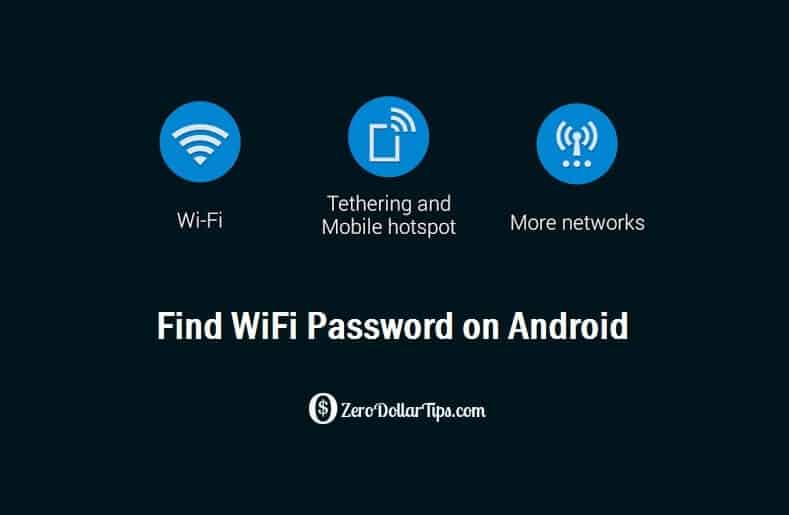
That’s why I am here with this post dealing with how to find your Wifi password Android phone.
Related tips you might like »»
How to Find WiFi Password on Android Phone
If you think finding wifi password on Android is a hard nut to crack, you are wrong. You can do it as a walk in the park. As there are no default options to find Wifi password, we need to use third party applications.
If you don’t like to use an app and still want to know how to check wifi password or how to find wifi password on android smartphone/tablet, you have to follow the steps given in below explained methods:
Method 1: Find Wifi Password without Using Any App
Step (1): Pick up your phone and turn on the Wifi. Enter the password as you know it. You can see that the phone gets connected to the web.
Step (2): When you get the correct password, launch a note taking software or memo on your Android phone.
Step (3): Type the name of your wifi data connection on the left, followed by a hyphen and then the password. Each time when you get connected to a new connection, Jot down the credential in the same place.
Step (4): Whenever you can’t recollect the password of a particular wifi connection, open that already prepared data to figure out.
This is a simple method. So I guess you now know how to find wifi password. As we manually write the password, there are fewer chances of losing it. Don’t forget to note the wifi name because you will find the list of passwords messy.
Read also: How to Turn Your Windows 10 PC into a Wi-Fi Hotspot
Method 2: Find Wifi Password Using File Manager
In this method, we are going to edit a system file. You can’t even see the system file on the preinstalled file manager. That’s why you have to install a third- party app to edit the same.
ES File Explorer is the best file manager I have ever come across. If you think you know any other efficient app, you are free to install it. In my case, I prefer ES File Explorer over any other item. It’s not just a file explorer. You can even send larger files within some moments using ES.
Follow the steps given below to know how to find wifi password on Android. You don’t have to be a geek to implement this method. A simple knowledge to use Android is enough.
Are you ready to start? Here we go!
Step (1): First of all, go to Google Play Store and search for ES File Explorer. You can find it as the first thing on the result page. Just look at the rating and download count if you still doubt whether it is eligible or not. Don’t forget to tap that install button.
Step (2): Now move to root folder. Usually, you can navigate to root folder by simply tapping the back button. Once you are there, check for data folder. It is the system folder (like system 32 folder on Windows) where Android stores all the system settings and configurations.
Step (3): You can see several folders and files in the data folder. Just after navigating to data → misc → wifi folder, look for a folder with the name wpa_supplicant.conf and open it.
Step 4: You may be asked to select the app with which you are going to open the file. Tap ES File Explorer’s built- in text/ HTML viewer to see it.
Step (5): Don’t be panicked! I know you get a screen with a lot of texts. Most probably, you will not have an idea of what it is and how to retrieve wifi password with it on your Android phone.
Don’t worry! I am here to help you. Follow my instructions carefully.
Step (6): On the file, you will be displayed the SSID and Password of the wifi networks you have ever connected to. The password can be found right after pkd=.
That’s all. You have now got the password of all the wifi connection. Check for the one you are looking for.
Caution: Never edit the file because it contains system info and other details that make the wifi run correctly.
Did You Find Wifi Password?
I think you now know how to check wifi password on your Android phone, right? Finding wifi password on android is a very simple task, and no geeky knowledge is needed to get it done. If you don’t like to use ES File Explorer for this purpose, you can use any other android apps or hacking apps for android devices.
Ask us through comments if you want to know anything else related to the queries “how to find your wifi password on android” and “how to check wifi password on android” etc.
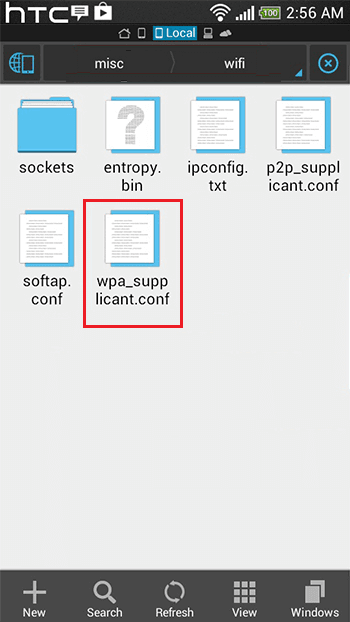
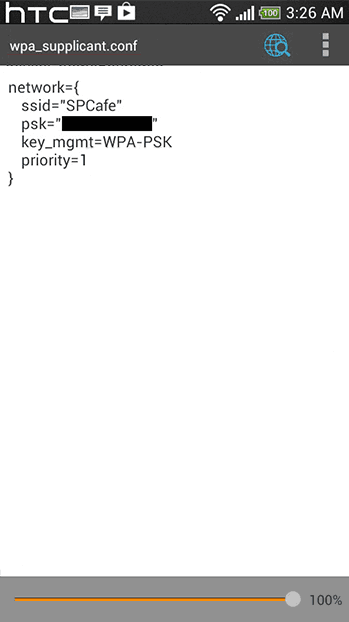
Hi Amit Kumar,
It’s really totally new information for me. because I know how to find wifi password in window 7 but I never think I can see wifi password in Android phone but you really give us great tips to find wifi password in Android phone now I will share this tips to all my friends.
Anyway, thanks Amit for sharing such great post with us.
Best Regards:
Areesha Noor!
Cool. I was not aware of these methods to find wifi password for my phone. Nice Info shared. Going to share this article link on my fb page.
Its showing pkd like ae7d60073gh etc.. how can i get the real password
for using ES File explorer and to find wifi pasword file the way which you mentioned; it requires our phone to be rooted
Hi there.
all good, I can see the password but is not working with it. I remember that password shown on wpa_… is the first one I”ve typed when tried to connect with the wifi network. but it was the wrong one.
And my android phone is still getting the wifi signal so the password still works.
Any ideea at all how I can see the good password? is it saved somewhere else?
Or I may do something wrong…
Cheers
Your articles have been a source of inspiration for beginners like me. It is easy to understand, short and very simple. More power to you and your future en devours.
Dear
I would like to introduce this awesome application. It is very useful to view, share, and backup your WiFi password. Please click this link to download it: https://play.google.com/store/apps/details?id=ihnel.com.wifipassrecovery
That only works if your phone is rooted. I need a solution for finding my password on a non rooted phone. Any suggestions?
Hi amit on my sansung s6 wpa supplicant and wifi password root app show this key a5a74b577604397f69d011188f4faedf
How van i decrypt to normal psk .
Steven u can use adb pull comand to copy wpa supplicamt file on ur pc .
And there u can see wifi password.
U need to enable usb debugging mode and and install adb on pc
Hi, will this work if my phone is rooted?
shows encrypted password: USELESS
Thanks Sir, Your Trick Is working. Now I can use his find WiFi password with out any trouble. I love your blog…