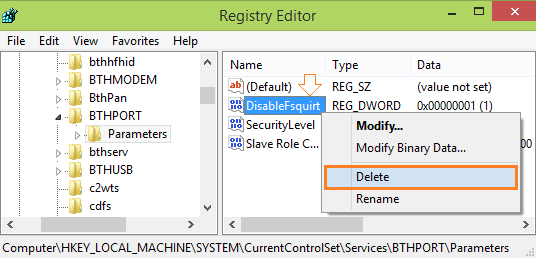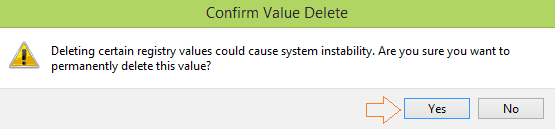Missing menus “Send a File” and “Receive a File” of Bluetooth in Windows 10 PC can disappoint you very much. It’s because, you’ve habituated to use Bluetooth wizard in order to sending and receiving the files from your PC to other devices and vice versa.
Generally, when you right-click on the Bluetooth icon it shows you the many options including Send a File and Receive a File options. These two options are quite useful for any successful file transaction.
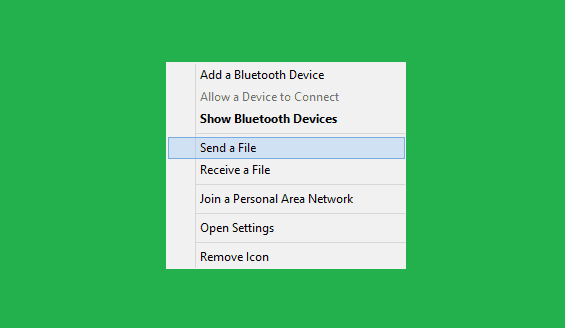
But sadly, “Send a File” and “Receive a File” menus of Bluetooth are missing on Windows 10 computer. Since, Bluetooth is the daily usable application so repairing these missing menus (Send a File and Receive a File) is absolutely important.
In today’s Windows guide, we will describe – how to fix missing menus “send a file” and “receive a file” Bluetooth issue in windows 10. Here’s how:
See also: How to Fix: “Cannot Delete” or “Access Denied” Issues in Windows
Repair Missing Menus “Send a file” and “Receive a file”
There is countless ways to repair missing menus send a file and receive a file of Bluetooth in Windows 10 but here we will discuss about the only easiest ways. Before trying below mentioned repairing method, i would like to suggest you to perform few simple things that may fix this Bluetooth issue:
First, update your Bluetooth driver through the device manager. Second, uninstall the driver and restart your Windows PC. If you still not get rid with this problem then follow the below described step by step procedure:
Step (1): First of all, press Win + R keys to open the Run dialog-box and type regedit then click on Ok.
Step (2): Jsut after the click, you will asked to allow the system to open up Registry Editor window. So, click on “Yes“
Step (3): After that, User Account Control will appear on your screen.
Step (4): On the Registry Editor window, follow the given path on the left pane:
HKEY_LOCAL_MACHINE -> SYSTEM -> CurrentControlSet -> Services -> BTHPORT -> Parameters
Step (5): Now on the right pane of the registry editor window, you will see DisableFsquirt option whose value is set as 1.
Step (6): Right click on DisableFsquirt option and from the options select the Delete option.
Step (7): After that the Confirm Value Delete window will appear, click on “Yes” and then close the Registry Editor window.
Step (8): Now, open the elevated Command Prompt on your PC and type fsquirt.exe –register command then press Enter.
Step (9): After that, restart your computer to see the changes.
The missing menus Send a file and Receive a file of bluetooth in Windows 10 will be back. Now, you can enjoy the file transaction through bluetooth successfully and very quickly.
Read also: How to Run Skype on Windows 10 without any Issues
To get more Windows 10 tips and tricks, click here…………