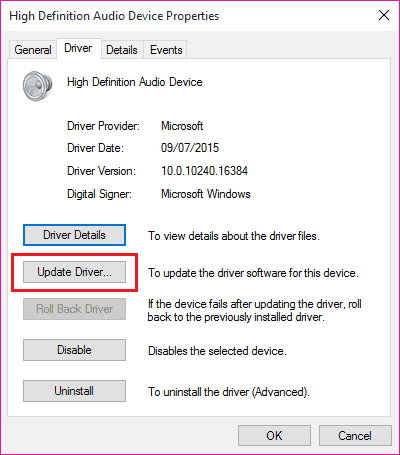Windows 10 sound not working – Learn how to fix windows 10 sound issues? See the top 4 methods to fix windows 10 sound problems, how to fix sound on windows 10
A lot of people have already installed Windows 10 operating system on their computers and enjoying all the new features and apps. The interface of this new operating system launched by Microsoft is clean and has many improvements over the earlier versions of Windows operating systems.
We have received a few complaints from Windows 10 users where people are complaining that they are not able to hear sound when they installed Windows 10 on their PC or upgraded from Windows 8.1 to Windows 10.
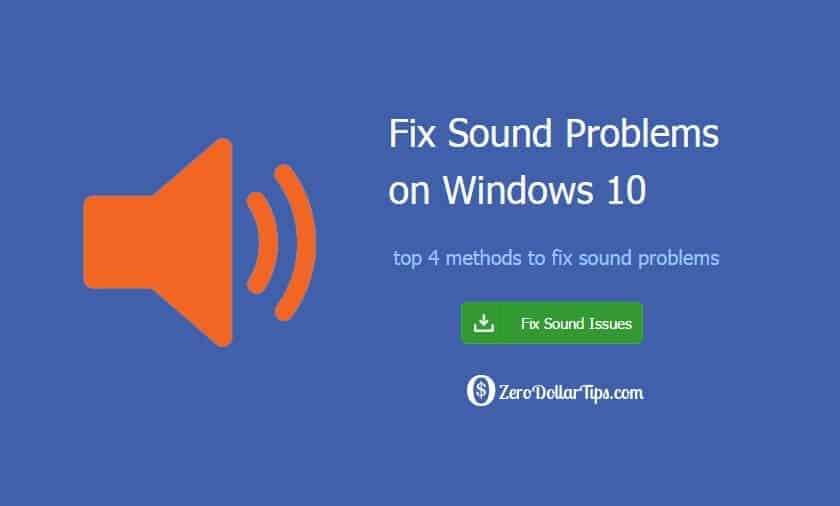
Generally, there can be hardware and software issues which are leading to this problem. If you are also having the error of Windows 10 sound not working, you can have a look at the below explained top 4 methods to fix windows 10 sound problems.
Related tips you might like »»
How to Fix Sound Problems on Windows 10
In most of the cases, Windows 10 sound drivers are mainly responsible for the error of Windows 10 sound not working. So in this Windows 10 sound problem tutorial, we have tried to include all possible methods to fix sound problem on Windows 10 and hope you will find them helpful for you.
So, let’s check the top 4 active and step by step methods to fix Windows 10 sound problems:
Method 1: Check Windows 10 Device Manager
Whenever you come across any hardware problem like “Windows 10 sound not working” then you should firstly check the device manager of your computer. You need to check and see if the sound card and the sound processor are working fine.
Device Manager will definitely help you to fix Windows 10 sound problems. To fix sound problems in Windows 10 using the device manager, follow the steps which we have shared below.
Step (1): First of all, you have to go to Start and type Device Manager.
Step (2): From the search result, click on Device Manager option to open it.
Step (3): On the Device Manager window, select your sound card which is available under the sound, video and game controllers section.
Step (4): Now go to the Driver tab and then select Update Driver.
If Windows is not able to find the latest drivers on your PC, you can visit the manufacturers website and download the drivers manually. We hope that this method helped you to fix sound problems in windows 10.
Method 2: Check Cables and Volume
This is the next method which you can follow to fix sound problems with windows 10. Check if the speaker cables are properly connected with your computer. The next thing which you can do is check if the volume is turned on or not. Turn the volume to highest levels both from the volume panel and the speakers.
There are some applications which have their own volume controls. You need to check that too. Make sure that you are having the speaker jack in when you want to hear from speakers and not headphones. This was the second method of our guide of how to fix sound on Windows 10.
Method 3: Run Audio Troubleshooter
If the above two methods failed to fix the sound problems with Windows 10 then you can use the audio troubleshooter. You can download the Windows 10 audio troubleshooter by following this link → Audio Troubleshooter for Windows 10.
Once you have downloaded the audio troubleshooter, open it and start it. The troubleshooter will analyze your computer and will fix the Windows 10 sound issues immediately.
Method 4: Set Default Device
This is the last method which makes to our guide of how to fix sound on Windows 10. If you are going to connect the audio device with the help of HDMI or USB cable, you need to set it as default device otherwise you won’t be able to hear sound on your computer. Follow the steps shared below to set default device in Windows 10.
Step (1): Firstly, you need to open Start menu and then type Sound.
Step (2): From the search result, click on sound to open it.
Step (3): Now go to the Playback tab, select the device which you have attached and then click on Set Default option.
This method should certainly help you to solve the Windows 10 sound issues.
So, these are the top 4 methods which make to our guide of how to fix sound problems in windows 10. If you are still experiencing Windows 10 sound issues after trying these methods, you need to get your speakers checked. There might be hardware issue here as you are not getting sound. Always go for the authorized service center to get the speakers checked.
Were you able to solve the problem by following our guide of how to fix Windows 10 sound problems? Let us know using the comments section below – which method to fix Windows 10 sound problems worked for you?
Read next: How to Change Windows Startup Sound on Windows 7 PC