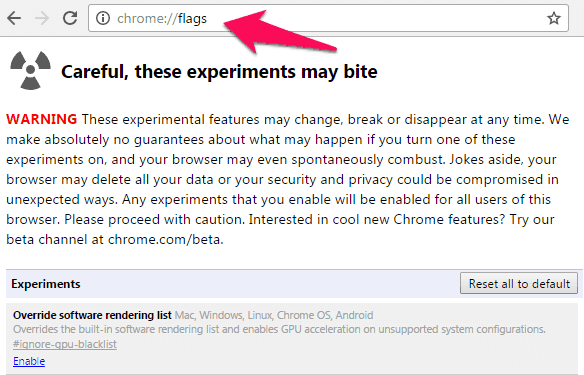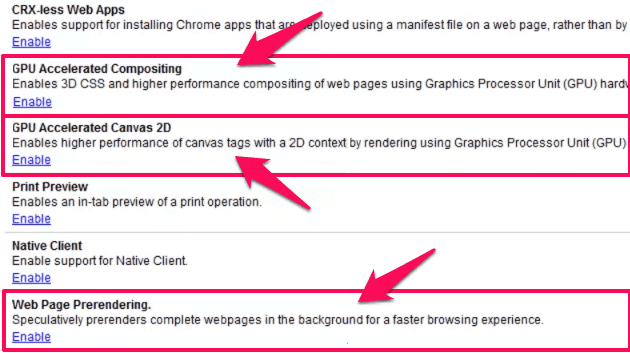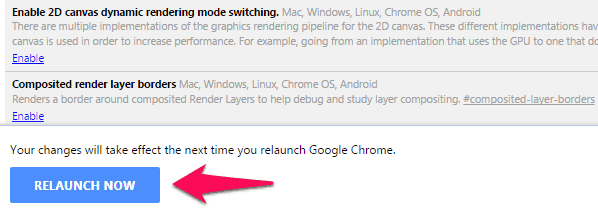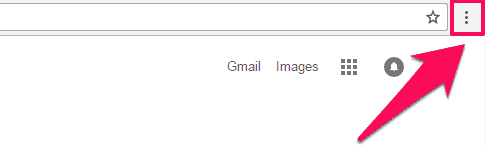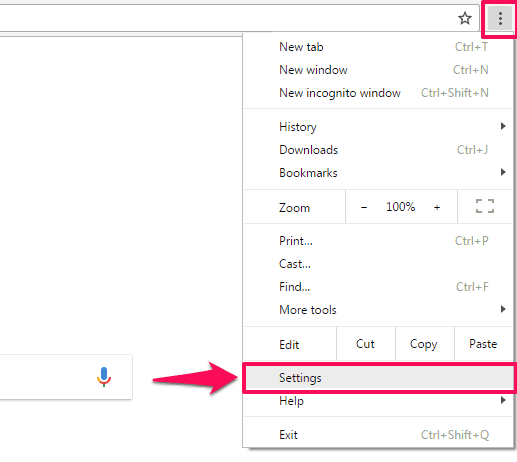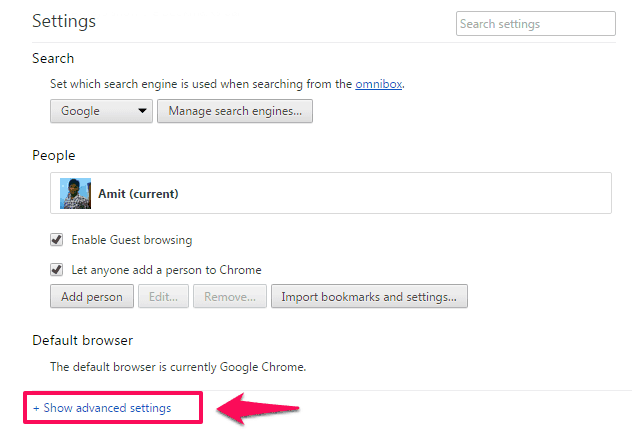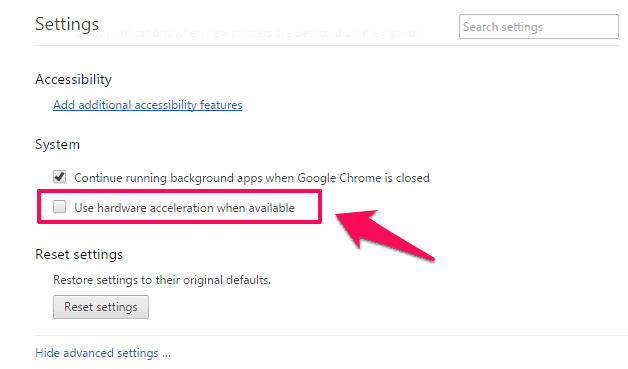Do you want to turn On Hardware Acceleration in Google Chrome for better speed and page rendering?
If Yes, follow the below explained guide to learn what is Hardware Acceleration and how to enable the graphics hardware acceleration in Google Chrome web browser.
The Internet is full of various amazing websites which are designed with loathing graphics and latest scripts. In order to get the proper view of any website or web pages on your desktop computer or laptop, your browser should be able to memorize the elements of that website.
Most of the web browsers which are coming out now are developed by keeping in mind the heavy elements which are seen in websites. However, in order to make your browsing experience swift, you can use hardware acceleration feature.
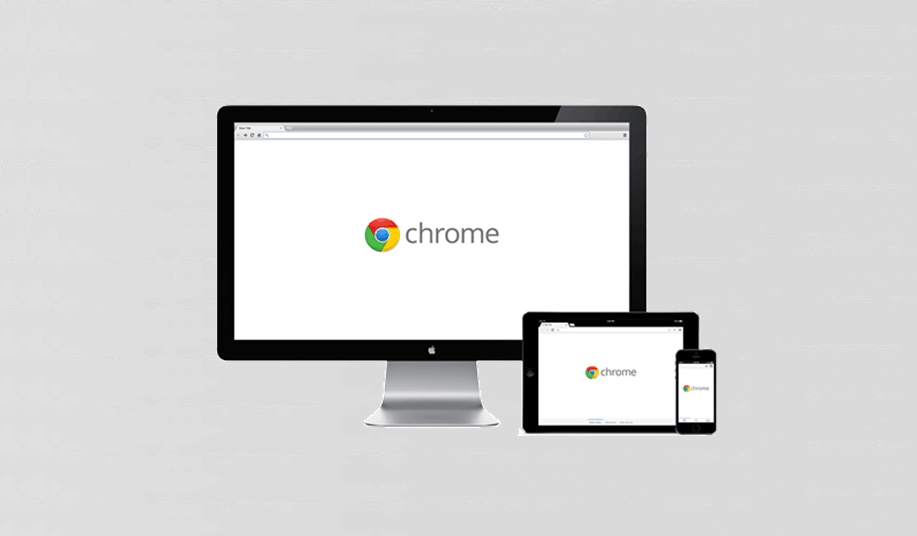
Before knowing how to enable or disable hardware acceleration in Google Chrome browser, let’s check firstly – what is Hardware Acceleration?
What is Hardware Acceleration?
Basically, Hardware Acceleration is a feature which you will find in almost every web browser available on the internet. If you are using Internet Explorer, it is advised that you enable hardware acceleration so that you can just have the normal browsing experience.
With GPU hardware acceleration, your browser will load web pages faster and even if a website is filled with HTML5 content on it the browsing experience would be great. The feature is turned on by default in Firefox 4 and Internet Explorer RC build but if you want to use Google Chrome hardware acceleration then you will have to enable hardware acceleration.
Once you have enabled hardware acceleration in Google chrome, you won’t be experiencing any lags while opening multiple websites. To find out how to use Chrome hardware acceleration feature, you can have a look below.
You might also like to check out: Top 5 Methods to Make Google Chrome Faster
How to Enable Hardware Acceleration in Google Chrome
It is very easy to enable Google Chrome hardware acceleration. Just follow the steps mentioned below and you will be able to use GPU hardware acceleration. Here’s how:
Step (1): First of all, open Google Chrome and in the address bar type about:flags.
Step (2): Now, you have to scroll down and enable few features. You have to enable the GPU Accelerated Compositing, GPU Accelerated Canvas 2D, and Web Page Prerendering option.
Step (3): Once you have enabled the above mentioned three hardware acceleration features, now you have to restart Google Chrome browser.
Step (4): In order to reboot your Chrome web browser, you have to just scroll down and click on Restart Now button. Your browser will reboot and all the tabs which were open will re-open once reboot is done.
Chrome hardware acceleration feature is now enabled in Google Chrome. Now you will be able to surf the web swiftly without any lags.
How to Disable Hardware Acceleration in Google Chrome
In case, if you are not happy with the Graphics Hardware Acceleration feature in Google Chrome or are experiencing problems after enabling it then you can disable it too by following the below-mentioned steps. Here’s how to do so:
Step (1): At first, open Google Chrome on your computer and tap on the three horizontal lines (dots) located on the top right corner of your browser.
Step (2): A drop down menu will appear from where you have to select “Settings” option.
Step (3): Now, scroll down and choose “Show advanced settings” option which will open advanced settings of Google Chrome web browser.
Step (4): Here you will find many options. Scroll down and you have to locate “System” section on this page. And finally, uncheck the option which says “Use hardware acceleration when available”.
Step (5): Just after unchecking this option on your chrome browser, you will be asked to reboot your browser. So, simply click on Restart button which will reboot Google Chrome.
Once your Google Chrome browser is rebooted, you will see that hardware acceleration is disabled. You may see some lag while opening heavy websites as you have disabled hardware acceleration now.
Conclusion
Hardware Acceleration is really an amazing feature available in almost all web browsers which help in enhancing browsing experience when you are opening many websites. We hope that now you are able to easily enable hardware acceleration or disable Hardware acceleration in Google Chrome web browser after following these methods which we have mentioned above.
Are you still facing any issues or not able to enable/disable hardware acceleration? Let us know using the comments section below and we will be happy to assist you.