How to hard reset iPhone 5s without passcode or iTunes and how to factory reset iPhone 5s without passcode or iTunes are some of the widely searched terms over the internet, and that’s the main reason for us to bringing out this factory reset iPhone 5s guide.
Most of us all know very well that there is an amazing feature in Apple devices (iPhone, iPad, or iPod touch etc.) known as factory reset which allows users to hard reset iPhone and soft reset iPhone devices.
If you are using iPhone 5S and your iPhone has become unresponsive or is not working properly (iPhone issues like: iPhone keeps restarting, iPhone freezes and restarts, iPhone touch screen doesn’t work during charging etc.), you should hard reset iPhone 5S device.
You might also like to see: How to Hard Reset and Soft Reset Samsung Galaxy S7

Image credit: Pixabay.com
But the main problem is that most of the people don’t know the proper method of iPhone 5s factory reset. Specially, if you have recently migrated from Android to iOS devices, it is possible that you don’t know how to hard reset iPhone 5S without passcode or iTunes. The method to factory reset iPhone is pretty simple, and all you have to do is follow a couple of resetting iPhone steps and you will be able to factory reset iPhone 5S easily.
There are different situations when you should factory reset iPhone 5S devices. You can check the below mentioned things and find out if you should really factory reset iPhone or not:
- When your iPhone is frozen.
- iPhone keeps restarting continuously.
- When your iPhone isn’t working right.
- There is virus present in your iPhone.
- The touch screen doesn’t work during charging
- You are selling your iPhone.
- You want to wipe all the personal data which is present on your iPhone.
So, if you are facing any of these situations then you can proceed for the process of iPhone 5s factory reset.
What to Do Before Performing Hard Reset iPhone 5S?
Before we tell you how to factory reset iPhone 5S without passcode and iTunes, a few things are required to be performed. We have mentioned these things below:
- Backup your iPhone: After resetting iPhone, all the data which is present on your iPhone will get deleted. Make sure that you have created backup of all the data which is present on your iPhone.
- Remove Sim Card: Also, remove the SIM card present in your iPhone before you reset iPhone 5S device.
How to Hard Reset iPhone 5s with or without Passcode
We all know that factory reset iPhone might be a really very hard decision for anyone, because all of things on iPhone will be erased. But if you have successfully saved all your iPhone backup data then why to hesitate in performing iPhone factory reset.
There are two most simple methods which can be followed for iPhone 5s factory reset. You can follow any method out of these two Apple iPhone 5S hard reset and easily reset iPhone 5S device. Here we go.
Without Passcode: Hard Reset iPhone 5S with Home and Power Button
This is the first method which you can follow to factory reset iPhone 5S without passcode. Using the hardware buttons is one of the easiest ways of resetting iPhone. Follow the steps shared below and find out how to hard reset iPhone 5S.
Step (1): First of all, press combinations of Home and Power/Sleep buttons together.
Step (2): Keep holding the buttons until your iPhone turns off and reboots.
Step (3): When you see Apple logo on your iPhone the hard reset process will complete.
You don’t need to use any passcode for iPhone 5S factory reset with this method. This is how you can easily factory reset iPhone 5s without passcode and iTunes.
You may also be interested in checking: How to Factory Reset iPhone or iPad in iOS 9
With Passcode: Hard Reset iPhone 5S with Menu
The previous method helped people who didn’t have the passcode of their iPhone. If you have the passcode of your iPhone and want to know how to hard reset iPhone 5S, you can follow the steps which we have shared below.
Step (1): At first, open Settings of your iPhone and then go to General tab.
Step (2): Here you will see a lot of options, you have to select Reset option.
Step (3): Now you will see six different factory reset options, select Erase All Content and Settings option.
Step (4): Here, you will be asked to enter Restrictions Password (passcode). So just enter the passcode.
Step (2): After that you will see a message popping on the screen of your iPhone asking if you want to restore your iPhone to the factory settings or not. Tap on OK option in order to to confirm the iPhone 5s hard resetting process. You will see some instructions on your iPhone.
Step (3): Once you have performed all the steps, your iPhone will reset and will start rebooting.
This method will only work if you know the passcode of your iPhone as you will be asked to enter passcode when you are following the above explained factory resetting iPhone steps. Learn: How to Fix iTunes Error 3194 While Restoring or updating iPhone/iPad
Conclusion
Hard reset iPhone 5s without passcode will help you in deleting all the personal information which is present on your iPhone. Make sure that you are having backup of all the data which is present on your device as it will get deleted once you factory reset your device.
We hope that now you are able to perform hard reset on your iPhone 5s device after following the above mentioned Apple iPhone 5S hard reset guide. In your experience, what is the best method to factory reset iPhone 5s devices? What did you do to hard reset iPhone 5s without passcode or iTunes?
You might also like to see: How to Factory Reset Samsung Galaxy S4
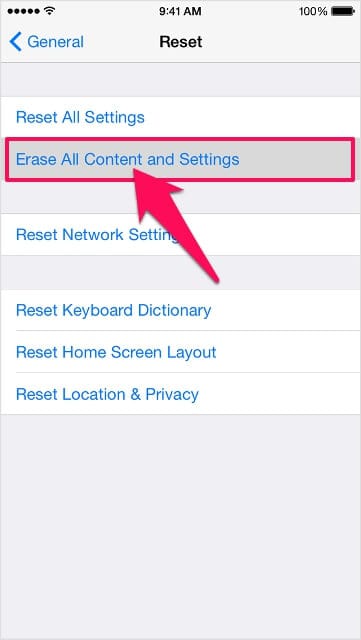
We have the password but it will not work just puts a box around keys and won’t unlock the phone.
Don’t know why this happened. iPhone 5s. This restart instructions holding down both keys while it powered down and back up did not work.
Still can’t use phone Cannot get to menu or settings to try anything else. Fixing to try a different phone.