Learn how to use WhatsApp without phone number or SIM card. Verify WhatsApp using TextNow or existing landline and enjoy WhatsApp without SIM or mobile number.
Can we use WhatsApp without sim card or mobile number?
How to use WhatsApp without phone number?
These are some of the most widely searched questions on the web because there are few people who don’t want to use a mobile number to verify the WhatsApp account.
We all know very well that in order to access WhatsApp Messenger app on our smartphones or tablets, we need a SIM card or mobile number. There are many interesting tricks related to WhatsApp cross-platform mobile messaging app which is not known to a lot of people. One of such tricks is the ability to use WhatsApp without phone number.
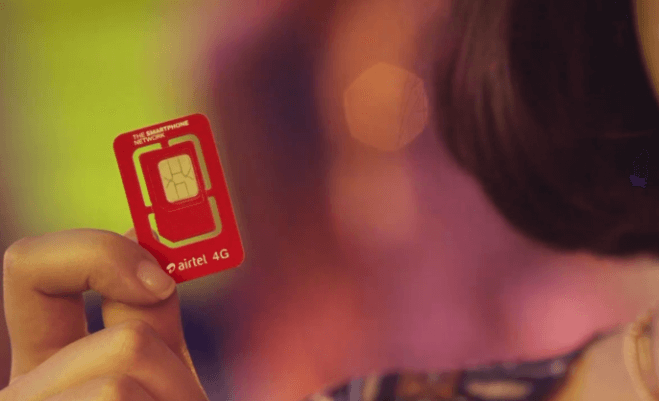
Yes, you heard it right. You can easily use WhatsApp without SIM Card or phone number. Also, the methods to use WhatsApp without mobile number or SIM Card are pretty simple and there is nothing much difficult to perform this WhatsApp trick on your Android, iPhone, BlackBerry, Windows Phone, and Nokia.
If you don’t know how to use WhatsApp without number or SIM, you are at the right place as today we are going to share two methods with you in this post which will tell you how to install WhatsApp without phone number and how to use WhatsApp without phone number or SIM card.
You may also be interested in checking out:
Use WhatsApp without Phone Number or SIM Card
In case, if you haven’t ever imagined about being able to use WhatsApp without a phone number or SIM card then this WhatsApp tutorial will work like a magic for you.
As we have mentioned above, there are two different methods which will allow you to use WhatsApp without phone number. You can try any method out of these two and decide which one is more convenient for you.
Before we tell you how to use WhatsApp without SIM or mobile number, there are few prerequisites which are required to be followed. We have mentioned these prerequisites below:
- You must have WhatsApp messaging app on your mobile phone, tablet or PC.
- If you have Whatsapp installed on your device, make sure that it is verified. You need to have verified Whatsapp on your mobile phone, tablet or PC.
- If your Whatsapp number is verified then you have to delete the current number of Whatsapp and then uninstall the app and reinstall it back on your device.
Method 1: Verify Whatsapp Using TextNow
This is the first method which will help you to use WhatsApp without phone number. Here we are going to download a free application called “TextNow“. With this application, you will get a unique phone number which you can enter in Whatsapp and then verify your account.
Here’s how to to verify Whatsapp account using TextNow and use WhatsApp without phone number:
Step (1): First of all, you have to download TextNow App on your smartphone. You will find this application very easily on iTunes, Google Play Store, and Windows Phone store for free. If you are using any android emulator, you can search for the app and install it.
Step (2): Once the TextNow app is downloaded on your mobile phone, you have to open it and complete setup process. Once the setup process of the app is completed, you have to note down the number. In case TextNow doesn’t show you the mobile number, you can follow the guide below for finding the TextNow number.
- On Android Devices: Open the TextNow app on your android device and then tap on 3 line icon located on the top right corner. You will see your phone number here.
- On iPhone or iPad: You will see a three line icon present on the top left corner. Tap on this icon and you will see your phone number.
- On Windows Phones – Open the TextNow application and then open People tab. You should see your phone number here.
Step (3): Now as you are having your phone number, you have to open Whatsapp Messenger on your mobile and then follow the steps which we have mentioned below.
Step (4): Next, agree the terms and conditions which you see on your screen and you will be asked to enter your mobile number. When you are asked to enter your mobile number, you have to choose your country and then enter the TextNow phone number which you received earlier in Step (2).
Step (5): Within 5 minutes you will see SMS verification failed message. Once the SMS verification is failed, you will see a prompt asking you to call your mobile number. Tap on “Call me” button and you will get an automatic call from Whatsapp.
Step (6): Now you have to open Textnow application on your mobile phone and you should receive a phone call from Whatsapp. Answer the call and you will get the verification code (6-digit code) in the form of an automatic message. Note down the verification code which you received in the message.
Step (7): Enter the 6-digit verification code which you received in the call in your Whatsapp account.
Step (8): Once the setup is complete, you have successfully created your Whatsapp account without using any phone number. Now enjoy.
Thus, you can see how simple is to use WhatsApp without a SIM card or mobile number. If you were not able to use WhatsApp without SIM card by using the above method, you can follow the next method.
Method 2: Verify Whatsapp using Existing Landline
This is the second method which will help you to use WhatsApp without phone number android. Here we are going to take help of Landline phone to use WhatsApp without sim card. Follow the steps shared below and find out can you use WhatsApp without a sim card?
Step (1): At first, you have to open WhatsApp Messenger on your mobile phone, tablet or your PC.
Step (2): Once you have opened the WhatsApp messaging app, you will be asked to enter your number and then choose your country. Enter your Landline phone number in the fields mentioned.
Step (3): Within 5 minutes, you will see a SMS verification failed message. Whatsapp will give you a Call me option. Tap on this option and you will get the verification code via a call on your Landline Phone.
Step (4): Once you have received the 6-digit code, you have to enter it in Whatsapp application. Once entered, complete the setup process and you have successfully configured Whatsapp no phone number on your device.
Thus, you can now use WhatsApp on your mobile phone without using any SIM card. Isn’t this a valuable WhatsApp trick?
Conclusion
Whether you are using WhatsApp for mobile phone or WhatsApp for tablet, you can try out this WhatsApp no phone number trick in order to use WhatsApp without phone number or SIM Card on any smartphone (iPhone, BlackBerry, Android, Windows Phone and Nokia).
We hope that you were able to use WhatsApp without SIM card by following our guide on how to install WhatsApp without phone number/mobile number. Let us know using the comments section below if you are having any doubts or questions regarding how to use WhatsApp without phone number or SIM Card and WhatsApp no phone number.
Are you looking for some best root apps for android devices? You may also be interested in checking out: Top 20 Best Root Apps for Rooted Android Phones
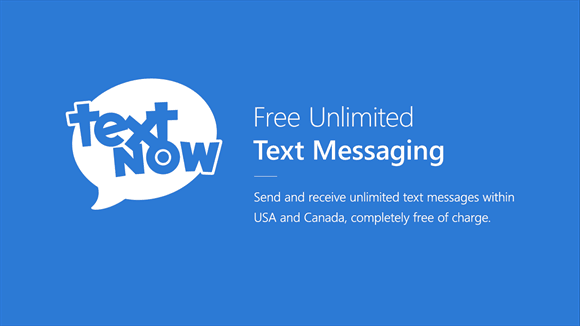
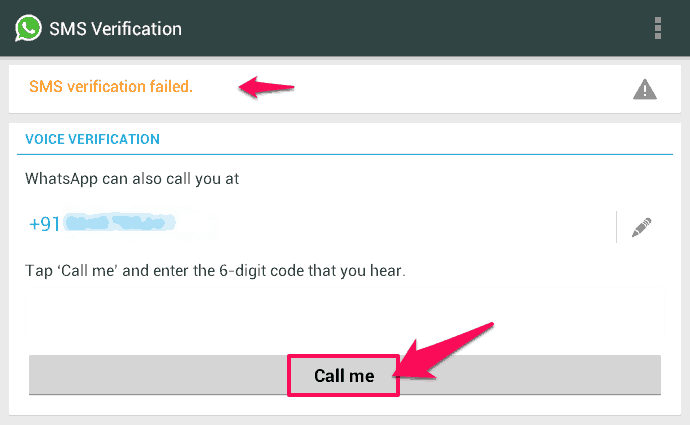
Hello Amit, excellent tip. I have a question:
1.- The contact info for anyone who sends WhatsApp messages is the receiver’s phone number. How will I be identified for persons trying to send messages to me if my WhatsApp is not tied to a phone number? Thank you,
Carlos