The iPhone “iPhone” could not be restored. An unknown error occurred (3194). Here’s how to fix iTunes Error 3194 while restoring or updating iPhone/iPad
There are many errors associated with iTunes and iTunes error 3194 is one of the most annoying errors which an iPhone user frequently experiences. It can be a trouble to fix error 3914 as one has to follow different methods and see if they were able to fix “The iPhone “iPhone” could not be restored. An unknown error occurred (3194).” error.
If you will search “how to fix iTunes error 3194” on the support page of Apple you won’t see helpful answers. One of the working solutions to fix error 3194 is to downgrade your iOS to old iOS, but as we all know that Apple is not signing the old firmwares anymore, the downgrade error 3194 fix can really become difficult.
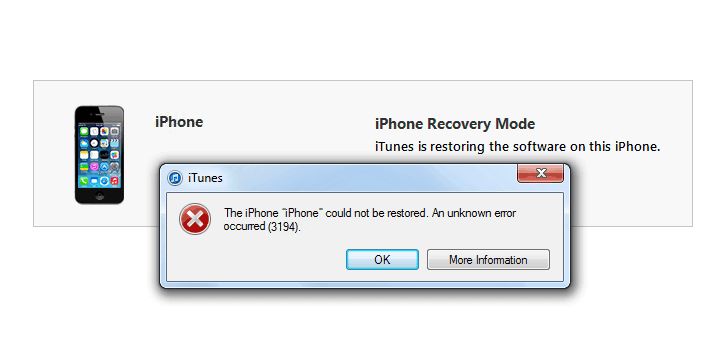
Now you might be wondering if downgrading the iPhone to the older version of iOS is not possible to fix iTunes error 3194 while restoring or updating iPhone/iPad. You can follow the different method below as they will help you to fix “the iPhone could not be restored 3194” error.
You may also be interested in checking out:
How to Fix iTunes Error 3194 While Restoring or Updating iOS
If you are trying to update the firmware on your iPhone using iTunes you might come across error 3194 iTunes – The iPhone “iPhone” could not be restored. An unknown error occurred (3194). This is a very common iPhone error and most of the people receive iTunes error 3194 while restoring or updating iPhone, iPad and iPod touch through iTunes.
But don’t worry we have some of the best fixed solutions on error 3194 iTunes. In most of the cases, tweaking the hosts file solves the error 3194 iTunes quite effectively. You can follow the steps shared below to tweak hosts file and find out how to fix iTunes error 3194 while restoring or updating iOS. Here’s how:
Step (1): If you are using Windows computer then open C:/Windows/System32/drivers/etc/ directory on your computer. Once you have opened this directory, you will see a file named hosts.
Step (2): If you are using Mac system, you have to open the /etc/ folder to find hosts file.
Step (3): Once you found the hosts file, use any text editor like Notepad to open it. If you are using Windows computer, we suggest you to open the hosts file with admin rights.
Step (4): Once you have opened the file, you will see 74.208.105.171 gs.apple.com at the bottom of the file.
Step (5): You are having two options here. Either you can add # in front of the line or you can simply delete the line (74.208.105.171 gs.apple.com) completely.
Step (6): Once you have done editing, save hosts file on your computer and then you can start updating your iPhone using iTunes.
Once you have applied this downgrade error 3194 fix, you shouldn’t experience the error – The iPhone “iPhone” could not be restored. An unknown error occurred (3194).
This method will work for people who are not having jailbreak access on their iPhone. If your iPhone is jailbroken and you are wondering how to fix iTunes error 3194 while restoring or updating iPhone/iPad you can follow the next method.
How to Fix iTunes Error 3194 using TinyUmbrella
This is the second method which works as error 3194 iTunes downgrade fix. Here we are going to use TinyUmbrella as a fix for error 3194 in iTunes while restoring or updating. You can follow the steps shared below to find out how to use TinyUmbrella to fix error 3194 iTunes downgrade. Here’s how:
Step (1): The first thing which you have to do is download Firmware files for iOS devices which you want to upgrade or downgrade your iPhone with. You can download iOS Firmware from here – Firmware files for iOS
Step (2): Once you have downloaded the firmware, you have to download Tinyumbrella software.
Step (3): Now connect your iPhone device and turn off iTunes if it starts automatically.
Step (4): Next, you have to start Tinyumbrella and then select “Start TSS Server”.
Step (5): Once done, you have to enter into DFU mode on your iPhone.
Step (6): If you are going to update your firmware you have to press Shift key and click on Restore button.
Or, if you are using Mac system, you have to press the Option key and then click on Restore button. Finally, select the IPSW file which you downloaded earlier.
If all the steps are followed correctly, iTunes will restore the device perfectly and you shouldn’t see any error like iTunes error 3194 (The iPhone “iPhone” could not be restored. An unknown error occurred (3194).)
Conclusion
Updating or downgrading iPhone or any iOS device is really a mess. Specially, if you are receiving the iTunes error 3194 very frequently. The above-mentioned methods will perfectly help you to downgrade or upgrade your iPhone whenever you want to without any iTunes error like – The iPhone “iPhone” could not be restored. An unknown error occurred (3194).
Let us know using the comments section below – which method out of the above mentioned two (How to fix iTunes Error 3194 While Restoring or updating iPhone/iPad) helped you in fixing error 3194 in iTunes while restoring or updating.
You might also like to see: How to Factory Reset iPhone or iPad in iOS 9
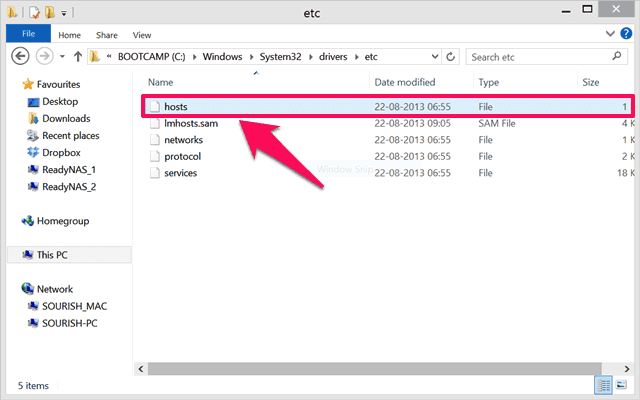
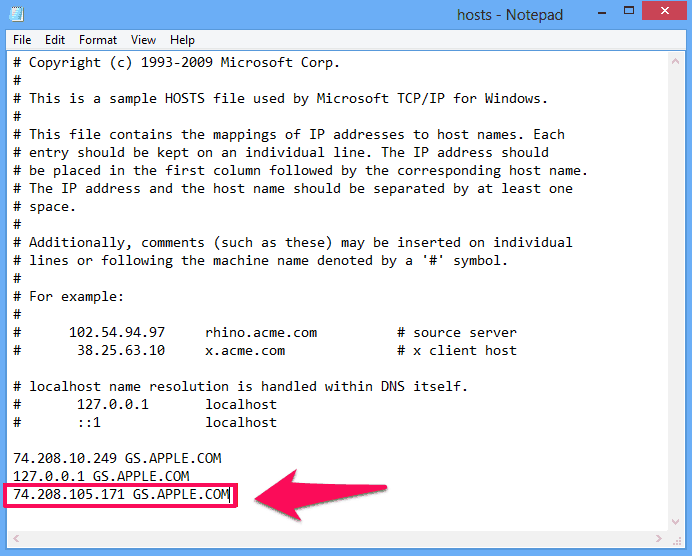
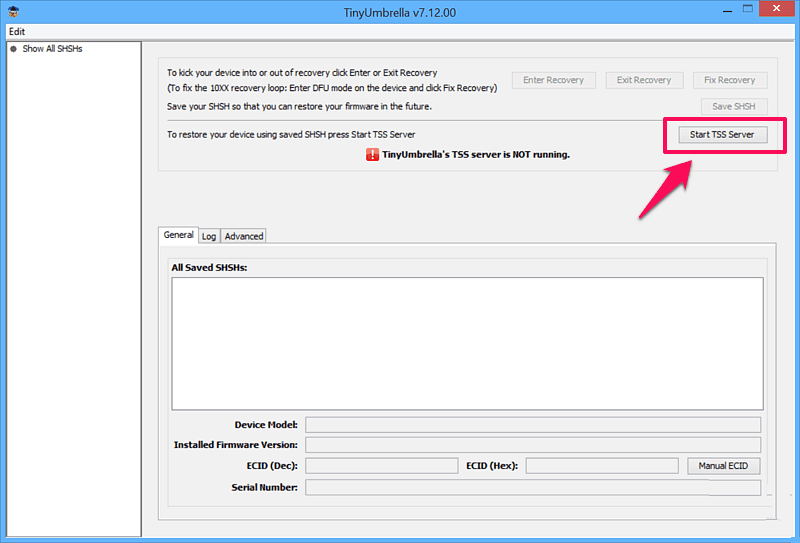
I m using the TinyUmbrella method, but nothing happens after iTunes says Preparing this iPhone for Restore I get the spinning bars loading, and then the fill-up loading bar.