Are you looking for a quick solution to transfer photos from Android to iPhone? Try out these methods and learn how to transfer photos from Android to iPhone.
After long and hard thinking, if you have made the switch from Android to iPhone for the great cameras, fast performance, and because it’s extremely easy to use then certainly you’ll love it. But at times, many of you might feel a bit lost when it comes to transferring data from one phone to another and it’s all because of the plethora of data transferring options.
So, now the main question emerges how to transfer photos from Android to iPhone and what is the most feasible way to move contacts, apps, photos, music, videos, calendar, and just about everything else you need from an Android device to an iPhone?
Well, cheer up, my friends. Because fortunately, you’ve come to the right place. And if you are one of those users who were looking for the perfect answer on how to transfer data from one phone to another or how to transfer pictures from android to iPhone then this guide is a great fit for you.
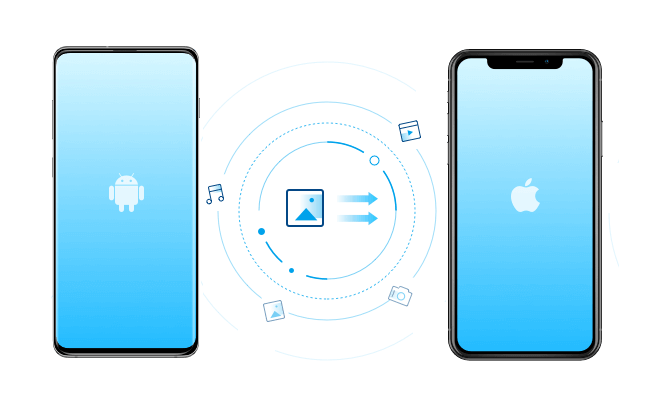
Here in this guide today, we are going to explain the two easiest ways to transfer photos from Android to iPhone. And if you follow these exact methods to transfer data to new phone then unquestionably you will save a lot of time.
How to Transfer Photos from Android to iPhone
Many of us know very well how simple it’s to transfer data from android to android whether it’s via Google backup, Bluetooth, or using a computer. But when it comes to transferring photos from Android to iPhone, there are only a few easiest solutions left which you can follow when needed and the official app “Move to iOS” and one-click solution “Dr.Fone – Phone Transfer” these two are among the most suitable methods.
So, now without further ado, let’s check out how to transfer photos from android to iPhone using these fast and efficient transfer solutions. Here we go:
How to Transfer Photos from Android to iPhone using Dr.Fone – Phone Transfer
If you have wrapped your mind around transferring photos from Android on to iPhone directly using a powerful and reliable third party software then Dr.Fone – Phone Transfer should be one of your top choices. This popular Android to iPhone data transfer application offers you the options to transfer photos, videos, contacts, messages, contacts between iOS and Android devices, and computers without losing any data.
Addition to these things, it also allows you to manage (like adding and deleting media data) your Android device with your PC. This phone transfer tool is perfectly compatible with almost all versions of android and iOS.
So now let’s check out how to transfer photos from Android to iPhone using Dr.Fone – Phone Transfer:
Step (1): At first, download and install Dr.Fone – Phone Transfer software on your computer and then launch it.
Step (2): Now from the main interface, select the Switch option and then connect your Android and iPhone device to the computer.
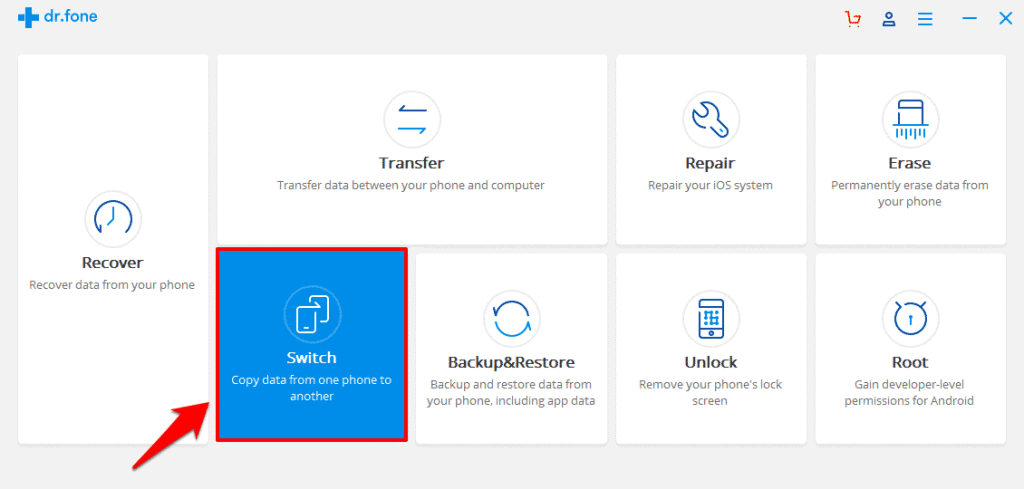
Step (3): Once the devices are connected, it will recognize them as the “Source” phone and “Destination” phone. In this case, the Android phone should be the Source and the iPhone is the Destination phone. You can use the Flip button to change their position if needed.
Step (4): Finally, select the Photos option and then click on the Start Transfer button. That’s it!
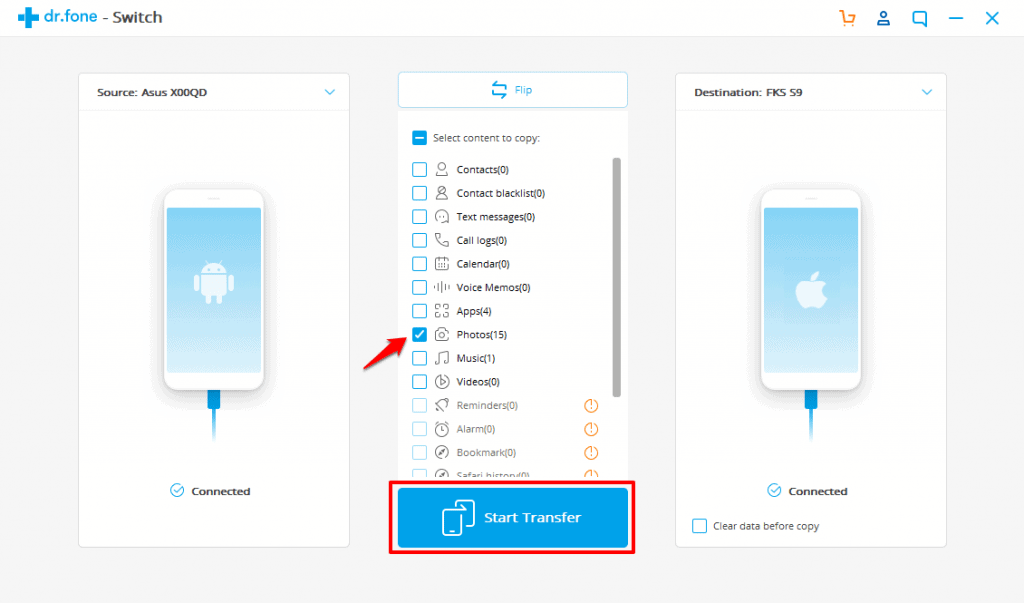
Now the application will start transferring pictures from Android to iPhone instantly. Thus, you can see how simple it’s to transfer photos from Android to iPhone without going through any complex process or moving content manually from your Android device to your iOS device.
Why You Should Use Dr.Fone to Transfer Photos from Android to iPhone?
After seeing Dr.Fone – Phone Transfer as a top solution for moving data from one phone to another, you might be thinking why choose this phone transfer tool and how it is better than others? Well, here is the answer:
- This phone transfer tool is perfectly compatible with all iOS (iPhone and iPad) and Android devices (mobile phones and tablets).
- It allows you to transfer all types of data like photos, videos, contacts, messages, calendar, music, voicemail, notes, and more.
- Transfer speed is a major factor in this tool. With it, you can transfer the whole data from one phone to another within less than 3 minutes.
- This Android to iPhone data transfer tool adequately works with the latest mobile operating system (iOS 13 and Android 9.0) and computer operating system (Windows 10 and Mac 10.13).
- Dr.Fone is a professional data transfer tool that is 100% safe and risk-free. It backups and restores data as the original.
- It is a better and easiest phone transfer option because it’s a simple click-through process, no technical knowledge needed.
We hope all these above-explained amazing features of this powerful android to iPhone data transfer helped you understand why Dr.Fone – Phone Transfer is a better option for a phone switch.
How to Transfer Photos from Android to iPhone using Move to iOS App
In case, if you don’t want to use a computer in the process of transferring data from one phone to another then using Apple’s Move to iOS app is the perfect solution for you. Basically, this Android to iPhone data transfer app connects your Android device and iOS device together over a direct WiFi connection and allows you to transfers over all your data.
Using the Move to iOS app, you can securely transfer all kinds of content which include Contacts, Message history, Camera photos and videos, Web bookmarks, Mail accounts, and Calendars. The app comes with a quite user-friendly interface and it’s very easy to access.
Follow these below explained instructions and learn how to transfer photos from android to iPhone without computer with Move to iOS app:
Step (1): At first, set up your iPhone until you reach the “App & Data” screen and then select the “Move Data from Android” option.
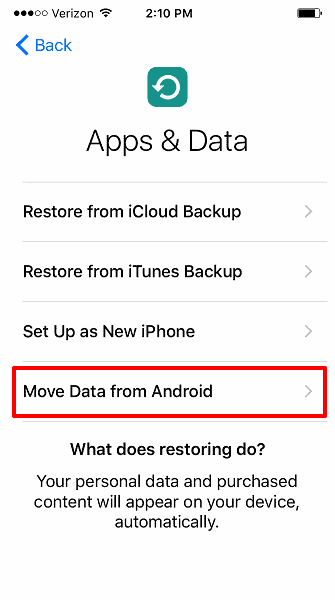
Step (2): Now on your Android device, install Move to iOS app from the Google Play Store.
Step (3): After the installation, open the Move to iOS app and then tap on the Continue on both devices (iOS and Android).
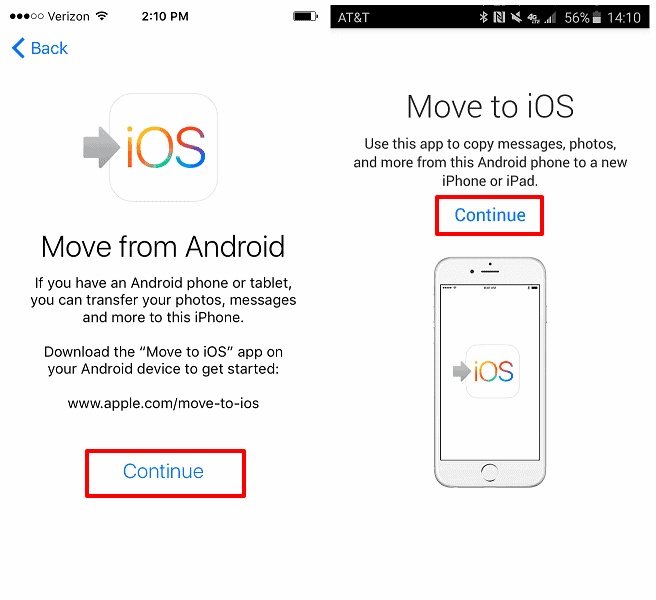
Step (4): Next on your Android device, enter the 12-digit code displayed on the iPhone device.
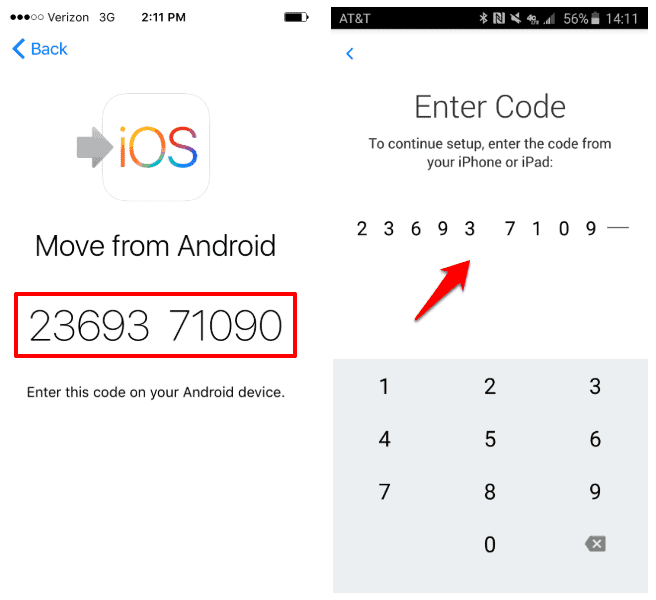
After entering the code, the Android device will connect with your iPhone over a peer-to-peer Wi-Fi connection and now you can transfer Google Account, Bookmarks, Messages, Contacts, and Camera Roll items.
Step (6): So finally, select the data you want to transfer. If you only want to transfer pictures from android to iPhone, deselect the other options except for the “Camera Roll” option and then tap on the Next button. That’s it!
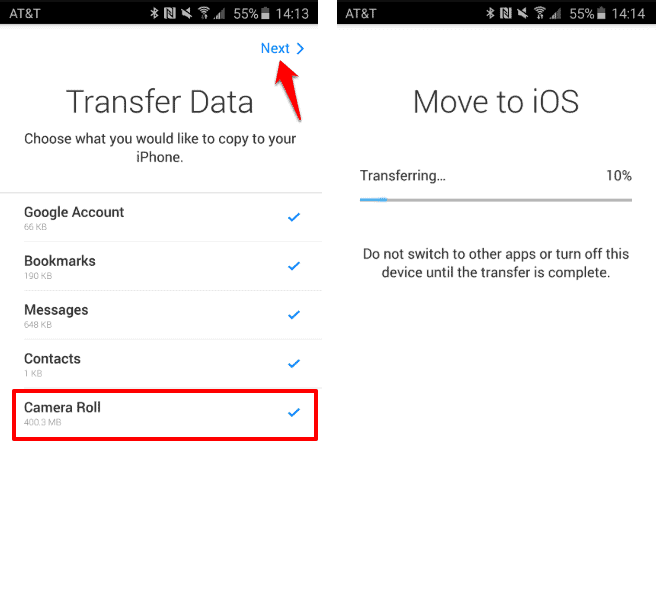
Now your Android device will start transferring the selected data over to your iPhone and place the suitable content into the correct app or folder.
Using the Move to iOS Android app to migrate your files from android to iOS devices is quite easy. Isn’t it? In simple words, if you were in search of an ideal way on how to transfer data from one phone to another without using a computer or without invest money in an android to iPhone data transfer software then this the most fitting method for you. Give it a try.
What is the Best Way to Transfer Photos from Android to iPhone?
After knowing about these two best ways to transfer photos from Android to iPhone devices you might be interested in knowing our personal opinion or recommendation, right? Well, if frankly speaking then according to us, transferring data using Move to iOS app seems a quite affordable and hassle-free way because there is no computer device involved in the process and the app is absolutely free.
But the biggest disadvantage with Apple’s Move to iOS app is that it doesn’t allow you to transfer your apps, music, or any of your passwords. Addition to this, it supports only the data transfer from an Android device to an iPhone or iPad running iOS 9 or higher.
While on the other hand, Dr.Fone – Phone Transfer is perfectly compatible with all the latest Android and iOS versions, and also it allows you to transfer all types of data. Here in this guide, we explained and demonstrated one very specific thing which was moving pictures from Android to iPhone but you can use this powerful phone transfer software for transferring all kinds of media files (photos, videos, contacts, contact blacklist, messages, call history, bookmarks, calendar, voice memo, music, alarm records, voicemail, ringtones, wallpaper, and notes) between devices with different operating systems, i.e. Android to iOS.
In short, Dr.Fone is one of the fastest 1 click data transfer solutions and it supports the widest range of file types (iOS to Android, iOS to iOS, Android to iOS, and Android to Android), so our recommendation for you would be to use Dr.Fone – Phone Transfer for transferring data from one phone to another securely and with ease.
In your experience, which 1-click phone to phone transfer software is best? How do you transfer photos from Android to iPhone devices? Please, feel free to let us know your Android to iPhone data transfer experiences using the comment section below.
You may also be interested in checking out:
- How to Transfer all Google Drive Files to Another Account
- How to Transfer WhatsApp Messages from iPhone to Android
- How to Transfer Contacts from iPhone to Android
- Top 10 Best Fast File Transfer Apps for Android
- Best Way of Transferring Data from Android to Android
- How to Transfer Contacts from Android to Windows Phone using Bluetooth