Do you want to transfer WhatsApp chat history from iPhone to Android device? Here’s How to Transfer Whatsapp Messages from iPhone to Android smartphone.
We are sure you agree with this: Switching from iPhone to Android device is never an easy task.
You will have to go through a lot of installing, backing up, restoring, and transferring processes in order to switch from iPhone to Android and keep all your stuff safe and accessible as usual.
So, one fine day you finally decide to ditch your iPhone and get a new Android smartphone. What will you do first before switching from iPhone to Android?
If you are one of those peoples who use a lot of applications on their iPhone device then the first thing which we think you would do is install all the applications on your new Android smartphone. You would also transfer contacts, photos, and music from iPhone to Android. You can also learn: How to Transfer Contacts from iPhone to Android
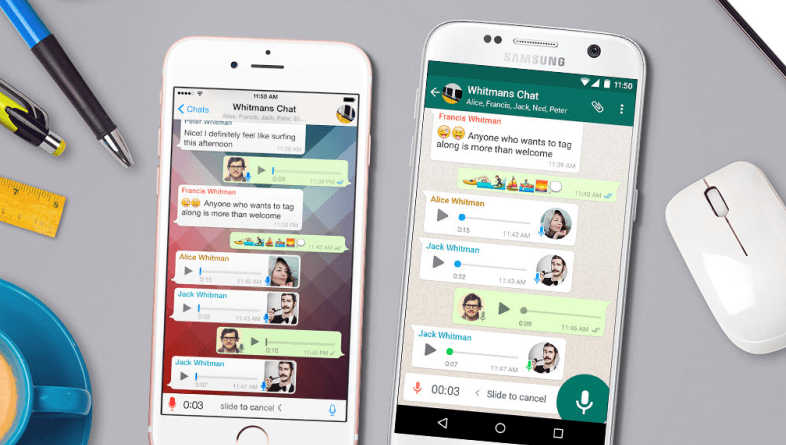
There are also plenty of free iOS to Android data transfer software and services available on the web using which you can easily migrate all data from one device to another (even if it is of the different operating system) but it is possible that some application data will be not transferred so simply. Specially, application data like Whatsapp messages won’t be transferred from iPhone to Android with these free data transfer software and services.
In this situation, either you will have to transfer WhatsApp messages from iPhone to Android manually or use a specially designed file backup & restore software to transfer WhatsApp messages from iOS device to Android device.
Here in this tutorial, we have mentioned top three methods of how to transfer WhatsApp messages from iPhone to Android manually and differently. We hope you will find them pretty simple to use.
How to Transfer Whatsapp Messages from iPhone to Android
How to transfer WhatsApp chat history from iPhone to android, how to transfer WhatsApp messages from iPhone to Android without PC, and how to backup WhatsApp data from iPhone to Android are some of the widely searched terms over the internet, and that’s the main reason for us to bringing out this WhatsApp messages transfer guide.
These methods which we are about to share will work on almost all models of iPhone and Android smartphones. You can choose any method to backup and restore WhatsApp chat history from iPhone to Android.
So, are you ready to know how to transfer WhatsApp chat history from iPhone to Android device? Here we go.
Method 1: Transfer Whatsapp Messages from iPhone to Android using Email Chat
According to many Android users, transferring WhatsApp messages from iPhone to Android using Email Chat is the easiest way. So, we are mentioning it as the first method. Here’s how to email your WhatsApp chat history from iPhone:
Step (1): First of all, open Whatsapp Settings on your iPhone and then open “Chat Settings”. Next, select “Email chat” option from the list which you see on your iPhone screen.
Step (2): Now you have to choose what kind of Whatsapp history you want to include in the transfer. You will see a pop-up window on your screen saying “Attaching media will generate a larger email message” along with two options Attach Media and Without Media.
If you want to include the images, GIFs, and videos you just received in the chat then select “Attach Media” option and if you only need Whatsapp text messages then go for “Without Media” option.
Step (3): In the next step, you have to enter the email address where you want to send the selected Whatsapp chat history and then press “Send” button.
Step (4): Now, log in to your email account on your Android device and open the Whatsapp chat history email you just received.
Using this method, you will be able to see all Whatsapp chat messages in that mail which you have exchanged with your friends and family members. The only problem is that it is not possible to sync this email with the Whatsapp installed on your Android device.
If you want to sync WhatsApp messages with the Whatsapp installed on your Android device then you have to follow the next methods which are discussed below.
Method 2: Transfer Whatsapp Messages from iPhone to Android using Backup
Transferring Whatsapp messages from iPhone to Android using backup and restore method is the most secure process and lots of smartphone users love it. In order to backup Whatsapp messages and restore WhatsApp backup from iPhone to Android device, you have to follow the steps mentioned below:
Step (1): At first, open WhatsApp Messenger on your iPhone and then backup all the chats which are present there. To do the same, go to Settings on Whatsapp and then select “Chat Backup” option from the list.
Step (2): On the Chat Backup page, you can see the last backup of chats and you can also create a new chat backup by pressing “Back Up Now” button.
Step (3): After creating the backup of WhatsApp chats, uninstall WhatsApp Messenger from your iPhone and install it on your Android device.
Step (4): Once the latest version of WhatsApp Messenger is installed on your Android device, enter your mobile number. Within few seconds, you will be able to see a pop-up window saying “Message backup found” or “Chat backup found”.
Step (5): Simply, click on the “Restore” button.
Once the WhatsApp backup restoring process is done, all WhatsApp chat history will be restored on your Android device.
Method 3: Transfer Whatsapp Messages from iPhone to Android via Restoring a Backup
If you think that transferring WhatsApp messages from iPhone to Android using PC is a better option than others then you can try out this method.
Step (1): First of all, connect iPhone to your computer and make sure iTunes is not running.
Step (2): Next, open the command prompt and enter dir\a command. Here you have to search for the Whatsapp folder.
Step (3): Once you located the Whatsapp folder, copy it to your PC by using copy (source) (destination).
Step (4): Now connect the Android phone to your computer using USB cable and paste the WhatsApp chat backup file on the android device.
Step (5): Open Whatsapp Messenger on your Android device and you will be prompted to restore a backup. Click on Restore button and all Whatsapp messages will be restored.
Thus, you can see how simple is to transfer WhatsApp chat history from iPhone to Android devices.
Conclusion
So, these are the top three methods which you can follow to transfer WhatsApp messages from one phone to another. If you apply these transferring WhatsApp chat history solutions, switching from iPhone to Android device will be a very super easy task for you.
Feel free to let us know using the comment section below – Do you know any better way to transfer WhatsApp messages between iPhone and Android devices? Did you like the above-explained methods how to transfer WhatsApp Messages from iPhone to Android device?
Do you know? How to Send Whatsapp Message to All Contacts at Once
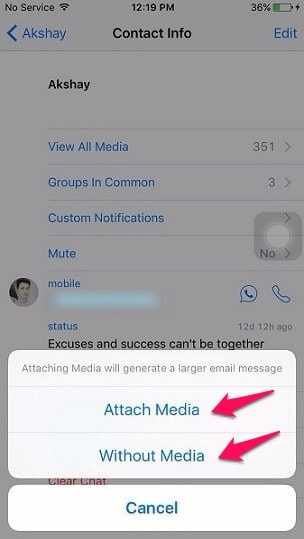
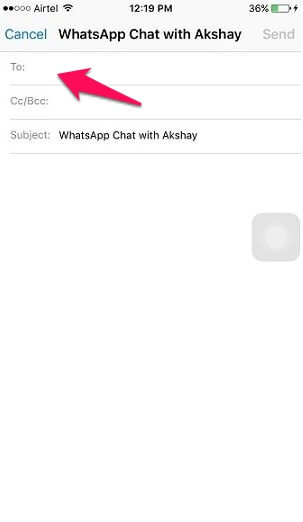
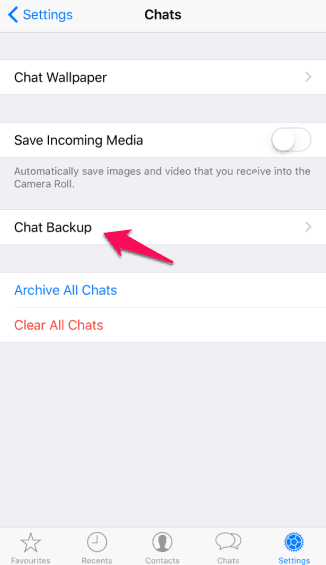
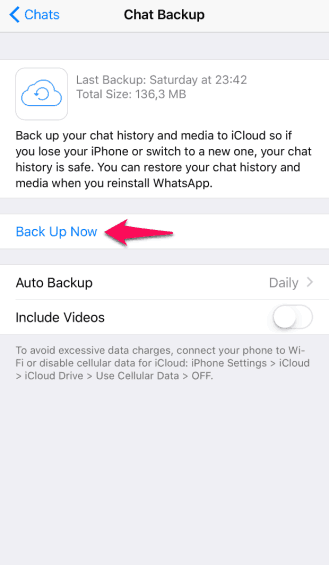
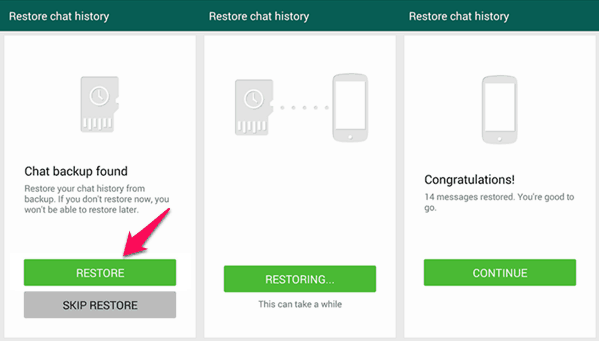
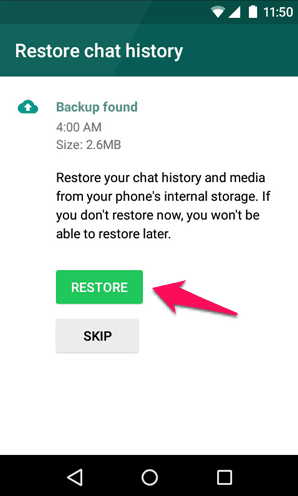
Nice article about “Transfer WhatsApp Messages” I seen many article sharing info about WhatsApp Messages transfer, getting WhatsApp backup but didn’t hear How to Transfer WhatsApp Messages from iPhone.
So this article is really good that give a unique info about WhatsApp Messages !