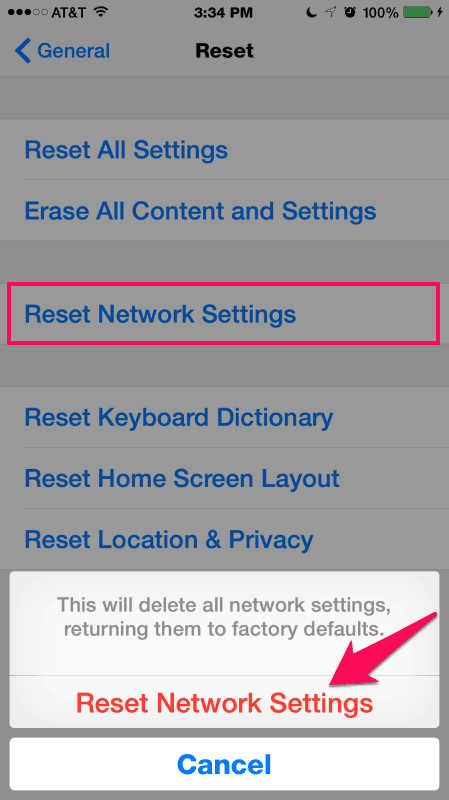Are you facing iMessage waiting for activation error while setting it up? Learn how to fix iMessage “Waiting for Activation” error on iPhone running iOS 9 or iOS 8
iMessage waiting for activation error is one of the most annoying error messages which people experiences on iPhone running iOS 9 or iOS 8. If iMessage service is not activated on your iPhone or iPad device, you will see iMessage activation error as shown below:
iMessage Activation
An error occurred during activation.
Try again.
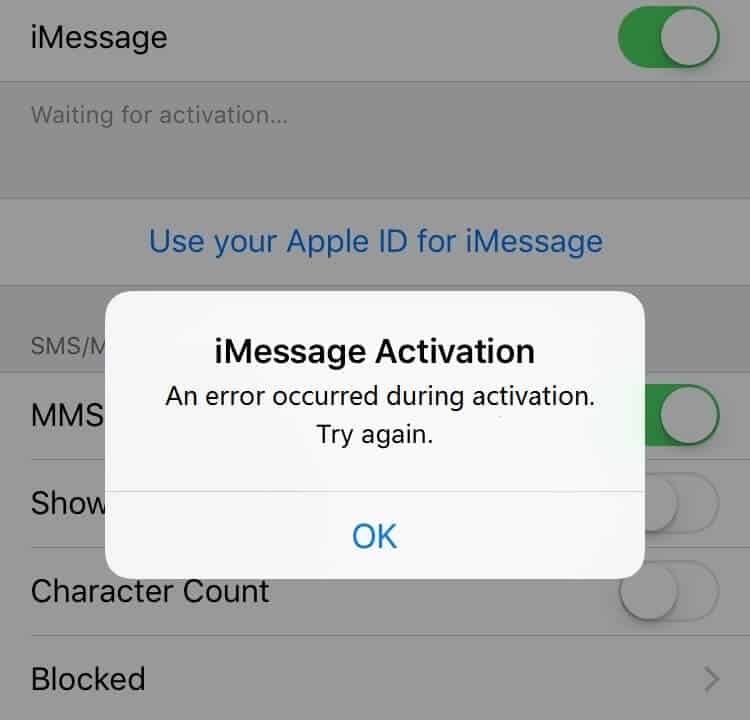
iMessage activation error appears on iPhone or iPad due to many reasons. Now you might be wondering how to fix iMessage waiting for activation error on iPhone? Well, there are several methods which work as iMessage “waiting for activation” error fix and today we are going to share all these methods in this post.
You may also be interested in checking out:
How to Fix iMessage Waiting for Activation Error on iPhone
iMessage is one of the most popular instant messenger services for iOS users. It is developed by Apple Inc. and supported by the Messages application in iOS 5 and all later versions. This Apple’s built-in instant messaging (IM) service allows users to send text messages, documents, photos, video files, contact information, and group messages over Wi-Fi, mobile phone Internet access to iOS or OS X users.
Almost all iOS users love to use iMessage with their iPhone, iPad, or iPod touch but some users also face iMessage activation error “iMessage Activation An error occurred during activation. Try again.” on iOS 9 or iOS 8.x while trying to setting it up on their iPhone.
If you have also a problem with iMessage activation getting stuck “Waiting for Activation …” on your Apple devices running iOS 9 or iOS 8, give these methods a try to fix the iMessage waiting for activation error:
Pre-Requisites
Before we tell you how to fix iMessage waiting for activation error on your iPhone, a few things are needed to be followed. We have mentioned all these things below:
- Your number should be sorted in the Phone app of your iPhone. Your number is visible on the top of your contacts. If your number is not visible, you can enter it by going to Settings → Phone → My Number.
- The Date and Time which is entered in your phone need to be correct. You can choose Set Automatically option from Settings. Make sure that the time zone which you have selected is correct.
- You need a good working network connection on your iPhone. Wi-Fi can lead to iMessage activation problem on iPhone. For this reason, we suggest everyone use cellular data.
Method 1: Get in Touch with your Carrier
The first thing which you can do to fix iMessage waiting for activation error is to contact your network provider. Yes, you need to check and see if the network provider which you are using supports iMessage or not. You can also contact the carrier support team to check and see if iMessage is activated or not on you mobile number.
Sometimes, if you are not using a valid cellular or Wi-fi data connection while activating iMessage, you might see one of these iMessage activation error messages: Waiting for activation, Activation unsuccessful, An error occurred during activation, Could not sign in, please check your network connection.
If the network provider you are using supports iMessage and iMessage is activated on your mobile number too, still if you are not getting iMessage “Waiting for Activation” error on iOS 9 or iOS 8 while trying to setting it up on your iPhone then follow the below-explained methods.
Method 2: Use Airplane Mode
If you are still experiencing iMessage “Waiting for Activation” error on your iPhone, you can use the Airplane Mode activation to fix this issue. Follow the steps shared below and find out how you can use airplane mode to fix iMessage error – Waiting for Activation:
Step (1): First of all, open Settings of your iPhone and then scroll down to open Messages. Disable iMessage from here and along with the Facetime.
Step (2): Now you have to enable Airplane Mode on your iPhone. Wi-Fi will be turn off.
Step (3): You have to turn ON Wi-Fi on your iPhone.
Step (4): Now you have to return to the Messages application and enable iMessage app.
Step (5): You will be asked to enter your Apple ID on your device if it is already not added.
Step (6): Return to Settings on your iPhone and then disable Airplane mode.
Step (7): You should see a notification on your iPhone saying “Your carrier may charge for SMS”. Tap on OK here.
Step (8): If you don’t see any notification here then go to Messages and disable iMessage and then turn it back again.
Step (9): Within few minutes, iMessage should get activated on your iPhone and you will be able to see the greyed out number along with email ID. That’s it!
Thus, you can see how simple is to fix iMessage activation error on iPhone using Airplane Mode method.
You might also like: How to Create a Free iCloud Email Address (@icloud.com)
Method 3: Reauthorize Apple ID
If you try to log out of your Apple ID and login back, sometimes it might help you to fix iMessage error “waiting for activation”. You can follow the steps shared below which will help you in signing out of your Apple ID and then sign in back. Here’s how:
Step (1): At first, open Settings on your iPhone and then go to Message. Now you have to scroll down and then open Send & Receive.
Step (2): Now tap on Apple ID option and then tap Sign out option.
Step (3): You have to turn OFF iMessage from here.
Step (4): Wait for a couple of seconds, disable and enable Wi-Fi and then turn ON iMessage.
Step (5): Now you have to re-enter your Apple ID and then you can try to activate iMessage on your iPhone.
Once you have followed all these steps you should be able to fix iMessage activation issue on your iPhone.
Method 4: Reset Network Settings
In most of the cases, all network connection errors can be resolved by simply resetting network preferences. Here’s how to reset network settings and fix iMessage activation error:
Step (1): First of all, open “Settings” app and then click on “General” option.
Step (2): Now scroll down and click on “Reset” option.
Step (3): From the factory reset settings options, select “Reset Network Settings” option.
Step (4): Now, you will see a confirmation message “This will delete all network settings, returning then to factory defaults.” Simply, click on “Reset Network Settings” option to start resetting process.
Once the process of resetting network settings is done, reboot your iPhone or iPad device and give it a few minutes. From now, iMessage should be working.
Method 5: Reset your iPhone
Factory reset iPhone is the last method which makes to our guide of how to fix iMessage “Waiting for activation” error on iPhone. If none of the above methods helped you, you can perform the iPhone factory reset on your iOS device to get back to the default settings.
You can open settings on your iPhone and then tap on Reset option which will help you to Reset all settings. Once reset procedure is complete, you can set up iMessage on your iPhone.
Resetting iPhone or resetting iPad device is really a very simple task. Learn from this step by step tutorial: How to factory reset iPhone or iPad
Conclusion
These are the five most active methods to fix iMessage activation error on iPhone running iOS 9 or iOS 8. All these above-mentioned methods will perfectly help you in solving iMessage waiting for activation error. Did you find this guide how to fix iMessage “Waiting for Activation” error on iPhone useful for you?
Let us know using the comments section below – Which method helped you out in order to fix iMessage not activating “iMessage Activation An error occurred during activation. Try again.” error on iOS 9 or iOS 8 while trying to setting it up on your iPhone or iPad devices?
If you get an error when trying to activate iMessage on iPhone or iPad, you can take help of Apple’s Support guide too.