Are you looking for the best ways to install Chrome extensions on Android? Learn how to install Google Chrome extensions on Android devices within seconds.
The process of adding Chrome extensions to the Android browser (how to install Chrome extensions on Android) is high on demand for several years now. But still, there has been a continuous disconnection between your mobile phone’s Chrome app and your desktop Chrome browser.
The latter one is a power hub and fast browser that can be easily enhanced with various extensions to incorporate new features or functionality. On the contrary, the former one is just a fast application.
Well, it’s time to revoke the age-old user experience. Because the Android users can now enjoy their favorite desktop Chrome extensions on the Android smartphone as well, starting from the HTTPS Everywhere, to Grammarly, Privacy Badger, and many more, you can install and use Chrome extensions on Android now by following our expert’s guidelines.
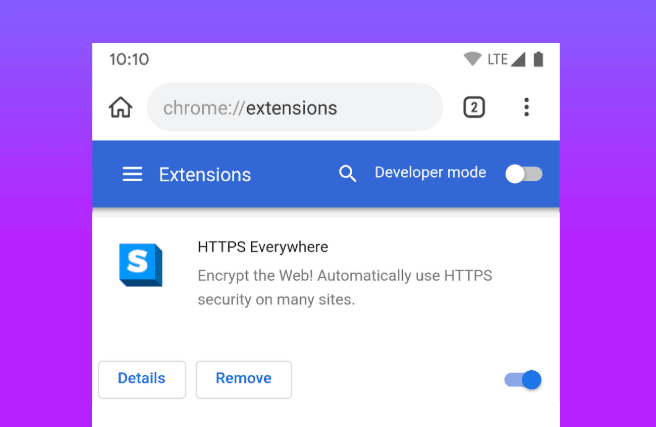
Unfortunately, the facility to add different extensions or install Google Chrome extensions on Android is still officially not available in the Chrome browser that comes pre-installed in your Android smartphone. However, without much ado, let’s know how to install Chrome extensions on Android devices. Just, scroll down and go through.
Can You Add Chrome Extensions on Android?
Do Chrome extensions work on Android phones? Can I add extensions to Chrome on Android smartphones? Can I use Chrome extensions on Android devices?
Well, the answer is, Yes, you can add Chrome extensions on your Android phones. Being the most popular browser extension and utility hub, the Chrome Web Store has a large user base. But this massive usage is only limited to the desktop browsers as Google doesn’t provide any kind of auxiliary support to add Google Chrome extensions from the Chrome Web Store to Android devices. It seems, there is no plan from Google’s end to suffice the demand of the users in the future.
However, without any root or tweak, you can easily install Chrome Extensions on your Android browser with our suggested methods. There are two different browsers that accept add-on installation from the Chrome web store.
- Kiwi Browser
- Yandex Browser
Both of these popular and fast browsers may not support all the extensions as mobile phone and desktop web has a different set of characteristics. But you can avail of all the major components of Google Chrome and make your experience more streamlined. So just follow the below-explained methods to add Google Chrome extensions to your Android device.
How to Install Google Chrome Extensions on Android Devices
Here we are going to provide a clear insight into adding Google Chrome extensions on Android devices with the help of the Kiwi browser and Yandex Browser. So, if you are really interested in installing Chrome extensions on your Android phones or tablets then just perform these simples steps accordingly to make your web search easier and enhanced.
You were looking for the best ways to use Chrome extensions on Android? Here are the two most simple solutions for you. Now go ahead and learn how to install chrome extensions on Android devices:
Install Chrome Extensions on Android using Kiwi Browser
Kiwi Browser is a Chrome-based browser, and it runs on Google’s Blink browser engine. So, you will get the same page loading speed or download speed. Alongside this, the browser is crafted with such an interface that holds a striking similarity to the Chrome Browser, i.e., Ad Blocking, Night Mode, in-built Google Chromium Code, Data saver mode, Chrome Extension support, etc.
Let’s check out these simple steps and learn how to install Google Chrome extensions on Android using Kiwi Browser:
Step (1): First of all, go to the Google Play Store and install the Kiwi Browser on your Android device.
Step (2): After the installation, open the Kiwi Browser and type chrome://extensions or kiwi://extensions in its address bar. Now enable the Developer mode option.
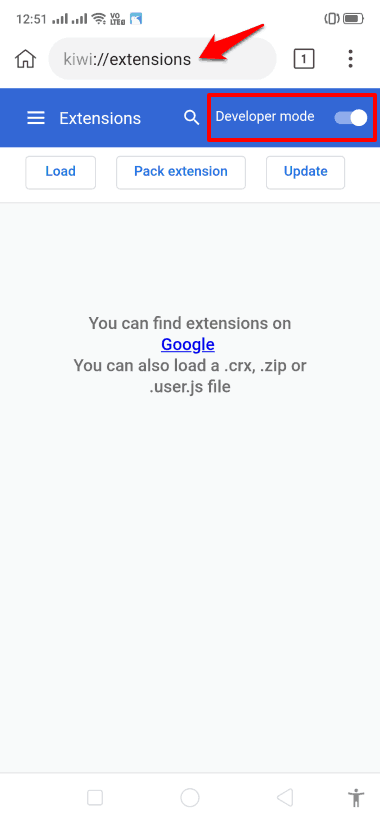
Note: If the Developer mode doesn’t show up under the extensions window, reload the tab.
Step (4): Next, visit the chrome.google.com/webstore and search for your desired Chrome extension.
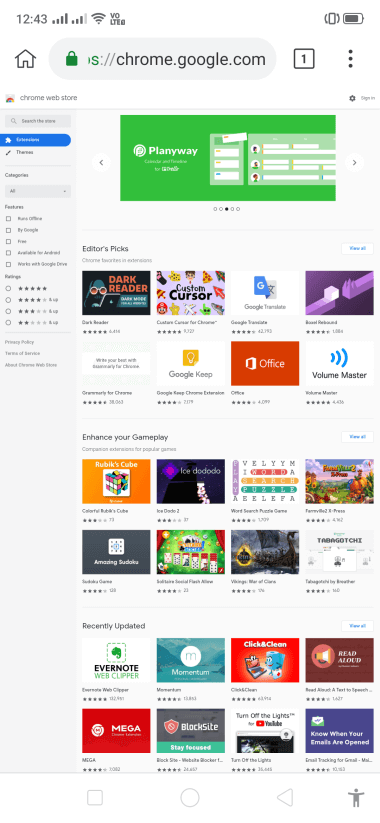
Step (5): Once you find it, tap on the “Add to Chrome” button. (For example, here we are adding Grammarly for Chrome extension)
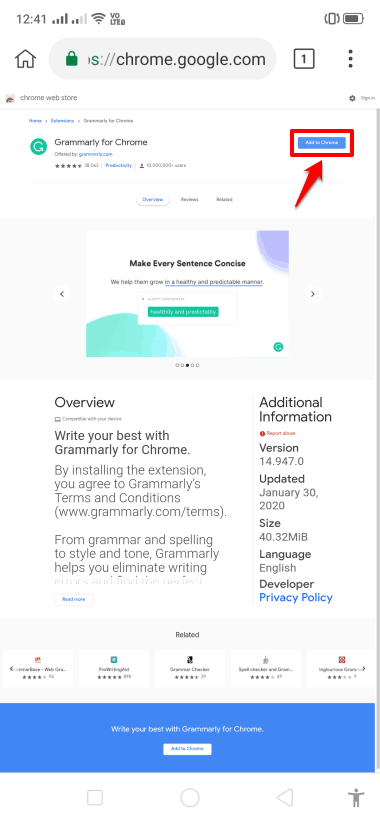
Step (6): Now you will see a warning message, here simply tap on the OK button.
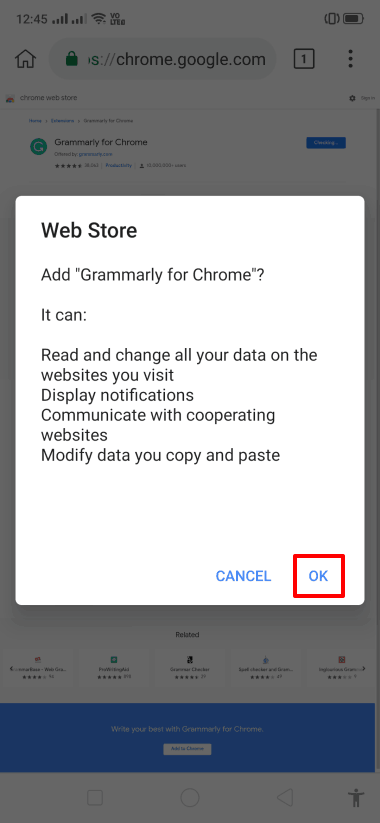
Step (7): Once the selected Chrome extension gets added to the Kiwi browser, a new tab will be opened where you can find all the details regarding the same.
Some of the most popular Google Chrome extensions such as YouTube Dark Theme, Stylus, uBlock, Bypass Paywall – all work flawlessly in this browser.
Apart from the Kiwi browser for Android, there is another popular web browser called Yandex, which lets you add Google Chrome extensions on Android devices. Scroll down to know how to install Chrome extensions on Android with Yandex Browser.
Install Chrome Extensions on Android using Yandex Browser
With more than 50 million users, the Yandex Browser is one of the most popular web browsers available on Android devices. Just like the Kiwi Browser, Yandex Browser also uses Google’s Blink engine and based on the Chromium open-source project. As far as your security is concerned, Yandex is unique to provide you with the best shield. It checks the WebPage security with an enhanced Yandex security system, checks all the download files with an anti-virus- Kaspersky.
In addition to these amazing features, if you have a slow network connection, this browser uses the Turbo technology of the Opera software to pace up and your browsing flawless on unstable connections. Moreover, the built-in web extension support, invasive AdBlocker, personalized web store- make the software more convenient to use.
Now it’s time to take a glance at the process of installing the Yandex Browser and adding Google Chrome extensions on Android devices. Follow these steps and learn how to install Chrome extensions on Android using Yandex browser:
Step (1): At first, go to the Google Play Store and install the Yandex Browser on your Android device.
Step (2): After the installation, open the Yandex Browser and then type the chrome.google.com/webstore in the Search box.
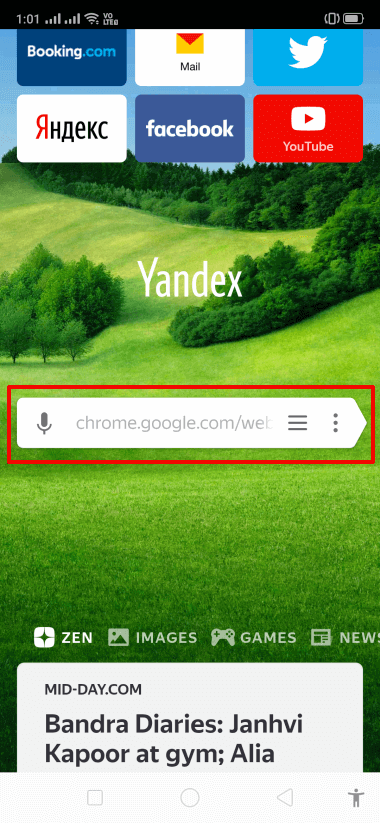
Step (3): Now on the Chrome web store, search for your desired Chrome extension.
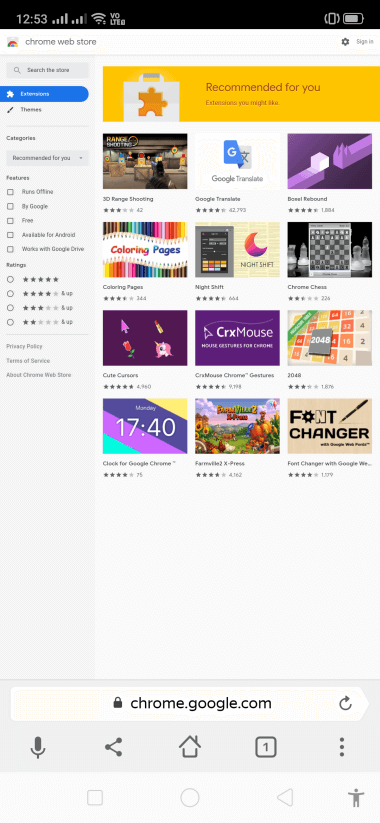
Step (4): Once you find the extension, tap on the “Add to Chrome” button.
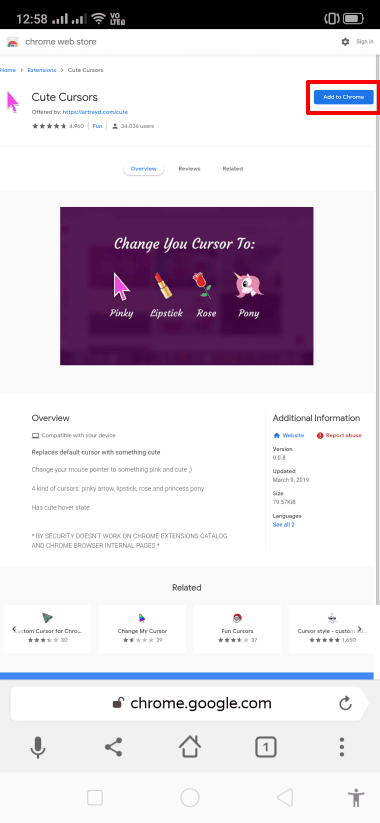
Step (5): Now you will see a warning message, here simply tap on the Add Extension button.
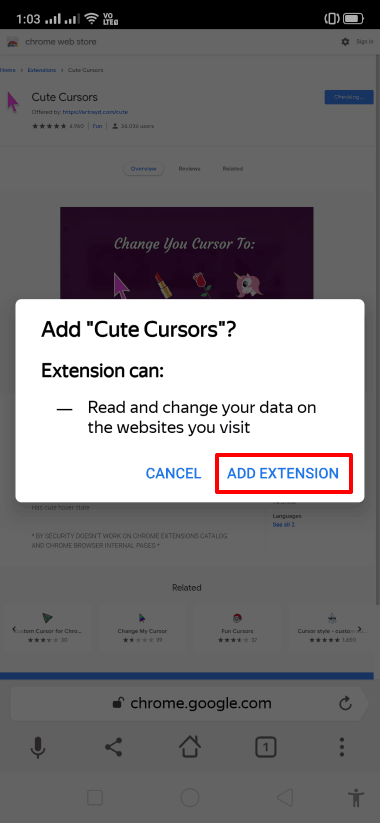
Now, Yandex Browser will download the Chrome extension and make it ready to use for you. All the details about the extensions will be under the Settings section of your browser. So you can check it there only.
Winding Up – How to Install Chrome Extensions on Android
You can add Chrome extensions like Data Saver, Adblocker, Password Manager, VPN, etc. to make your every search enhanced and streamlined. We’ve quenched your search query on how to install Chrome extensions in Android through this guide.
Now it’s your turn to let us know whether this article (how to install Google Chrome extensions on Android devices) was helpful for you or not in the comment box below. Also, if you have further queries regarding Chrome extensions on Android phone or best Chrome extensions for Android devices then please feel free to drop it in the comment box below. We will get back to you as quickly as possible. Till then, Sayonara!
You may also be interested in checking out:
- How to Install Google Chrome Extensions on Microsoft Edge
- How to Add IDM Extension to Chrome in Windows 10
- How to Disable or Remove Google Chrome Extensions
- How to Disable Google Chrome Multiple Processes in Windows 10