Do you know – what you need to know before installing Windows 10? Check the list of top 10 important things you should know before installing Windows 10 operating system on your PC
Finally, the most awaited Windows operating system “Windows 10” is available to install and free upgrade worldwide. All Windows users who were eagerly waiting for this Microsoft’s latest operating system, now they are busy in free upgrading and installing Windows 10 on their PC.
Are you planning to install Windows 10 on you PC or want to upgrade your old Windows operating system to Windows 10? If the answer is “Yes” then here are few things which you need to know before you start installing Windows 10 operating system on your PC.
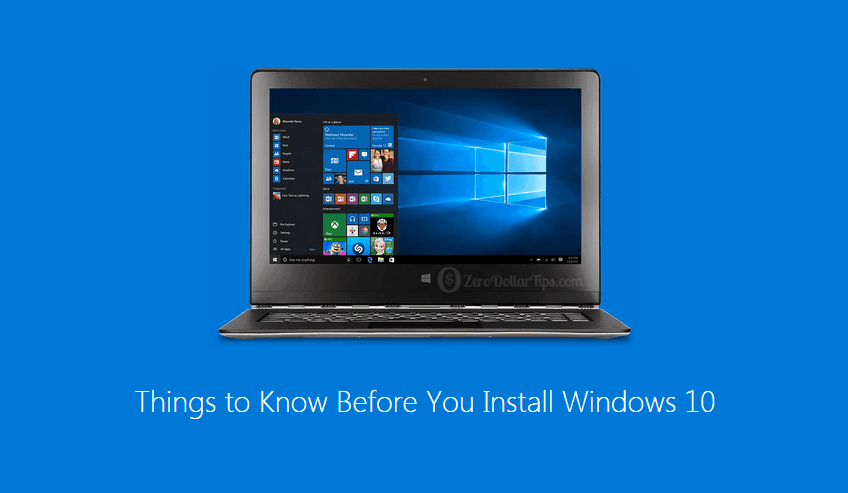
Although, I have already shared the guide about how to download Windows 10 free [32 Bit and 64 Bit Version] for PC and how to install Windows 10 on your Computer. But if you still haven’t taken action for Windows 10 free upgrade then this Windows 10 guide will help you a lot. Let’s check the list of top 10 things everyone should know before installing Windows 10:
Related Windows 10 tips you might like »
- Top 10 Reasons to Upgrade to Windows 10
- How to Change Keyboard Settings on Windows 10 PC
- How to Open Control Panel in Windows 10 [Quick Ways]
- How to Make Windows 10 Faster and Improve Its Performance
- Top 25 Best Windows 8.1 Apps and Windows 10 Apps of 2015
- Windows 10 Manager: Best Way to Optimize, Tweak & Repair Windows 10
10 Things You Must Know Before Installing Windows 10
A huge population of Windows 7, Windows 8, and Windows 8.1 operating system users are still in confusion and thinking “should I upgrade to Windows 10 or not“, because they don’t have exact information related to Windows 10 free installation and upgradation.
Below mentioned information about installing Windows 10 will exactly explain to you that why you must upgrade to Windows 10 from Windows 7 and Windows 8.1 operating system and also what important things you need to know before installing Windows 10 on your computer. Let’s see:
(1) Are You Eligible For Windows 10 Free Upgrade?
First and most important thing you need to check that whether your computer is eligible for free Windows 10 upgrade or not because Windows 10 free Upgrade isn’t available for every version of Windows.
Free Windows 10 upgrade is only available for existing Windows 7, Windows 8, and Windows 8.1 users. But if you are using an unqualified or older versions of Windows operating system on your PC then you will have to purchase Windows 10 from a retail store. Read this guide to know Which Versions of Windows can be upgraded to Windows 10 for free.
(2) Is Your Computer Compatible with Windows 10?
After checking your computer’s eligibility for Windows 10 free upgrade, next thing you need to find out is whether your computer is compatible with Windows 10 system requirements or not.
If your PC’s configuration does not meet the system requirements for Windows 10 then installing windows 10 on that computer will be a complete loss for you. Read this guide in order to know – what is the system requirements for Windows 10?
(3) Have you Reserved Your Free Upgrade to Windows 10?
Almost a month ago, Microsoft has released the Get Windows 10 App via Windows Update (KB3035583) to encourage the previous versions of Windows users to upgrade to Windows 10 for free. Using the “Get Windows 10” App which is available in the taskbar of the qualified Windows system, users can easily reserve their free upgrade to Windows 10.
In result, all Windows users who have already reserved their free copy of Windows 10 will be able to upgrade to Windows 10 for free just with few simple clicks. So, if you are also eligible for Windows 10 free upgrade and your computer is compatible with Windows 10 system requirements then you can easily reserve your free Windows 10 Upgrade through Get Windows 10 app. Follow the tutorials in order to:
- Enable “Get Windows 10″ App Icon in Windows 7/8.1 Taskbar
- Reserve Your Free Upgrade to Windows 10 operating system
(4) You Can Upgrade to Windows 10 without Entering Product Key
If you have reserved your free Windows 10 upgrade through Get Windows 10 app which is available in the taskbar of Windows 7 and Windows 8.1 computer, you will haven’t to enter your Windows 7 or Windows 8.1 product key during the upgrade process.
Windows 10 will automatically detect the product key or serial number of the previous version of Windows during the upgrading process of Windows 10. So you haven’t to worry about the product key if you are using a qualified and genuine Windows version then all tasks will be done very easily.
(5) You Can Upgrade to Windows 10 without Losing Data
Most of the Windows users are feeling worried to perform the Windows 10 upgradation process because they don’t want to lose their valuable data during upgrading to Windows 10 for free from Windows 7 and Windows 8.1 operating system.
But the real fact is that the upgrading to Windows 10 from the old version of Windows will not delete your data. Your documents, photos, and all other files will be completely protected during the Windows 10 upgrade. Even, all the installed programs on your computer will be completely safe. So, if you are worrying for losing your data at the time of upgrading to Windows 10 then be calm and start upgrade process.
(6) You Can Reinstall or Clean Install Windows 10 after the Upgrade
Many Windows users want to do a clean install of Window 10 instead of upgrading their old version of Windows. But currently the Microsoft is not offering clean install Windows 10 directly, you will have to upgrade your Windows 7 or Windows 8.1 installation to Windows 10 operating system and then you will be able to perform a clean install or reinstall Windows 10.
(7) You Can Complete Upgrade Process Using External USB Drive
This is one of the most interesting options in Windows 10 and people are loving it. If the disk drive where Windows 7 or Windows 8.1 operating system is already installed has very limited (less) free space, you can still complete the free Windows 10 upgrade process by connecting an external USB drive.
Yes, it’s true! During the upgrading procedure, if the upgrade tool finds that the available free space in the hard disk drive is not enough to carry out the upgrade then you will be asked to connect an external USB drive. So, you can easily connect an external hard drive or USB flash drive to complete the upgrade process.
(8) Windows Media Center Is Not Available On Windows 10
Most of the Windows users are willing to know that – what they are going to miss if they upgrade their PC to Windows 10 or install Windows 10 on their previous version of Windows PC.
The only loss with new Windows operating system is of “Windows Media Center”. If you are using a version of Windows 7 or Windows 8.1 with Windows Media Center then you are going to miss it while using Windows 10. The Media Center feature will be completely removed during the Windows 10 upgrade. Similarly, the desktop gadgets will be also not available in Windows 10.
(9) You can downgrade from Windows 10 to Windows 7 or 8
Microsoft not only offering you a new Windows operating system but also offering you multiple ways to feel satisfied and select what you actually want. After upgrading your Windows 7 or Windows 8.1 operating system to Windows 10, if you are not feeling comfortable with Windows 10 then you can easily downgrade from Windows 10 to Windows 7 or 8.1 OS.
You will have about a month of time to decide whether you want to continue with Windows 10 or want to go back to your previous versions of Windows. There are various third party software’s like EaseUS System GoBack helps you to create a backup of your Windows 7 or Windows 8.1 installation before upgrading to Windows 10, which you can use in order to downgrade from Windows 10 to Windows 7/8.1 operating system.
(10) Upgrade to Windows 10 and Use Free for Lifetime
Most of the Windows 7 and Windows 8.1 users are still thinking that Windows 10 is free only for the first year. But the actual fact is, Windows 10 free upgrade process is available only for the first year for existing Windows 7 and Windows 8.1 users.
Or in simple words, it can be said that if you want to perform free Windows 10 upgrade then you can upgrade your Windows 7 or Windows 8.1 installation to Windows 10 without any charge before July 29, 2016. If you don’t upgrade your PC within this one year of free upgradation offer and after one year if you will wish to upgrade your PC to Windows 10 then that time you will have to pay some amount.
So, once you successfully upgrade to Windows 10 from Windows 7 or Windows 8.1 then you can enjoy Windows 10 operating system free for years (lifetime).
I hope you found some very important and sufficient information which you must know before installing Windows 10 or upgrade to Windows 10 for free from Windows 7 and Windows 8.1 operating system. Feel free to ask or share your view with us through comments about how to install Windows 10 on PC and how to upgrade Windows 10 for free.
Nice article on windows 10. I have read all the steps. But my computer does not supports i will install in future by buying laptop but once again thanks for the article.