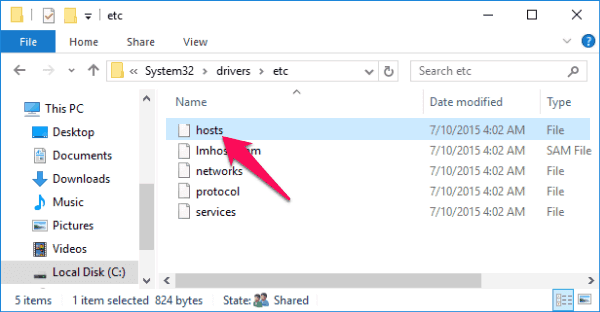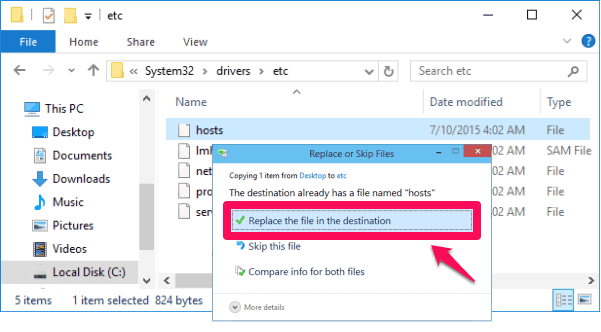Do you know what is the hosts file in Windows 10 operating system and how to edit them?
We all know that there are a lot of Windows files which you will find on your computer. With each version of operating system, new files are added which bring new advanced features on a computer. One file which you will find in all the versions of Windows operating system is the Windows hosts file.
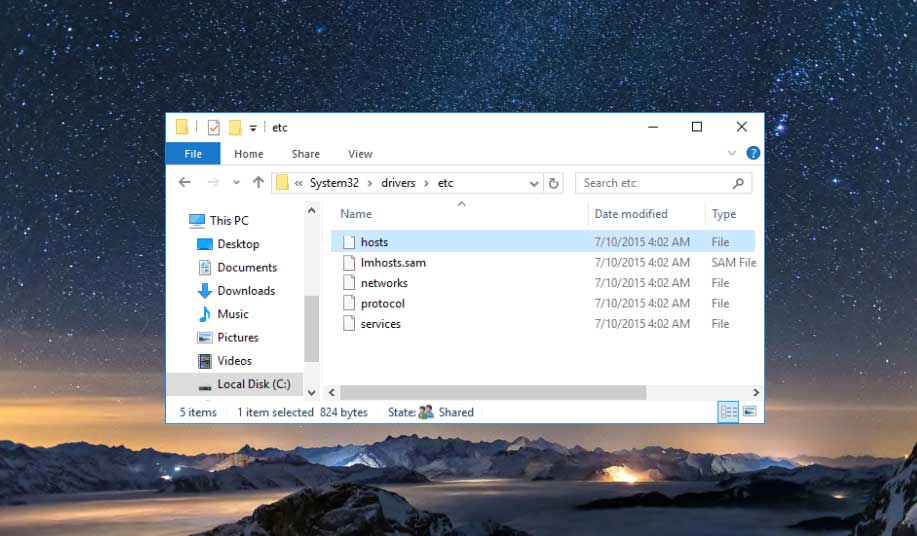
If you are using Windows 10, Windows 8, Windows 7 or even Windows XP, you will get a host file on your computer. Now if you are wondering what is the hosts file in Windows operating system then you are at the right place.
In today’s Windows tutorial, we are going to explain you each and everything about Windows 10 hosts file and the process to edit hosts file in Windows 10 operating system.
You may also be interested in checking out:
What is the Hosts File in Windows 10?
Hosts file in Windows 10 is a file which comes without any extension. You can think of hosts file Windows 10 as a phonebook which will provide you phone numbers for the corresponding names but instead of names and phone numbers you will get host name along with IP address in Windows 10 host file.
Hosts file in Windows 10 is used as the local name resolution of a computer. If you are accessing some websites frequently then you can add their names along with IP addresses in the hosts file windows 10.
Location of Hosts File in Windows 10
If you want to find out the host file Windows 10 location then you need to open a particular directory on your computer. Here’s the Windows hosts file location:
C:\Windows\System32\Drivers\etc
In all Microsoft Windows operating systems, the hosts file is located in the same location. So, whether you want to find the location of Windows 10 hosts file, Windows 8 hosts file, Windows 7 hosts file, or Windows XP hosts file, you can find windows hosts file by following the same location given above.
How the Windows 10 Hosts File Works?
Windows hosts file does not come with any extension but it is a plain text file. You will find text in the form of the IP addresses and the host names. The lines in the host file windows are separated by white spaces.
Let’s say you want to translate a host name of system called mainserver with IP address then you will have to insert the following command line in the Windows hosts file:
192.168.1.1 mainserver
You can edit hosts file in Windows 10 and add more host names to the same IP address. Let’s say the system also acts as the hubserver. If you want to add two hostnames to the same IP address then you need to add the following command line:
192.168.1.1 mainserver hubserver
See also: How to Make Windows 10 Faster and Improve Its Performance
How to Edit Windows 10 Hosts File
Managing and editing Windows 10 hosts file is a pretty simple task. However, you need administrator rights in order to edit and manage hosts file in Windows 10 computer. Follow the steps which we have shared below as they will help you to manage and edit Windows 10 hosts file perfectly.
Step (1): First of all, open this Windows hosts file location on your computer:
C:\Windows\System32\Drivers\etc
Step (2): Once you have opened the folder, you will find a hosts file there. Copy the hosts file and paste it on your desktop.
Step (3): Now you have to open the hosts file using admin rights with Notepad. Hosts file will open on your computer screen and now you can edit and manage Windows 10 hosts file according to your wish. You can change the IP addresses the host names from here too.
Step (4): After editing has been done, you can save it and copy it to the original location.
Step (5): You will get a Notification on your screen asking to Replace the file in the destination or not. Accept it and the click on Continue option.
Step (6): The hosts file will be changed. Now if you will ping the IP address corresponding to the host name then you will see the changes which have been done.
If you will try to edit the hosts file in its original location you won’t be able to do it. The only way to edit and manage Windows 10 hosts file is by copying it on your desktop or any other location and make the changes. Also, make sure that you are performing all the steps under administrator rights.
Conclusion
This is the easiest method which you can follow to manage Windows 10 hosts file and edit hosts file in Windows 10. You can perform above explained method to locate, edit and manage Windows hosts file on any version of Windows operating system as the process is going to be exactly same.
We hope that you were able to manage and edit Windows hosts file on your computer by following this guide “Hosts File in Windows 10 – locate, edit and manage”. If you are having any doubts regarding Windows hosts file or Windows 10 hosts file, use the comments section to clear them. You may also be interested in checking out: How to Create a Password Reset Disk for Windows 10 / 8 / 7