Why Mouse Pointer Automatically Moves to Upper-Left Corner of Screen in Windows 8.1? Why my computer mouse cursor keeps leaping to the top of the screen? Or, How can i fix the problem of mouse pointer automatically move to upper top corner of the screen? etc.
After getting several queries like these, i decided to share some super quick ways to fix the mouse pointer problems. In result, i came up with three effective methods to fix the issue of mouse pointer moves on its own.
Usually, this kind of mouse pointer problem is faced by the Windows users who use touch-based Windows laptop or desktop computers. If you are using Windows 8.1 laptop or desktop then sometimes you might encounter that mouse pointer automatically moves to upper-left corner of screen. Even, sometimes it clicks at the top corner without any touch.
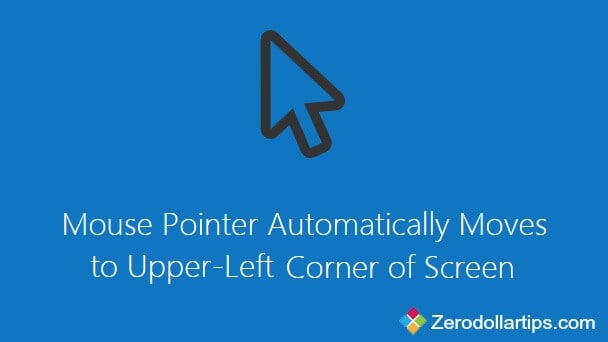
If your mouse pointer is not working properly and want to fix the Windows 8.1 mouse pointer issue, follow the below mentioned step by step methods carefully:
See also: How to Create a USB Recovery Drive in Windows 8.1
Mouse Pointer Automatically Moves to Upper-Left Corner of Screen
To get rid with this problem, there is no need to replace the mouse or use any software for Windows PC. You have to just make few changes in Windows settings and the problem of “mouse pointer automatically moves to upper left corner in Windows 8.1” will be solved. Here are the methods to fix:
Method 1: Using Tablet PC settings
In most of the case, this mouse pointer problem occurs due to the poor calibration of the touch on devices. If you are using touch screen laptop or touch screen Windows computer then might be the screen for pen or touch input settings of your Windows PC is poorly calibrated. You need to recalibrate the settings, to do so:
Step (1): First of all, open Control Panel and select “Hardware and sound” option.
Step (2): Under the Hardware and sound section, you will see “Tablet PC settings” option.
Step (3): Open the Tablet PC settings and click on “Calibration the screen for pen or touch input”.
Step (4): Next, click on Calibrate… button to proceed.
Step (5): Once the calibration is done successfully, your problem “mouse pointer automatically moves to upper-left corner of screen in Windows 8.1” will be solved.
In case, this method doesn’t help you to fix the mouse pointer problem then try out the second method which has explained below.
Method 2: Using Mouse Properties
You can also fix this issue by reducing the mouse pointer movements. Here’s how to adjust the speed of your mouse pointer:
Step (1): Firstly, open Control Panel and then click on Mouse option.
Step (2): On Mouse Properties dialog-box, go to Pointer Options tab.
Step (3): Under the Snap To section, select “Automatically move pointer to the default button in a dialog box“.
Step (4): Now, click on apply button. That’s it!
This method should fix your mouse pointer problem. If not, try out the third method which has given below.
Method 3: Disable Touch Screen on Windows 8.1
Disabling touch screen on Windows 8.1 laptop or desktop computer is also one of the most profitable ways. I have disabled the touch screen on my Windows 8.1 PC
If above mentioned methods to fix the problem of “mouse pointer automatically moves to upper top corner of the screen” is not helpful for you then you should disable touch screen on your Windows 8.1 laptop or desktop. Here’s: How to Disable Touch Screen on Windows 8.1
Thus, you can easily fix your mouse pointer problems by applying these above explained methods. Do you know any other ways to fix: mouse pointer automatically moves to upper-left corner of screen in Windows 8.1?
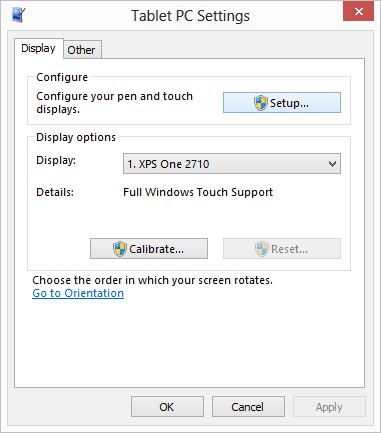
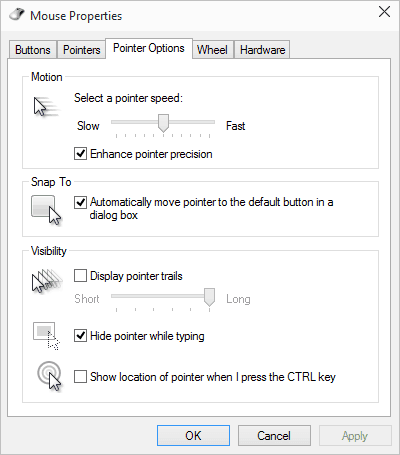
Hello blogger, i found this post on 14 spot in google’s search results.
I’m sure that your low rankings are caused by hi bounce rate. This is very important ranking factor. One of
the biggest reason for high bounce rate is due to visitors hitting the back button. The higher your bounce rate the further down the search results your posts and pages will end up, so having reasonably low bounce rate is important for improving your rankings naturally. There is very handy wp plugin which can help you. Just search in google for:
Seyiny’s Bounce Plugin
Thank you1 I was losing my mind and your tips fixed my problem.
It’s annoying stuff like this that ended up making me roll back to Windows 7! No regrets, either – W7 is awesome.
My question is how exactly to check that box when my mouse is stuck in the corner rn? So i can see if it helped…
There could be many causes for the mouse pointer moving on its own and there may be as many solutions to solve the issue. One simple way to try is – when the cursor moves press either Numlock or * key on the numerical key strings on the extreme right corner of the key pad
Thanks for this help. I have no idea why this began happening as I’d not made any changes but after dealing with the irritation just a few hours, I found this and it worked.
I disabled my touch screen in my windows 10 and that solve the mouse pointer moving on its own.
Disabling the USB Touchscreen Controller resolved my problem with the mouse pointer/cursor jumping to the top right corner (Control Panel > Device Manager
> Mice and other pointing devices > USB Touchscreen Controller).
I found that with the USB Touchscreen Controller enabled, the mouse pointer would flicker erratically whenever the lid was moved back and forth, so there must be a loose connection or exposed wire in the lid’s hinge.
Tried all 3, but the cursor still jumps to the top left corner.