Want to configure the Outlook PST file size limit to fix the max PST size? Here’s how to increase PST file size limit in Outlook 2007 / 2010 / 2013 / 2016.
If you want to fix Microsoft Outlook issues like “The outlook data file has reached the maximum size” or “Outlook maxed out and won’t let me delete a folder” then you need to increase the Microsoft Outlook PST file size limit.
PST or Personal Storage Table (.pst) is a proprietary file format which is used by the Microsoft in order to save copies of calendar, messages and other data which you will find in Microsoft software such as Microsoft Outlook, Microsoft Exchange Client or Windows Messaging etc.
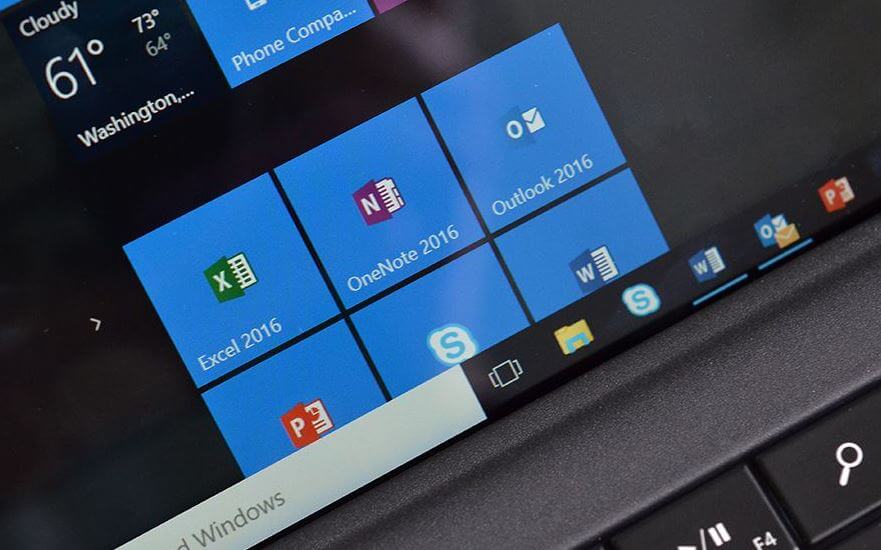
In this Microsoft Outlook tutorial, we are going to explain you a very simple method to increase PST file size limit in Outlook 2007 / 2010 / 2013 / 2016 which will help you in storing more data online, but before we share the step by step guide let’s dig some more info on Outlook PST file size limit.
What is PST File in Outlook?
Microsoft Outlook stores information such as calendar, messages on the Microsoft Exchange Server by means of a PST or Personal Storage File. Along with the .pst file, there is one more file type which is associated with it and that is .ost file short for Off-line-storage-table.
While the .pst file is used to storing the files online on the Exchange Server, .ost file ensures that the files which are needed by the user are available via the Offline mode. This essential feature of Microsoft Outlook comes pre-installed in it.
If the Outlook PST file size limit is not according to the size of your mailbox, you can easily free up the storage space of your mail servers by transferring files from one location to other.
And if you are having data in large quantities then it is possible that you run out of storage space and are not having any more space to store the .pst files.
What is the Default .pst File Size Limit in Outlook?
The maximum PST file size limit in Outlook 2007 and Outlook 2003 is 20 GB. If you are using Microsoft Outlook 2016, Outlook 2013, or Outlook 2010 then you get PST file size limit of 50 GB.
Many people don’t know but there is a way using which we can increase the Outlook PST file size limit. Yes, you heard right! Using Windows Registry Editor, we can easily add more PST file size and continue adding more files on our server.
How to Increase PST File Size Limit in Outlook 2007 / 2010 / 2013 / 2016
Modifying Outlook PST file size limit using Registry Editor is a pretty simple process but you need to follow all the steps very carefully so that you can enter the appropriate data value to maximize PST file size.
It doesn’t matter whether you want to increase Outlook 2016 PST file size limit or Outlook 2007 PST file size limit, the PST file size modifying process is almost same for each version of Microsoft Outlook.
So without any delay, follow the below-mentioned steps to increase Microsoft Outlook PST file size limit:
Step (1): First of all, press Windows + R keys together to open Run dialog box and then enter regedit into it. And hit Enter key.
Step (2): On the Registry Editor window, navigate to the following registry key for respective Outlook version:
Microsoft Outlook 2003
HKEY_CURRENT_USER\Software\Microsoft\Office\11.0\Outlook\PST
Microsoft Outlook 2007
HKEY_CURRENT_USER\Software\Microsoft\Office\12.0\Outlook\PST
Microsoft Outlook 2010
HKEY_CURRENT_USER\Software\Microsoft\Office\14.0\Outlook\PST
Microsoft Outlook 2013
HKEY_CURRENT_USER\Software\Microsoft\Office\15.0\Outlook\PST
Microsoft Outlook 2016
HKEY_CURRENT_USER\Software\Microsoft\Office\16.0\Outlook\PST
Step (3): Once you have opened the registry key for your Outlook version, now you will have to create two DWORD (32-bit) Value (WarnLargeFileSize, and MaxLargeFileSize) in the right-side pane.
Step (4): To create new DWORD values, right click on the empty space and select New > DWORD (32-bit) Value option and then fill the details as mentioned below:
WarnLargeFileSize
The data value should not be more than 4090445042 (in decimals) or f3cf3cf2 (in Hexadecimal).
MaxLargeFileSize
The data value should not be more than 4294967295 (in decimals) or ffffffff (in Hexadecimal).
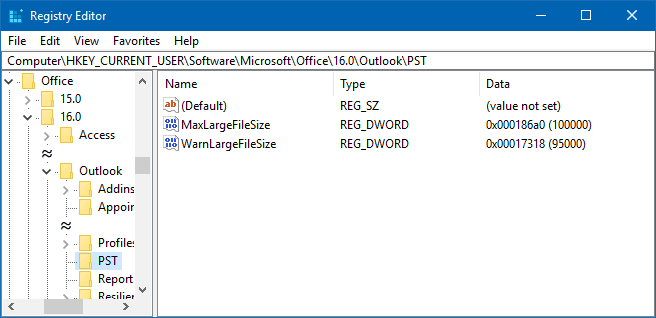
Here, the WarnLargeFileSize registry entry is indicating the amount of file size which user can write in a .pst file before getting a warning that of the file being full.
And, the MaxLargeFileSize registry entry indicates the maximum size which system is able to write to. After this PST maximum size is reached, Outlook will not permit the size of the file to grow beyond this specific Pst file size.
For the example: The maximum PST file size limit has been set to 100GB with a warning at 95GB as shown in the above screenshot.
Step (5): Once you have done these changes, close the Registry Editor and restart your computer. That’s it!
Now, you will be able to save more content using Microsoft Outlook on Microsoft Exchange Server without getting the Outlook data file has reached the maximum size issue.
We hope that now you are able to easily increase Outlook 2016 PST file size limit, Outlook 2013 PST file size limit, Outlook 2010 PST file size limit, and PST file size of all other versions of Outlook by following the above-mentioned step by step method.
If you are having any doubts or problems regarding Microsoft Outlook PST file size limit then do let us know using the comments section below.
You might also like to see: How to Import Outlook Contacts into Gmail Account
I followed your steps exactly as given for Windows 7 Outlook.pst file which needed to be increased. At the final step, I found no PST file. I found “Post”, “Preferences” and “Printing”, the only files starting with a “P” under Outlook.
Any suggestions? My email currently will not allow me to download any new mail (or delete any old mail).
Thanks, Larry!!