Have you ever faced the similar outlook problems like Outlook search not working correctly and Outlook search returns No matches found result?
Or, Outlook 2010 instant search not working on Windows computer?
If you are using Microsoft Outlook 2010 on Windows 7 operating system then you might have experienced outlook search problems. Outlook search not working in Microsoft Outlook 2010 is one of the most common problems for the Windows user. If you are also experiencing this issue (outlook search not working) then you won’t be able to see all the recent mails which you have received on your email address after performing a search.
Generally, Outlook 2010 search not working problem appears due to the Windows Indexing service. Files are stored in your computer which helps in providing a better search experience on outlook. In order to fix outlook 2010 search not working issue, you have to build the index which was created by the indexing service again. Today, we are going to tell you how to fix outlook 2010 search not working by rebuilding the index.
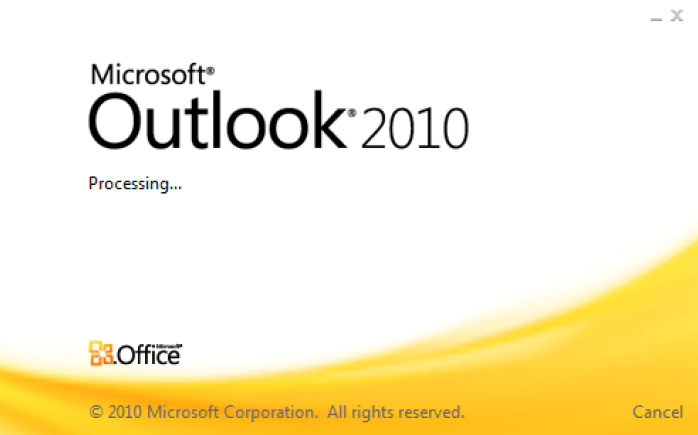
In this Windows tutorial, we are focusing specifically on the problem of Outlook search not working. However, you can read more powerful how to fix articles from here: Windows Update not Working | Windows 10 sound not working | Windows 10 Printer Problems | Windows Explorer has stopped working and many more.
How to Fix Outlook 2010 Search Not Working Correctly
Although, there are plenty of ways which can be used to fix the problem of outlook search not working but if you are looking for some of the most active methods to rebuild outlook index and fix outlook 2010 search not working then follow these step by step tutorial which we have shared below:
Method 1: Disable Windows Search from Control Panel
The main reason for this outlook problem is that outlook 2010 indexing not working, if you rebuild the Windows index then this outlook search problem will be solved. So, let’s first disable Windows search:
Step (1): First of all, you have to open Control Panel on your computer. To open control panel, open Start and enter control panel then hit enter.
Or, you can also open the Control Panel by pressing Win + R key together and then enter control panel in the run dialog box.
Step (2): Once control panel is opened on your computer, you have to go to Uninstall a Program option.
Step (3): On the left side of the window, you will see Turn Windows features on or off. Click on this button.
Step (4): You will see all the features which are present on your computer. You have to uncheck Windows Search option from here. Once the option is unchecked, select “Yes” when you see the warning message and click on OK button.
Step (5): Click on Restart Now button when you are asked to restart the computer to apply the changes.
Step (6): Once your system is rebooted, open Outlook. The software will automatically start configuring the search function again. Once the search function is configured, close Outlook on your computer.
Thus, you have successfully disabled the Windows search on your Windows PC. Now you have to follow the next phase of this post in order to enable Windows search on your computer and fix outlook 2010 search not working error.
Method 2: Enable Windows Search on Your Computer
As the search function is reconfigured, you can now enable Windows search feature on your computer. Follow the steps shared below to fix outlook search not working error and enable Windows search feature:
Step (1): At first, open Control Panel on your computer. Now you have to go to Programs and Features and then select Turn Windows features on or off option.
Step (2): Select Windows search check box and click on OK button.
Step (3): When you are asked if you want to reboot your computer to apply the changes, select Restart Now option.
Once you have successfully enabled Windows search feature on your Windows PC, now follow the next method to rebuild Windows index.
Method 3: Rebuilding Windows Index
This is the last thing which you have to do in order to solve outlook search doesn’t work issue. By rebuilding the Windows index, you will be able to fix outlook 2010 instant search not working.
Step (1): Firstly, open Control Panel on your computer and then select Indexing Options from the list of settings available.
Step (2): From the Indexing options which are present on your computer, select Advanced option.
Step (3): Now, you will see Index Settings on your computer. Select Rebuild option from here and click on OK button.
Step (4): Once, again click on OK button to allow rebuilding the index.
Step (5): Once the process of rebuilding the index is finished, simply close the Indexing options and start Outlook and enjoy. That’s it!
As we have rebuilt Windows Index, now Outlook will index all its items perfectly which are present in your computer. Once indexing is complete, you can search for any mail and you won’t experience any outlook search problems.
Conclusion
The issue of outlook 2010 instant search not working can also appear because of the malwares and viruses which are present in your computer. To make sure that you don’t experience Microsoft outlook search returns No matches found result or outlook search doesn’t work issue in Outlook in future we suggest you to install a good antivirus software which will protect your system from possible threats.
We hope that now you were able to fix outlook 2010 search not working or search doesn’t work in outlook issue after following the guide which we have shared above. If you are still not able to fix search doesn’t work in outlook 2010 problem, you can tell us the exact issues you are facing using the comments section below. We will help you as quick as possible by guiding with appropriate solution to solve outlook search not working or any other outlook search problems. You may also be interested in checking out: How to Fix Windows Update Stuck at 0%
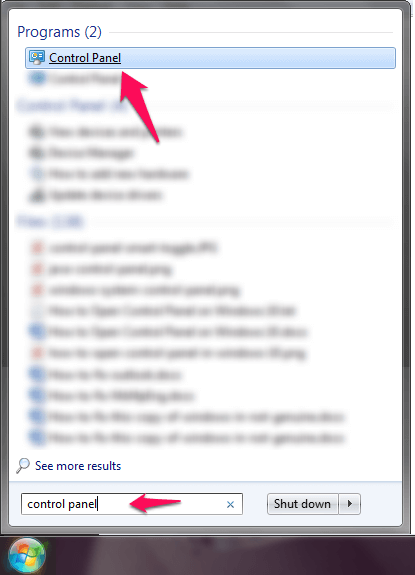
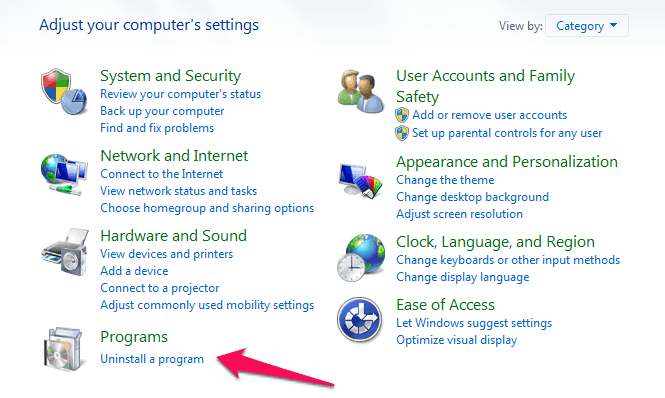
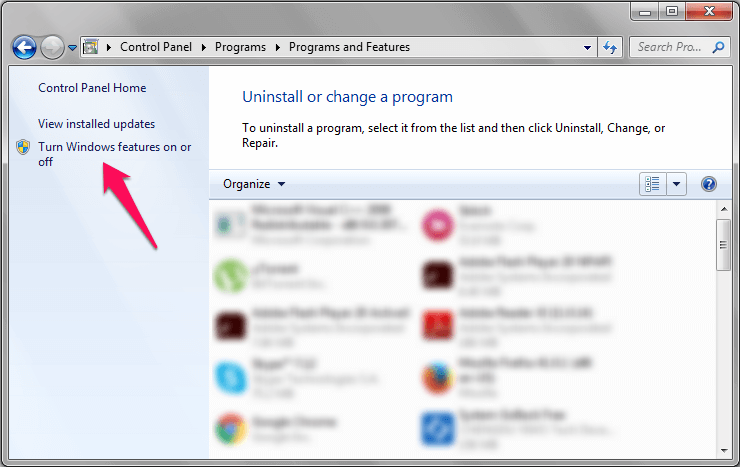
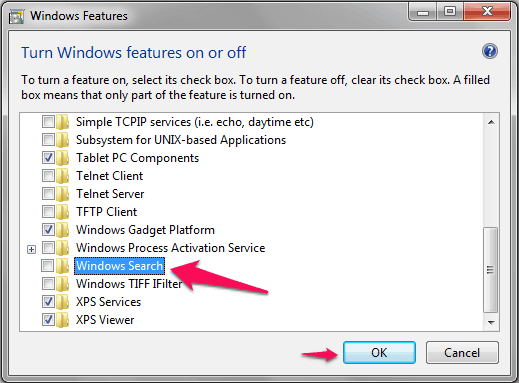
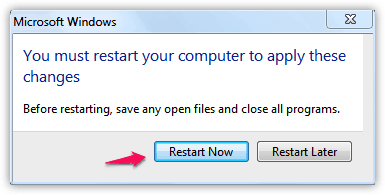
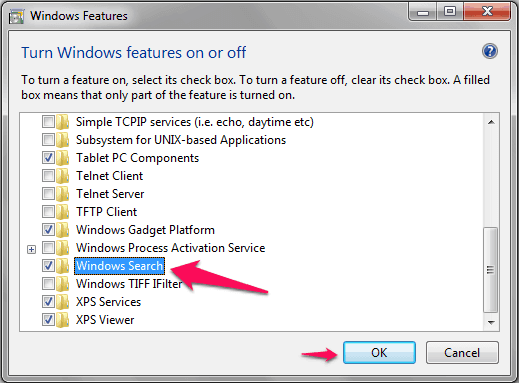
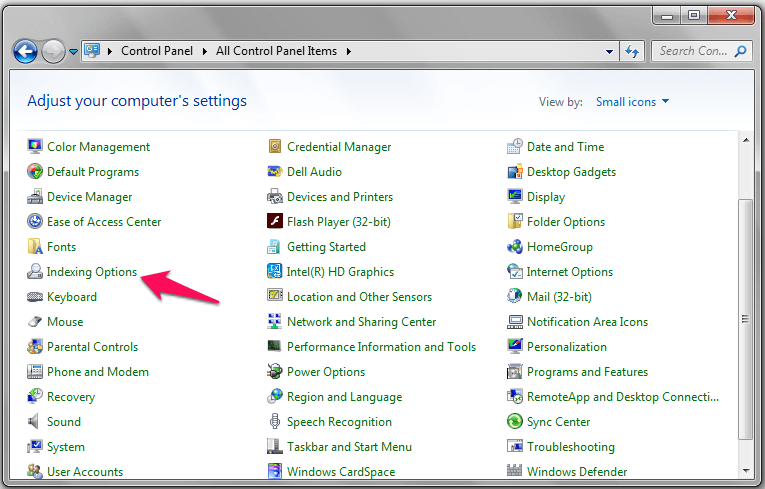
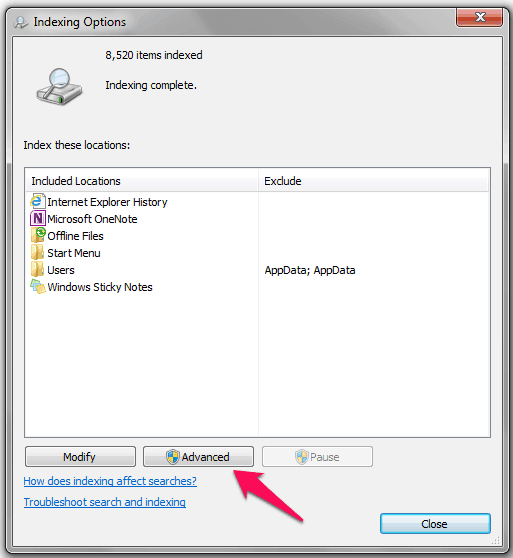
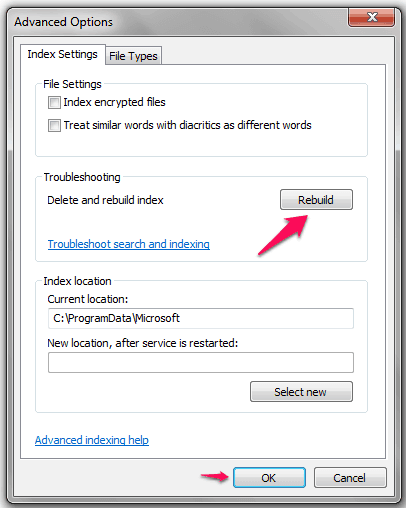
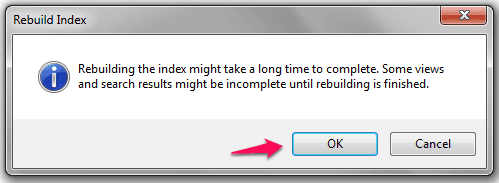
Hi there,
Can you tell me what to do if the Windows Search file is missing?
Thanks!
what to do if the Windows Search option is missing from windows features?