Looking for the best WhatsApp scheduler to schedule messages on WhatsApp? Learn how to schedule WhatsApp messages on Android using SKEDit Scheduling App.
We have all been in situations where we are dead tired and want to sleep but can’t because we have to wish that special friend of ours a very happy birthday before anyone else does or maybe when we are on a vacation and an ever so important message has to be sent out.
What do you do in puzzled situations like these? Do you wait and manually send the messages or do you schedule WhatsApp messages?
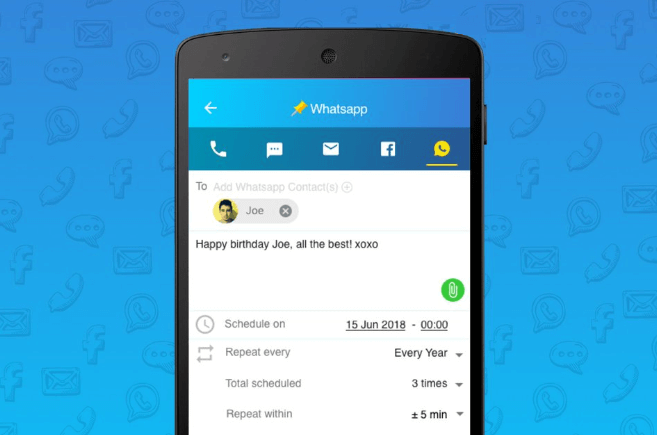
If you don’t schedule messages on WhatsApp yet then this is the guide that will help you in learning how to schedule WhatsApp messages on Android devices. Here we will be taking a look at how you can schedule text messages on WhatsApp with this scheduler called “SKEDit Scheduling App“. So, without further ado, let’s get started.
How to Schedule Messages on WhatsApp using SKEDit
A great automated text message sender and scheduler, SKEDit is a simple utility that allows you to schedule WhatsApp messages, schedule Facebook posts, send emails later, schedule text message, and even set call reminders with ease.
SKEDit Scheduling App helps you in boosting your productivity and stay organized by allowing you to schedule all kind of content so you don’t end up wasting your precious time and energy on doing basic tasks like publishing posts, sending WhatsApp messages, and sending emails. Once scheduled, the messages or posts will go out even if you are in an area with spotty or no network connection at all.
It doesn’t matter whether you want to use this Android scheduling app as an SMS scheduler, Whatsapp scheduler, Facebook post scheduler, Call scheduler, or simply an Email Scheduler. The thing is that you can easily put all your communications on autopilot with SKEDit. Follow these steps and learn how to schedule WhatsApp messages on Android using SKEDit Scheduling App:
Step (1): First of all, install SKEDit Scheduling App on your Android phone or tablet.
Step (2): After the installation, open the app and Sign up using your contact details (Email ID and Password) or Sign in with Facebook.
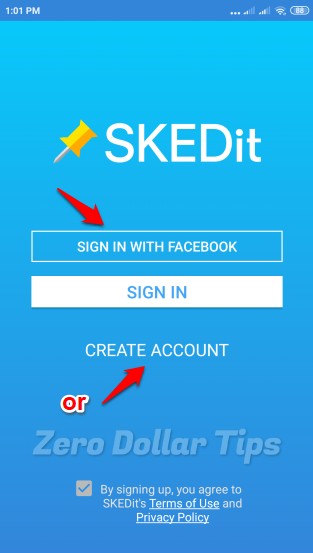
Step (3): Before proceeding, you need to Add Services you wish to automate. In our case, it will be WhatsApp. So select WhatsApp and then tap on Done option.
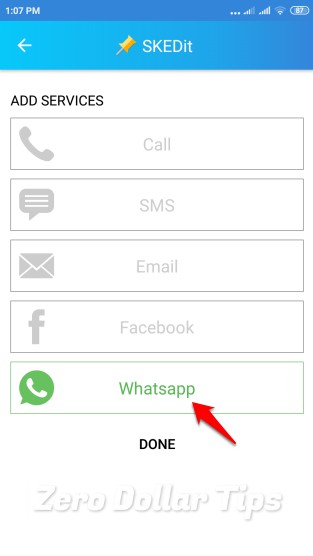
Step (4): On the Home screen, tap on WhatsApp and then Enable Accessibility settings.
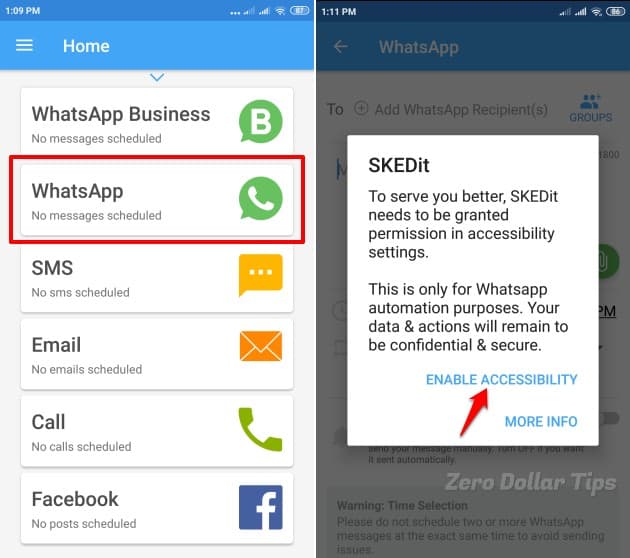
Step (5): Now you need to select the person you want to send the scheduled message. Simply, tap the plus icon (+) on the top and add a WhatsApp recipient.
Step (6): Write the message you want to be sent later automatically and schedule it to be sent at a later date through the app itself.
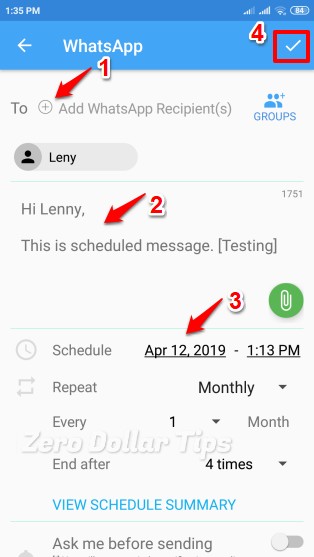
You can also attach media files if you wish. If you wish to repeat the messages, you can set it using the Repeat option.
Step (7): Once you have selected everything you needed then simply, tap on the OK icon (✓) on the top and your WhatsApp message will be scheduled.
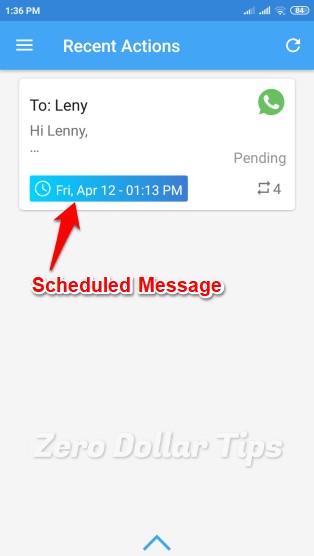
Now you don’t have to worry about anything. Once you schedule messages, forget about it and move on to the next task. It is as simple as that.
Thus, you can see how simple is to schedule messages on WhatsApp with this WhatsApp scheduler app.
If you have any queries regarding how to schedule WhatsApp Messages on Android without root then feel free to let us know below in the comments and we shall help you out.
You may also be interested in checking out:
- How to Know If You’re Blocked on Whatsapp
- Top 20 Best WhatsApp Alternatives for Your Smartphone
- How to Send Whatsapp Message to All Contacts at Once
- How to Read Someone’s Text Messages Without Their Phone
- How to Transfer WhatsApp Messages from iPhone to Android
- 200 Best Status for WhatsApp and Funny WhatsApp Messages
- How to Send Large Video Files on WhatsApp Android up to 1GB
- Top 15 Best Android Apps to Chat with Strangers
- How to Trace Mobile Number Details with Name & Address
Thank you so much for your nice article, Expecting more such quality updates in the future.