Do you want to know – how to speed up Windows 10 shutdown process? Or, what’s the easiest way to speed up slow shutdown in Windows 10?
If yes, you are at quite appropriate place. Because after installing Windows 10 on my computer, i noticed that windows 10 takes a long time to shut down. But thankfully, Windows 10 operating system comes with a built-in ability to speed up shutdown process (reduce shutdown time).
Basically, when you shutdown your Windows 10 computer then the OS waits for a response from all running applications and services on the PC. This is the main reason of slow shutdown in Windows 10. As soon as the service or app will finish its job and exit quickly, the Computer will shutdown faster.
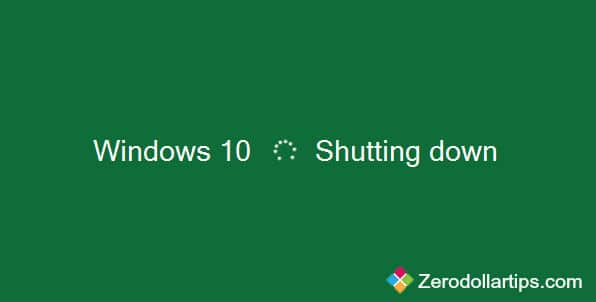
In this Windows help guide, i will explain you how you can easily speed up shutdown in Windows 10 computers without using any software.
See also: How to Set Auto Shutdown in Windows 10
How to Speed Up Windows 10 Slow Shutdown
In the Windows Registry, you have to enter the desired time value in seconds which will force to kill the running applications to proceed with the fast shutdown. It’s upto you, how much timeout value do you fix to speed up Windows 10 shutdown. Here’s how:
Step (1): First of all, open Registry Editor. To do this, press Win + R keys together and type regedit in Run dialog box then press Enter.
Step (2): On Registry Editor, navigate to the following path:
HKEY_LOCAL_MACHINE\SYSTEM\CurrentControlSet\Control
Step (3): In the right pane of registry editor, double click on the WaitToKillServiceTimeout REG_SZ value and modify its Value data according to your wish and then click on OK.
The number entered in Value data is in milliseconds and according to the OS requirement, it must be between 1000 and 20000 (1 and 20 seconds respectively). You should enter the lower value to make Windows 10 shutdown faster.
Step (4): Next, navigate to the following Registry key:
HKEY_CURRENT_USER\Control Panel\Desktop
This registry key is to fix the timeout of interactive applications such as Notepad, or Microsoft Word etc. Since, these applications run in the active user session so you need to apply another tweak.
Step (5): From the right pane of registry editor, create two REG_SZ values – HungAppTimeout and WaitToKillAppTimeout. Also, set its Value data according to your wish and then click on OK.
HungAppTimeout setup will instantly considered the running apps as unresponsive when you will restart or shutdown Windows 10 PC and then Windows will ask you to terminate it.
WaitToKillAppTimeout setup will kill all the running apps instantly when you will restart or shutdown your Windows 10 computer.
Step (6): Once settings is done, close the Windows registry and Restart Windows 10 computer. that’s it!
Now from next time, you will see the effect of Windows 10 shutting down quickly.
Read next: How to Automatically Shutdown Windows 7 PC at Night
Important note: It would be better if you don’t apply the tweak HungAppTimeout and WaitToKillAppTimeout parameters to speed up Windows 10 slow shutdown. Because if you enter their timeout value very low, either the running apps will be unable to save their data properly or the Windows will kill them before they can save their data.
I hope you got an appropriate guide about speeding up Windows 10 slow shutdown. Feel free to share your view with through comments. Do you know any other ways to speed up Windows 10 shutdown? If yes, please share with us.
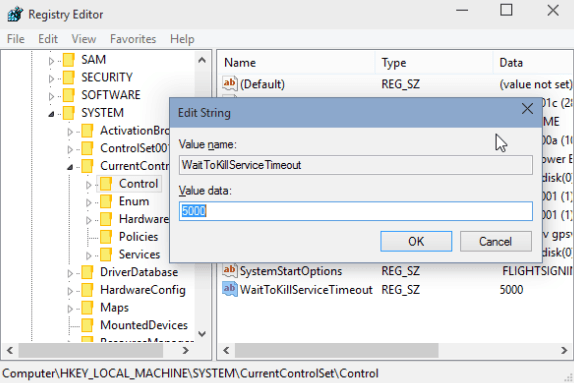
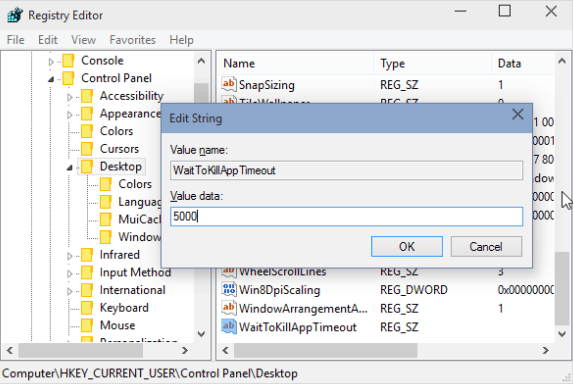
It’s great tips to shutdown the Windows 10 that more faster.
it does not work for windows 10 10586. before i was completing an entire restart, from system on to system on, in 14 seconds. now that i updated to windows 10 build 10586, it is taking an entire 30 seconds. i checked back that the reg entries were still set, and they are. any other ideas?
I can not say exactly but it seems to me that some of the spring update do these settings do not work. I also imagine they entered into the registry and after the spring update it stopped working. Now I too Windows x64 10 off somewhere around 20 seconds and before it was 5 seconds. We need to find this line in an update that all the spoils.
I can say that Windows 8.1 is currently switched off as fast as before and the Windows 10 shuts down slowly.