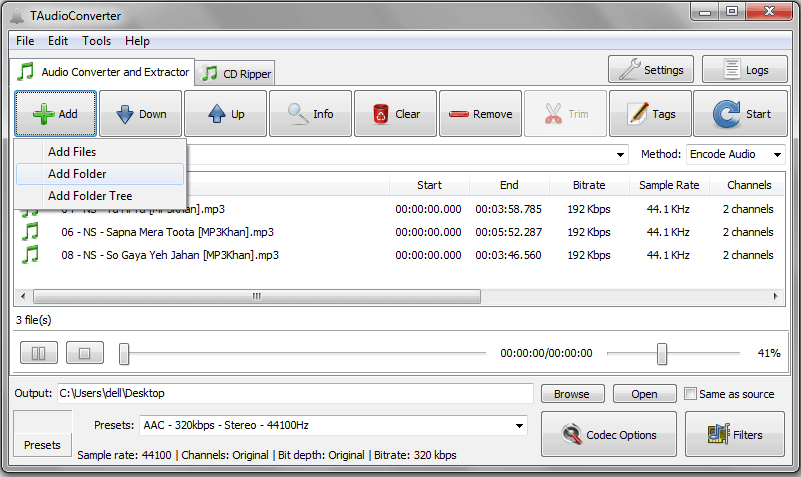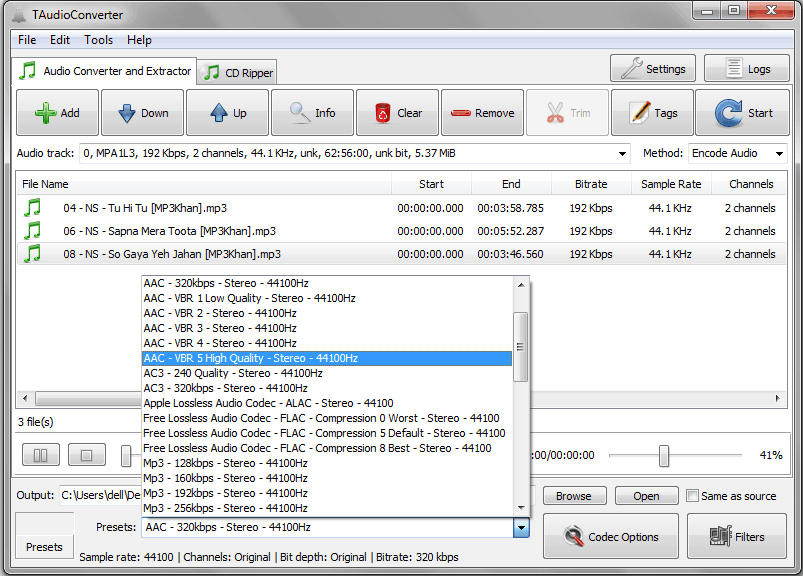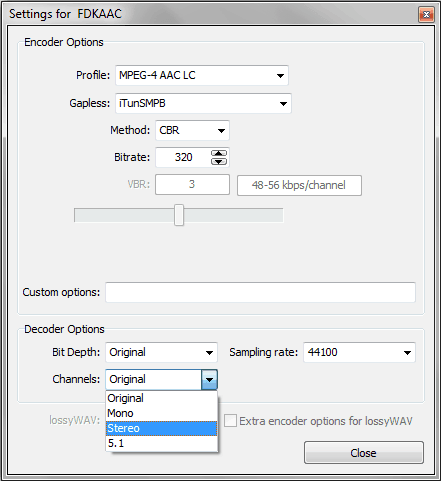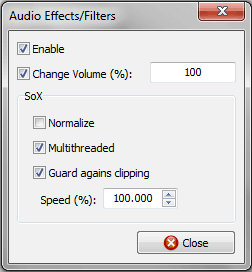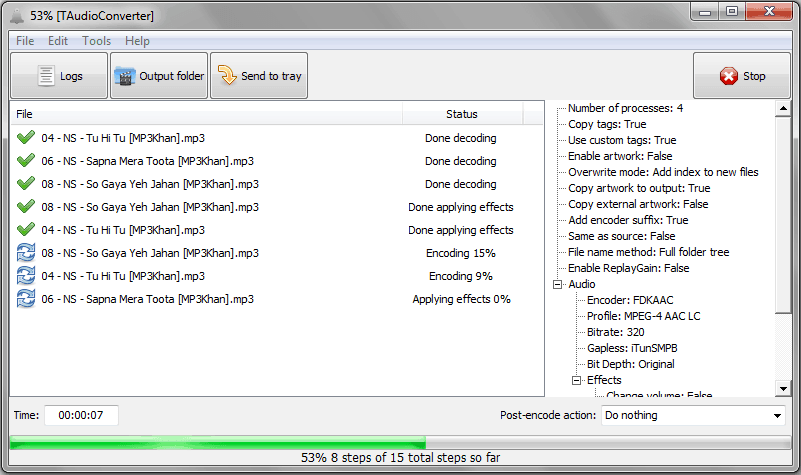In today’s TAudioConverter Audio Converter review, i am going to explain why TAudioConverter is one of the most popular free audio converter and why you should use it to convert audio files.
If you are a music lover or love to keep the collection of your favourite music tracks then i am pretty much sure that you will wish to have an audio conversion software for converting and extracting your favourite music from different audio file formats.
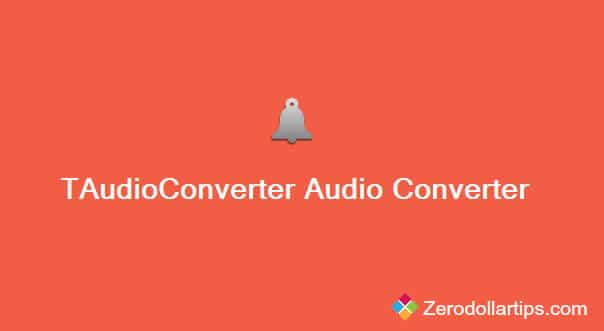
Everyone wants to use a very powerful and simple accessing software to convert-extract audio file on their computer. If you are also one of them, you must try out TAudioConverter Audio Converter.
Let’s know in details – what’s TAudioConverter audio converter? How to Convert-extract audio files and rip CDs using TAudioConverter free audio converter?
See also: 10 Best Free Online Tools to Convert Text into Image
TAudioConverter Audio Converter for Windows
TAudioConverter is a free audio converting software for Windows PC that helps you to convert-extract audio and rip CDs in just few simple clicks. With the help of this software, you can easily convert any audio format to aac, mp3, wav, flac, ac3, ogg, opus, mpc, ape, tta, and many other formats too.
It also offers you the options to extract audio streams from the video files. Even, you can apply various effects to your audio streams according to your wish. In simple words, TAudioConverter is an advance free multithreaded audio converter and extractor that can be also used as a CD ripper.
Features of TAudioConverter Audio Converter:
TAudioConverter comes with multiple options of audio conversion and extraction. Some of the important TAudioConverter features are listed here:
- Multithreaded
- Rip CDs
- Convert audio files from different Audio file format
- Extract audio files from videos and encode them
- Copy embedded artwork to output folder
- Select between multiple encoders
- Availability of both portable and setup versions
- Options to apply effects to audio files
- Simple and clear interface
- Encode to aac, aac+, ogg, mp3, flac, wav, opus, ac3, mpc, ape, tta, tak, alac
- Shell extension to start encoding with right clicking
Check also: How to Extract Text from Images in Windows for Free
Convert-Extract Audio Files using TAudioConverter
Converting and extracting audio files using TAudioConverter software is very simple. First of all, Download TAudioConverter Audio Converter and install it on your computer. Once the installation completed, TAudioConverter window will open as shown in below screenshot:
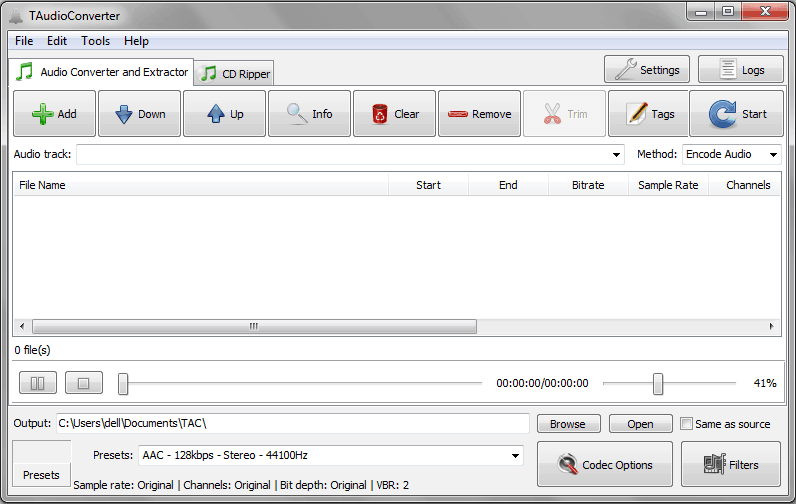
To add the audio files, click on +Add or File button. You are free to select, either audio files or the Folder of audio files. After adding the desired audio files (which you want to convert or extract), you are ready to take action.
The software includes several specific buttons and options to apply the effects on selected (added) audio files. Which is used as:
- Down/Up: You can use Down button and Up button to move (down or up) the selected audio files.
- Info: By clicking on Info button, you can get the complete audio file information like audio format, format version, mode, bit rate, sampling rate, stream size, encoding settings, and many other things.
- Clear: Clear button is useful to clear all the added audio files from the TAudioConverter window.
- Remove: Remove button is used to remove the selected files from the list. It’s very useful option when you want to remove only few selected audio files.
- Tags: By clicking on Tags button, you can edit and add your own custom tags to the files. Three custom tags editing options are available such as: Edit custom tags, Edit selected file’s tags, Edit merged files tags.
- Presets: Presets button is located at the bottom of software window. From where, you can select the Presets value according to your need.
- Output: From the Output option, you have to select the folder path for saving the converted or extracted audio files.
- Codec options: By clicking on Codec options button, you can set the Encoder and Decoder value.
- Filters: Filters option is responsible for applying effects to the files. So by clicking on Filters button, you can apply the effects on selected audio files.
So, once you applied all these settings on your selected Audio files then click on “Start” button which is located at the top right side of window and next to the Tags button. Now the audio conversion process will begin, you will be able to see the percentage of conversion.
When it gets completed, you can find your converted or extracted audio files in the destination folder. Now enjoy your favourite music tracks in your ways.
Rip CDs using TAudioConverter
Ripping CDs with the help of TAudioConverter audio converter is also a very simple task. First of all, enter the CD in the CD tray and go to CD Ripper tab then click on Close Tray button.
Next, click on “Options” button to make the changes in default settings.
Click on “Codec options” button to set the Encoder and Decoder value if needed. After that, select the value of “Presets” and add “Output” folder path according to the requirements.
Once you have completed all the settings, simply click on Rip button. After the click, TAudioConverter will complete all the ripping procedure automatically. That’s it!
Must see: How to Burn CD or DVD in Windows from Right-Click Menu
TAudioConverter Audio Converter Free Download
If you are looking for a profitable free audio converter then TAudioConverter Audio Converter is an appropriate choice for you. With the help of this amazing free audio converting software for Windows PC, you will be able to convert-extract audio files quickly from one format to another audio file format.
To grab this free audio conversion software for Windows PC, click on below given Download link:
Get from here → Download TAudioConverter Audio Converter
Feel free to share your view with us through comments about TAudioConverter Audio Converter. Please share with us – which is the best and free audio converting software for Windows computers?