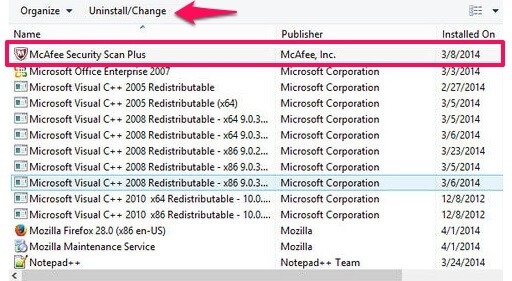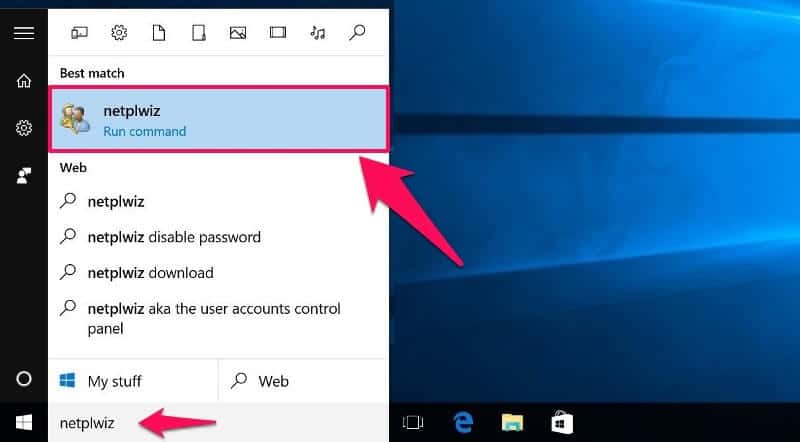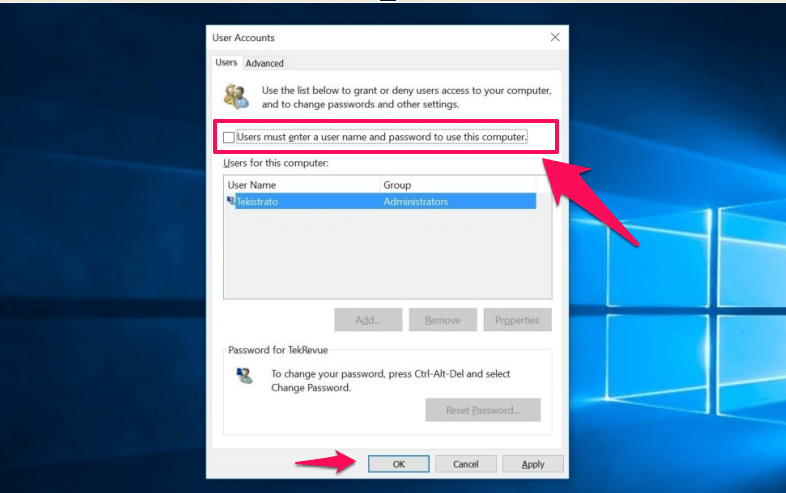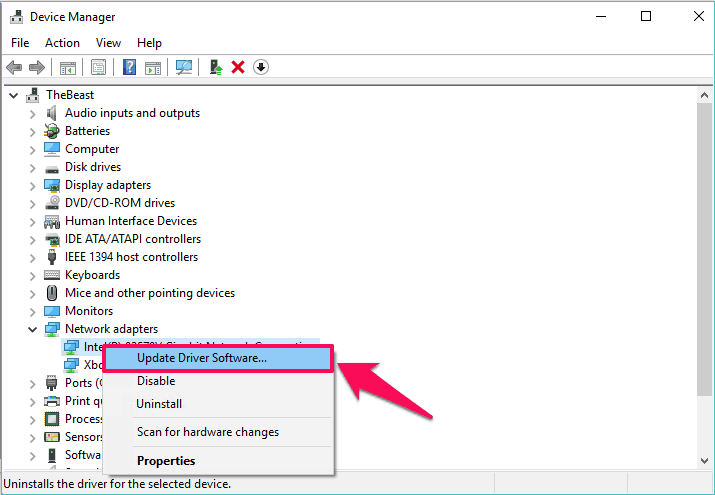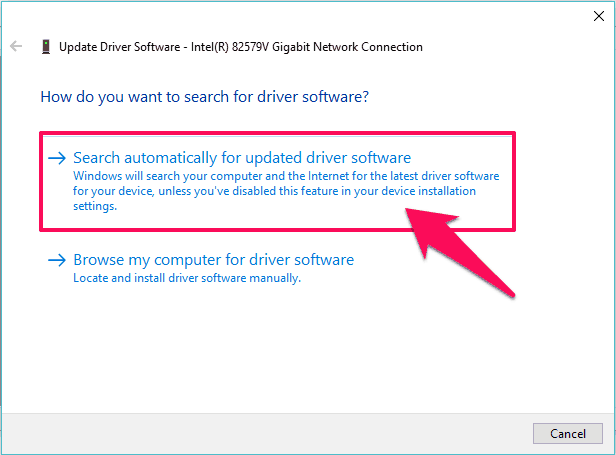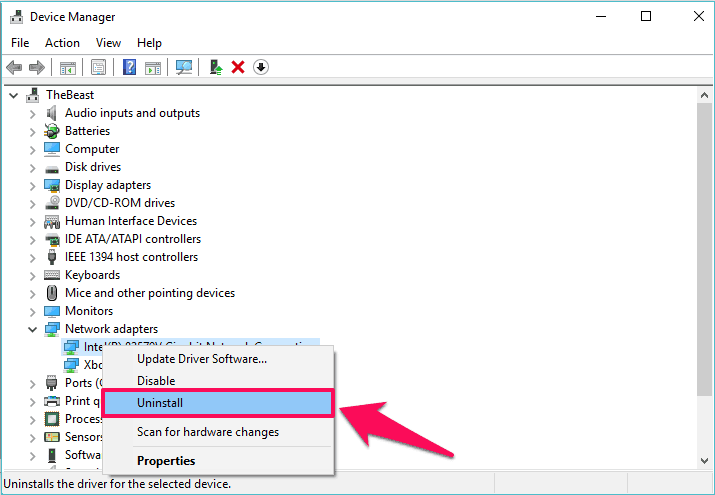Are you getting the error Windows 10 default gateway is not available? Learn how to fix “The default gateway is not available” in Windows 10 computer
We all know that if you want to explore the World Wide Web, you will have to connect to the internet which is very simple. All you need is a Wireless router and a working internet connection and you are good to go.
While it is quite easy to connect to the internet and start browsing the web, sometimes you might have noticed that you are not able to access your favorite websites and you are welcomed with an error which says “The default gateway is not available” in Windows 10 or Windows 8 computer.
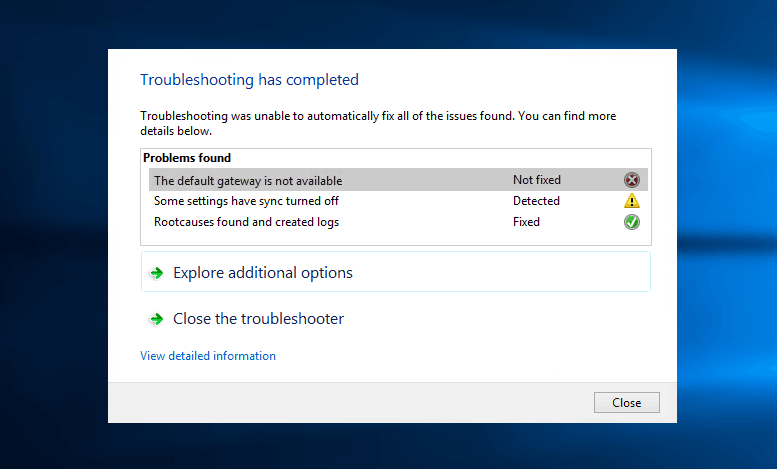
The default gateway is not available Windows 10 error is really a very common error which is faced by many Windows 10 operating system users who are trying to access the internet. In order to access your internet properly, you have to make sure that default gateway not available fix has been implemented accurately.
You may also be interested in checking out:
Fix “The default gateway is not available” in Windows 10
It doesn’t matter whether you are using a Wireless internet connection or Ethernet internet connection, if you are facing the default gateway not available error then you will feel extremely annoyed.
But don’t worry, there are several useful methods which you can follow to fix the Windows 10 default gateway is not available error and we have listed some of these below:
Method 1: Uninstall McAfee Programs
In many cases, McAfee Security programs are the main culprit of receiving the error Windows 10 default gateway is not available. So, if you are using any McAfee software on your Windows 10 computer then we suggest you to uninstall it.
In order to uninstall the McAfee programs, you have to go to Control Panel > Programs > Programs and Features. Once you have opened Programs and Features, search for McAfee programs and uninstall it.
Once you have removed the McAfee software, restart your computer and then try connecting to the internet. If the default gateway is not available Windows 10 fix worked for you, install any available alternatives of McAfee on your system.
Method 2: Turn Off Auto Login Windows 10
If the above solution didn’t work for you, you can follow this method. Windows 10 comes with Auto Login feature which logs in the user who was last logged in after the computer is turned on. Disabling automatic login in Windows 10 can also help you a lot in such situation. In order to turn off auto login on Windows 10 computer:
First of all, go to the Start menu and type netplwiz in the search box. Next, open the “netplwiz” command from the search result.
Now the User Accounts window will appear which lists all user accounts available on your PC. Just click on your user account and then uncheck the box saying “Users must enter a username and password to use this computer.”
Now, you’ll be asked to enter the user account’s password. So, simply enter your account’s password and then click OK button to proceed.
Once all these steps of disabling Auto Login in Windows 10 are done successfully, the default gateway is not available Windows 10 error will be solved.
Method 3: Update Network Adapters Driver
The next solution which you can follow to solve the Windows 10 default gateway is not available error is updating the network adapters driver. If you are using old network adapters on your computer, there is a high possibility that you might come across the default gateway is not available error.
Installing the latest updates available for network adapters will fix the issue. It is very easy to update the network adapters on your Windows 10 computer. All you have to do is open Device Manager on your computer and then click on Network Adapters section to expand it.
Now, you will see the list of Network adapters which are installed on your computer. Simply, right-click on the network adapter which you are using for your internet connection and then select Update Driver Software option.
A new window will open which will start update process of the drivers on your computer. From this update window, you have to select “Search automatically for updated driver software” option. This is the manual method which you can use for updating the network adapters update.
You can also take help of a software called “Driver Agent” Plus which will automatically search for drivers and install them on your computer.
Method 4: Reinstall Network Adapters Drivers
Even after installing the latest updates available for network adapters, if you are still experiencing the issues then finally you need to uninstall the network adapter drivers and install it again. To do so:
Firstly, open Device Manager and then expand the Network Adapters. Now select the network adapter by right-clicking on it and then select Uninstall option.
Once done, reboot your computer and your Windows will automatically detect and install the drivers for Network adapter.
Conclusion
So, these are some of the best methods to fix The default gateway is not available in Windows 10 issue. Now that you have followed these solutions, we hope that you are able to easily fix Windows 10 default gateway is not available error.
Feel free to let us know using the comments section below – Which method worked best for you in order to solve the default gateway is not available Windows 10 error?
You might also like: How to Create a Password Reset Disk for Windows 10 / 8 / 7