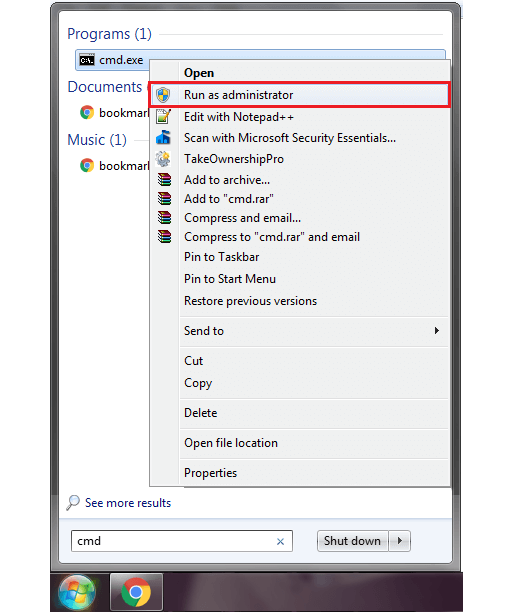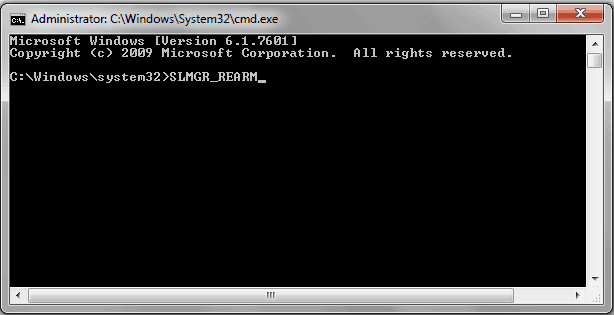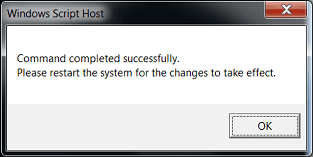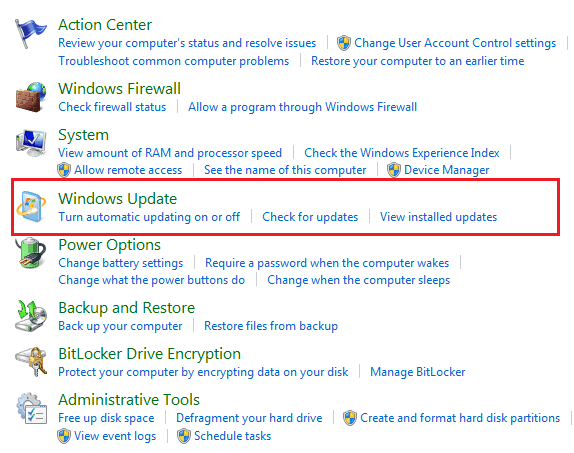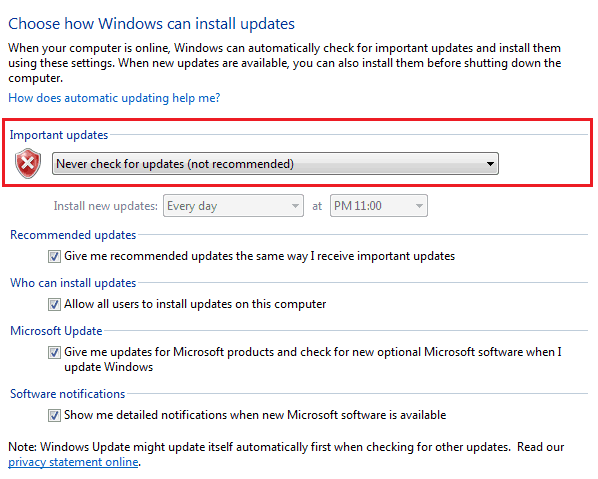This copy of Windows is not genuine – Learn how to fix “This copy of Windows is not genuine” error in Windows 7, 8, XP? This copy of Windows is not genuine fix
If you are using a pirated version of Windows there is a high chance that you might stumble upon This copy of Windows is not genuine error. This is a common error which is faced by a lot of users who are using Windows operating system.
You can come across this error in any version of Windows, but this message is extremely common for all the Windows 7 operating system users. It can be really irritating at times if you are seeing very frequently “This copy of Windows is not genuine” notification on your computer screens.

When you are getting this Windows error, your desktop background will go black. However, you will still be able to do all your work and open all the applications which you want. You can easily solve this copy of Windows is not genuine error and today we are going to show you this copy of Windows is not genuine fix. Follow the guide shared below and find out how to fix this copy of Windows is not genuine error.
Why Does My Computer Say This copy of Windows is not genuine?
Before we tell you how to solve this copy of Windows is not genuine error, we would like to tell you why you are getting this Windows is not the genuine error:
(i) The main reason that you see Windows is not genuine error is that you have installed a pirated copy of Windows on your system. Your PC will work fine for some time but as soon as you will start installing Windows updates, your PC will get triggered and you will start getting this error.
(ii) Other reason that you are getting this error is the license of your Windows is expired. If your license is expired then you might have to renew your license in order to fix this copy of Windows is not genuine.
This copy of Windows is not genuine Fix
After reading the above information, now you know very clearly that why you are getting This copy of Windows is not genuine error on your PC. This guide will perfectly help you if you are getting any of these Windows is not genuine error on your Windows computers:
- Windows 7 this copy of Windows is not genuine
- This copy of Windows is not genuine build 7601
- This copy of Windows is not genuine build 7600
- Windows 7 build 7601 not genuine
- This copy of Windows is not genuine Windows 7
- This copy of Windows is not genuine 7601
- Build 7600 this copy of Windows is not genuine
Read the below-mentioned methods very carefully before applying it on your Windows computer in order to fix this copy of Windows is not genuine error. So, now let’s have a look at the step by step guide of this copy of Windows is not genuine fix.
Method 1: How to Solve “This copy of Windows is not genuine” Error
In this method, we are going to take help of command prompt to fix this copy of Windows is not genuine error. You can apply this method on both 32-bit versions and 64-bit versions of Windows. Follow the steps shared below to get this copy of Windows is not genuine fix:
Step (1): First of all, open command prompt with administrative privileges. To do this, open the start menu and then enter cmd and press Enter button. Now from the search result, right-click on cmd.exe and select Run as administrator option.
Step (2): If User Account Control dialog box is prompted for the confirmation then click on Yes.
Step (3): Once the command prompt is opened, you have to enter SLMGR_REARM in the window. Make sure you enter the command in the way we have mentioned below as if it is entered wrong you won’t be able to resolve this error.
Step (3): Once you hit the Enter key you will see a dialog box. You will get a confirmation that this copy of Windows is not genuine fix has been executed (as shown below):
Step (4): You will be asked to reboot your computer. Restart your system and the error which you were getting should be resolved by now.
We hope that our guide of how to remove this copy of windows is not genuine error has helped you in fixing this issue.
Method 2: How to Never Get “This copy of Windows is not genuine” Message
The guide we shared above helped you in fixing the issue Windows is not genuine, but there is a chance that this error might pop-up again on your PC. To stop this you can follow the steps shared below:
Step (1): At first, open the start menu in your computer and then go to Control Panel. Once you have opened control panel, click on System and Security option and then go to Windows update.
Step (2): You will see many different options here. From the drop-down menu of Important updates section, select “Never Check for Updates (Not Recommended)” option.
Step (3): Once done, Hit the Apply button. This will stop the automatic updates and you won’t get the Windows is not genuine error in future.
Thus, you can see how simple is to fix “This copy of Windows is not genuine” error in Windows 7, 8, XP and all other versions of Windows.
Conclusion
So, these are the two most active methods which you can use in order to fix this copy of windows is not genuine error on Windows computers. We hope that our guide on how to solve “This copy of Windows is not genuine” error in Windows has helped you in resolving the issue you were getting before.
Use the comments section to ask us and we will be happy to tell you – if you are not able to fix the issue Windows is not genuine or are having any other problems regarding this copy of Windows is not genuine fix.
You might also like: How to Fix Your Windows license will expire soon Windows 10 Error