Try out these Your Windows license will expire soon Windows 10 fixes and learn how to fix Your Windows license will expire soon in Windows 10 warning message.
People usually search for the best Your Windows license will expire soon Windows 10 fix when they come across “Your Windows license will expire soon, You need to activate Windows in Settings” notification on their computer.
As we all know, the right way to use Windows operating systems on any computer (or other devices) is by purchasing the genuine version of Windows from the official Microsoft website and then installing it on the computer with an appropriate configuration.
But Windows 10 is the first operating system which was available for free upgrade (till July 2016) for all those users who were running Windows 8 or Windows 7 operating system on their machines.
This means that there was no requirement of buying a license key and getting it installed on Windows machine in order to get all the amazing functionality of the Windows 10 operating system.
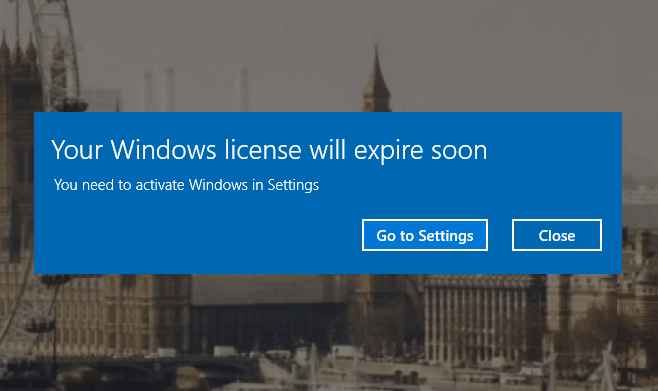
Even though Windows 10 upgrade was free, after a while of using the newly upgraded Windows 10 OS, few users have reported that they are getting “Your Windows license will expire soon, You need to activate Windows in Settings” warning message on their laptop and desktop computer.
Now that leads to the question, if Windows 10 was a free update, where is there need of having a license for the same? The answer is very simple; Microsoft Windows doesn’t think of Windows 10 as an improvement over the Windows 8 operating system or just an update. Windows 10 is considered as a standalone operating system which is why users are getting the Windows 10 license will expire soon notification.
To get rid of the Windows license will expire soon warning message, we came up with this tutorial where we are going to share a few amazing solutions which you might find helpful.
Your Windows license will expire soon Windows 10 Fix
There is no doubt that if Your Windows license will expire soon error message keeps popping up whenever you try to open any program or service on your computer, it makes your Windows 10 experience very less enjoyable and you feel irritated after a while.
Follow these below mentioned quick solutions and deal with the error Windows 10 license will expire soon as quickly as possible. You can follow any of these methods listed below, but we recommend you to follow all of them one by one starting from the top.
Here’s how to fix Your Windows license will expire soon in Windows 10 laptop or desktop:
Method 1: Restart Windows Explorer
Before we go into advanced troubleshooting of the Windows license will expire soon issue, go ahead and restart the Windows Explorer process using the Windows 10 task manager. Restarting Windows Explorer helps in resolving many Windows errors and has reportedly also helped users in fixing Your Windows license will expire soon warning message.
If you don’t know how to restart Windows Explorer in Windows 10 laptop or desktop computers, follow the instructions which we have mentioned below:
Step (1): First of all, right click on the Windows 10 Taskbar and then select Task Manager option.
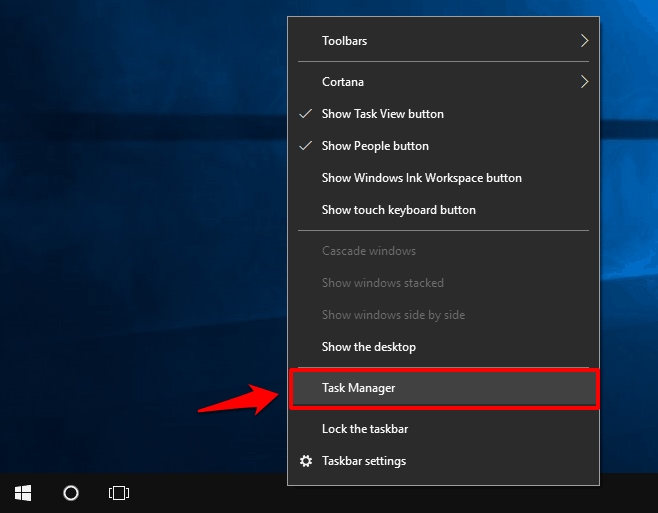
Or alternatively, you can also use the Windows 10 keyboard shortcut keys Ctrl + Shift + Esc to open the Task Manager.
Step (2): Once the Task Manager is opened, go to the Processes tab and select Windows Explorer and then click on the Restart button.
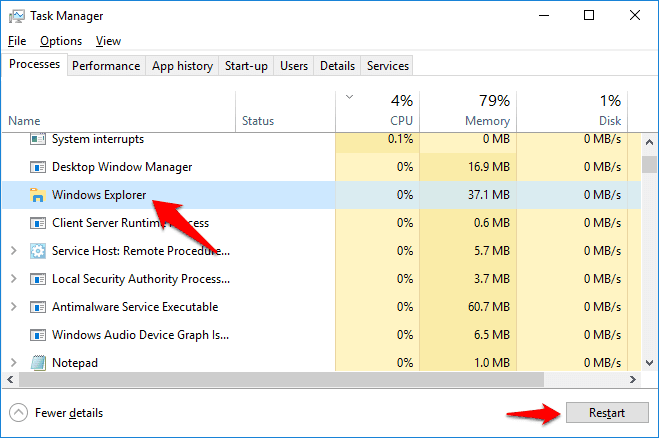
Now wait for few seconds and you will get the Windows user interface which will confirm that Windows Explorer is now operational.
Next, you have to execute few commands in Command Prompt to resolve the error Windows 10 license will expire soon completely. Here’s how:
Step (1): At first, right-click on the Windows 10 Start button and then select Command Prompt (Admin) option from the power user menu.
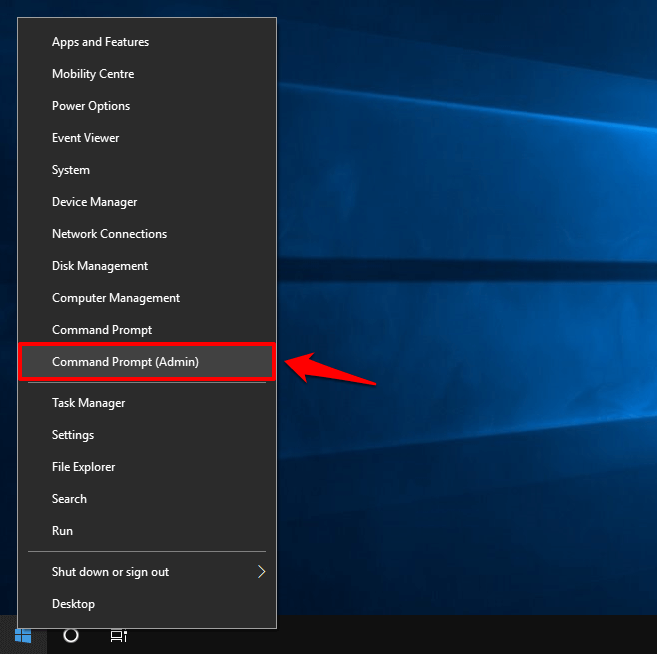
Step (2): After opening the Command Prompt with Admin rights, type slmgr -rearm command and then hit the Enter key to run this command.
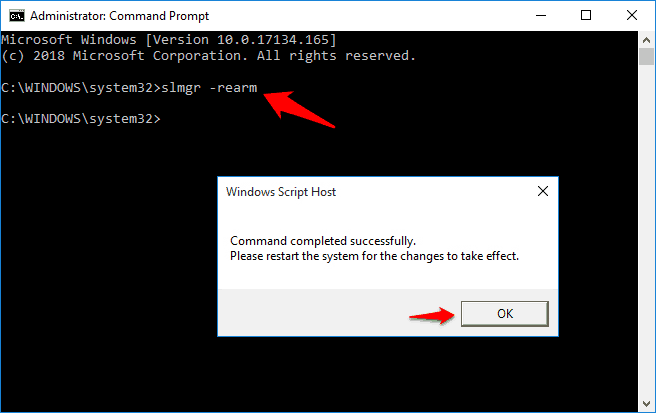
Step (3): Now click on the OK button when you see Command completed successfully message and then restart your computer.
You can also try executing slmgr /upk command as this command has also helped lots of users in fixing the Windows 10 activation errors.
Now when your computer boots up, you shouldn’t receive any alerts regarding Windows 10 license expiring.
Method 2: Change Group Policy
The next Your Windows license will expire soon Windows 10 fix which you can try on your computer is making changes to the Group Policy. Policy means the set of rules which are used on a system to make sure that the device is functioning as expected.
Many users have reported that they were able to resolve the Windows 10 license expiring issue after changing the Group Policy for one of the Windows Updates.
Follow these steps and find out how to change Group Policy in Windows 10 for fixing the Windows license warning message:
Step (1): At first, open Run dialog box by pressing Windows + R keys together and then type gpedit.msc in it and press Enter key to open Group Policy editor.

Step (2): Once the Local Group Policy Editor window is opened, navigate to Computer Configuration > Administrative Templates > Windows Components > Windows Update in the left pane.
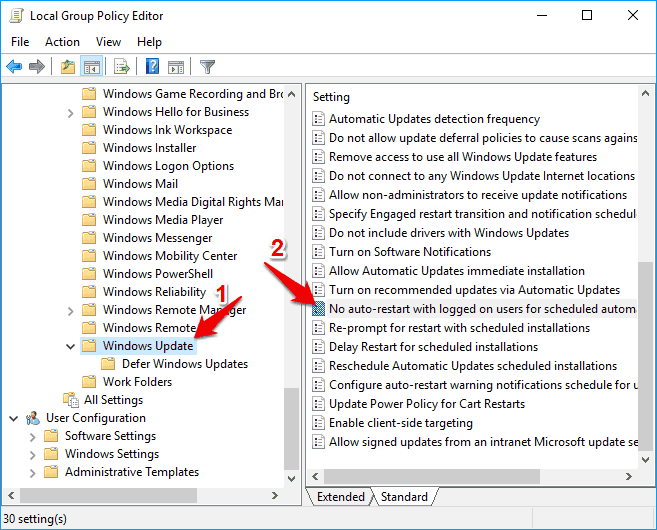
Step (3): Now on the right pane, double-click on No auto-restart with logged on users for scheduled automatic updates installations setting to open it.
Step (4): On the next window, select the Enabled option and then click on the Apply and OK button to save the changes.
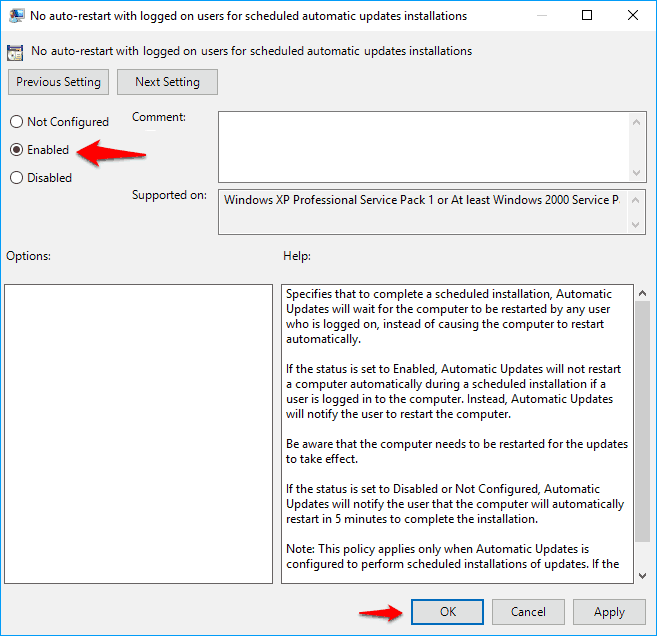
Once you have changed this Group Policy setting, the forced restarts after a Windows update will be disabled. Now, restart your computer for changes to take effect and once your system is rebooted, you shouldn’t get Your Windows license will expire soon Windows 10 notification.
Method 3: Disable the Windows License Manager Service
If you are still not able to resolve your Windows 10 license will expire soon issue after following the above two solutions then we suggest you to try disabling Windows Update service and Windows License Manager Service.
Follow the instructions mentioned below and learn how to disable services in Windows 10 PC:
Step (1): First of all, open Run dialog box by pressing Windows + R keys together and then type services.msc in it and press Enter key to open Windows Services.
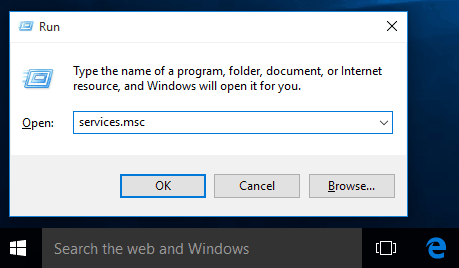
Step (2): Now on the Services window, scroll down to find Windows License Manager Service and then double click on it to open its Properties.
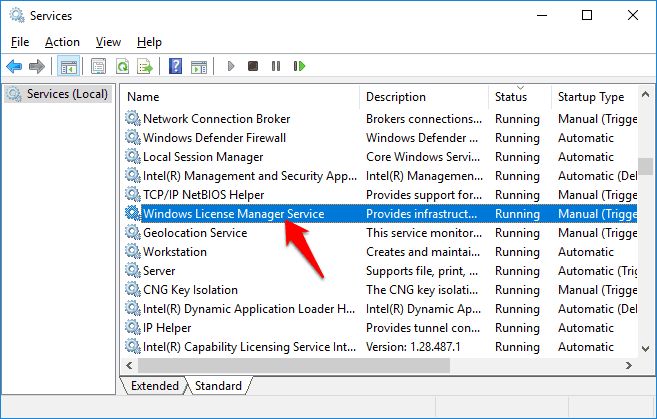
Step (3): On the Windows License Manager Service Properties dialog box, set the Startup type as Disabled and then Stop the Service if it is running.
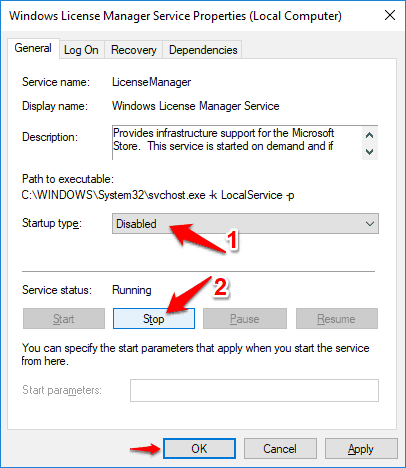
Step (4): Finally, click on the Apply and OK to save the changes.
In the same way, you have to disable the Windows Update service as well. Here are the steps:
Step (1): Simply, double-click on the Windows Update service to open its Properties.
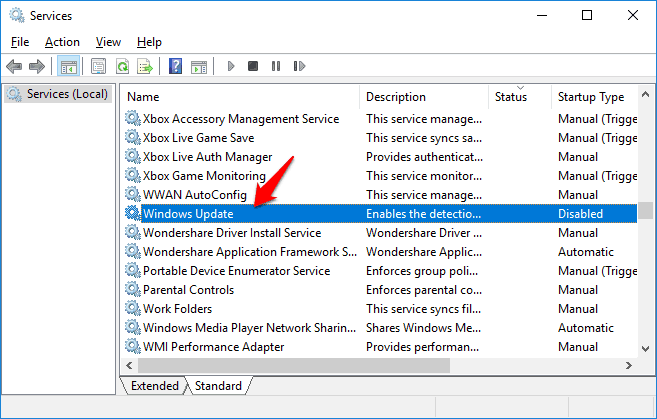
Step (2): Now on the Windows Update Properties dialog box, set the Startup type as Disabled and then Stop the Service if it is running.
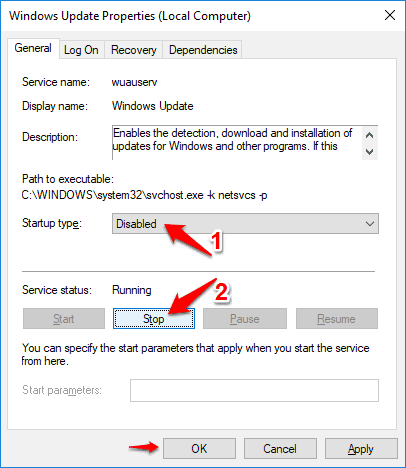
Step (3): Finally, click on the Apply and OK to save the changes.
Once you have disabled both the Windows License Manager Service and Windows Update service on your Windows 10 computer, you shouldn’t be getting “Your Windows license will expire soon You need to activate Windows in settings” warning message from now.
If you are not getting the same notification anymore then you are good. However, if you are experiencing any issues after stopping these Windows services, revert the changes done.
Method 4: Find Windows 10 Product Key using Command Prompt
Manual activation is the best way to get rid of this annoying Windows license will expire soon in Windows 10 error. Now the real question is – how to find your product key to activate Windows?
Although there are plenty of ways to find Windows 10 product key, but here in this method, we are going to use the Command Prompt to get your Windows license will expire soon fix. First of all, we will find Windows product key with which we have registered our Windows 10 machine and then activate it manually by entering the key.
Here’s how to find Windows 10 product key using CMD and activate Windows 10 from Settings:
Step (1): At first, right-click on the Start button and then select Command Prompt (Admin) option from the power user menu.
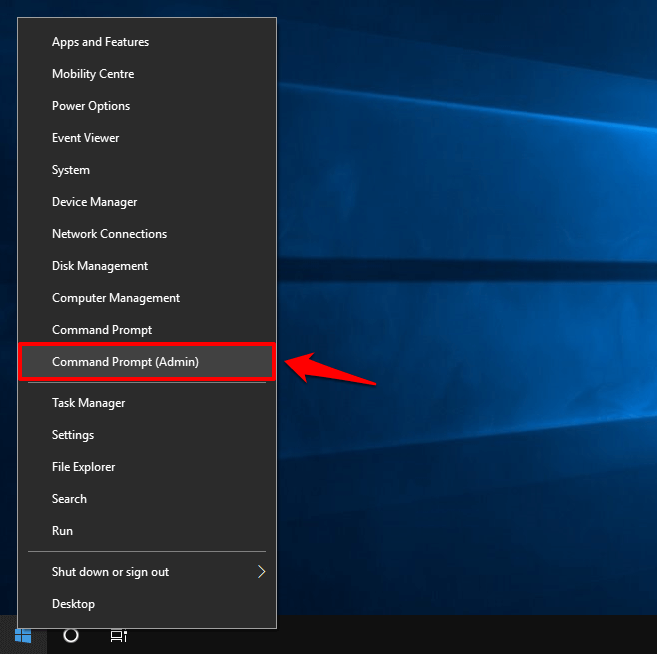
Step (2): Once you have opened the Command Prompt with administrative privileges, type the following command line and then hit Enter key:
wmic path SoftwareLicensingService get OA3xOriginalProductKey
Step (3): Now you will be able to see your Windows Product key (25-character code). Write it down somewhere or save it and keep it with you for later use.
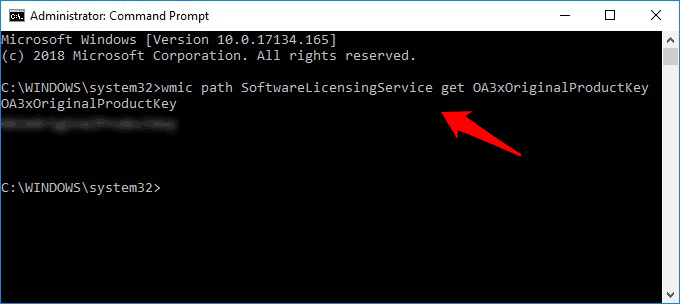
Thus, you can see how simple is to find your Windows 10 Product Key using the command prompt.
Now it’s time to re-activate Windows and solve the Windows license will expire soon notification for forever.
Step (4): First of all, press Windows + I keys together to open Windows Settings and then select Update & Security option.
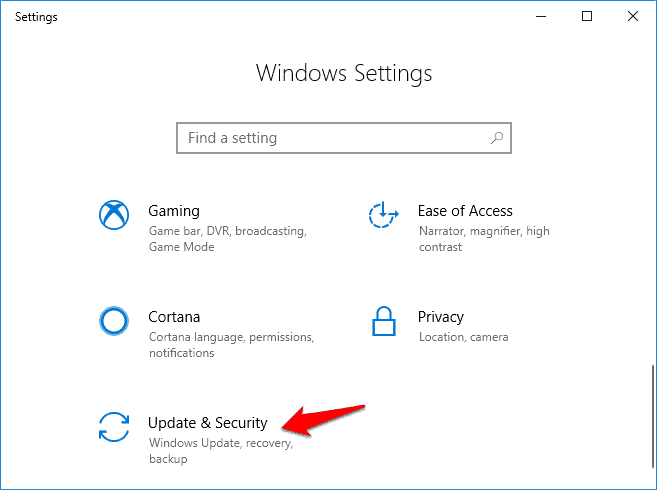
Step (5): On the Update & Security window, click on the Activation option and then click on the Change Product key link.
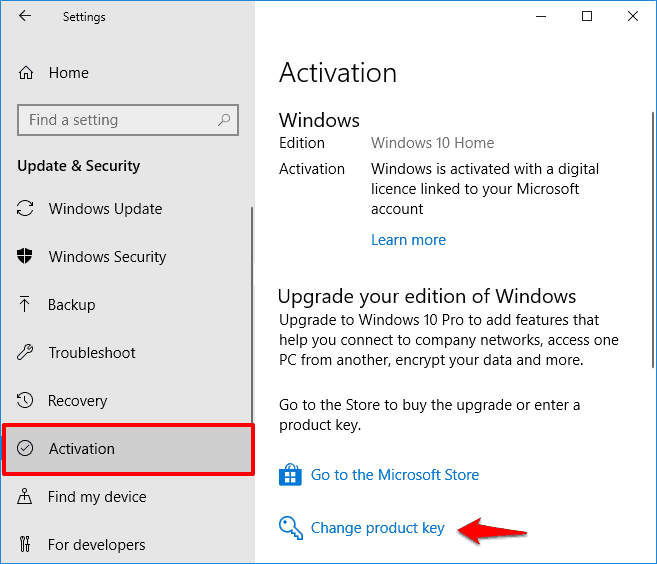
Step (7): Finally, enter the product key which you got earlier (in step 3) and then click on the Next button.
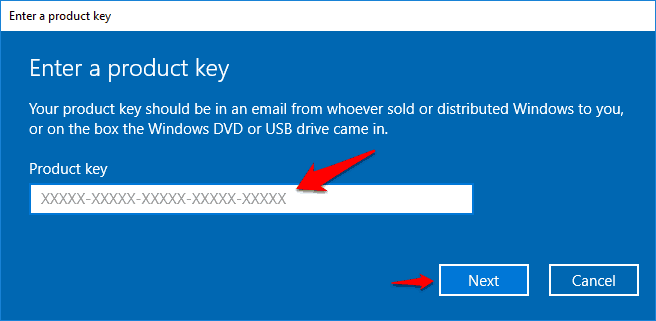
Now that you have updated/changed product key manually, it means that now your computer is successfully registered. This is the quite effective Your Windows license will expire soon Windows 10 fix, and it should work for sure without any interruptions.
Conclusion
So these are the top four most helpful solutions which you can try in order to fix Your Windows license will expire soon, You need to activate Windows in Settings warning message.
In most of the cases, disabling the Windows License Manager Service and Windows Update service works like a magic for solving the error Windows license will expire soon on Windows 10 PC. So, make sure you try them.
We hope this step by step tutorial “Your Windows license will expire soon Windows 10 Fix” helped you in getting rid of such annoying Windows activation problem. Which solution out of these four helped you in resolving the Windows 10 license will expire soon notification issue? Do let us know using the comments section below.
You may also be interested in checking out:
- How to Get Help in Windows 10 for Free [Microsoft Support]
- How to Check if My Windows 10 is Genuine or Not?
- How to Find Your Windows 10 Product Key after Upgrade
- How to Change Windows 8.1 Product Key
- How to Change Windows 10 Product Key
- How to Get Help with File Explorer in Windows 10 Computers
- How to Make Windows 10 Faster and Improve Its Performance