Getting limited WiFi connection or limited internet access problem in Windows 10 PC? Here’s how to fix Windows 10 WiFi limited access problem.
Are you unable to connect to the internet on your Windows 10 computer?
Well, Windows 10 WiFi problems are quite common as anyone can experience different network connection issues like WiFi connected but no internet access on laptop, Windows 10 losing internet connection intermittently, or Internet connection sharing not working in Windows 10 etc.
But if you are facing limited Internet access or WiFi limited access problem on your Windows 10 computer then it might be a little strange and frustrating situation for you.
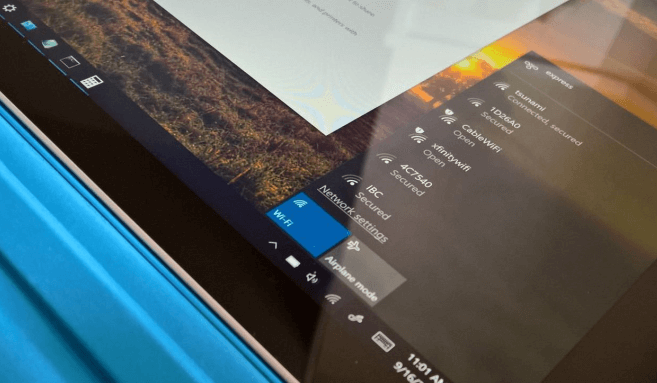
Many Windows users asked us the similar questions regarding Windows 10 WiFi issues – How to solve limited access WiFi problem while connecting to a WiFi? My laptop is showing limited Internet access over my home WiFi connection. What should I do? How to fix no internet access and limited internet connection in Windows 10? Windows 10 laptop suddenly lost the network connectivity and showing limited connectivity. What to do now?
If you are also one of those users who are getting WiFi limited Windows 10 or Windows 10 no Internet issue after connecting to any WiFi network connection then this tutorial is going to help you a lot. Here, we are sharing three different methods which will help you in fixing Windows 10 limited WiFi connection problems within seconds.
How to Fix WiFi Limited Access Problem in Windows 10
If you will Google search for Windows 10 limited internet fix or limited access WiFi Windows 10 fix then you will come across a lot of solutions. While some of the fixes from search result work, some don’t.
But you will be very happy to know that all the internet limited access solutions which we have mentioned below are tested on almost all versions of Windows 10 and will perfectly help you in resolving such Windows 10 internet connection problems. Let’s dive in.
Method 1: Restart WiFi Adapter or Modem
In most of the cases, it is possible that your WiFi Adapter or modem is malfunctioning which is leading to WiFi limited access problem on your Windows 10 laptop or desktop computer.
Performing a simple reboot can help you in fixing WiFi limited Windows 10 network issue. Here’s how to restart WiFi adapter in Windows 10 PC:
Step (1): First of all, open Device Manager by typing “device manager” in the search box on Windows 10 taskbar.
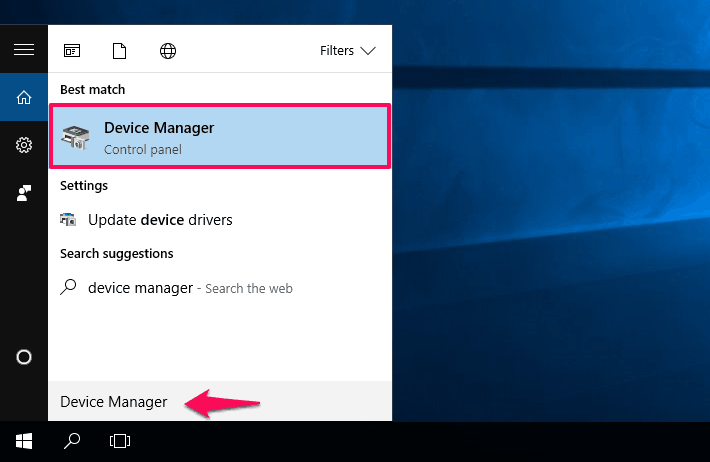
Step (2): On the Device Manager window, expand Network adapters and right-click on your networking device and then select Disable option.
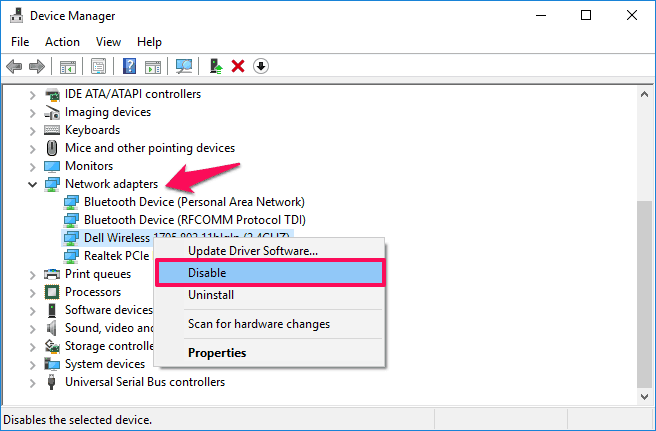
Step (3): After disabling your networking device, restart Windows 10 computer.
Step (4): When your computer is booted, open Device Manager again and then Enable the networking device which you have disabled earlier.
Thus, you can easily restart your WiFi router or modem in order to fix internet connection limited in Windows 10 issue.
Now, you should be able to connect to the WiFi router and shouldn’t get limited access WiFi problem anymore on your Windows 10 computer. If you are still not able to resolve Windows 10 WiFi issues, you can try out the next method.
Method 2: Reset TCP Connection
Performing TCP reset can also help you in solving Windows 10 WiFi limited connection issue. In order to reset TCP connection, we will use the Windows Command Prompt. Here’s how to reset TCP Connection in Windows 10 and get rid of limited internet access problem:
Step (1): At first, right-click on the Start button and select Command Prompt (Admin) option.
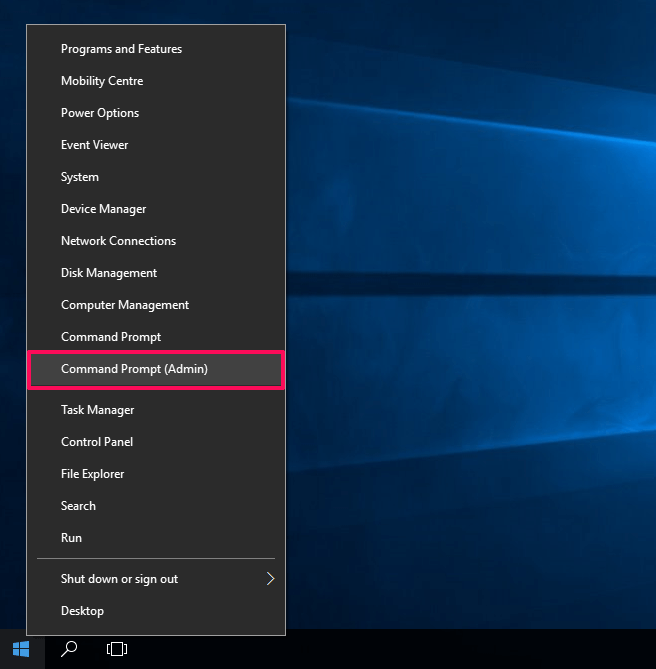
Step (2): Once you see Command Prompt window on your computer screen, enter these following commands one by one and hit Enter after each command:
netsh int tcp set heuristics disabled
netsh int tcp set global autotuninglevel=disabled
netsh int tcp set global rss=enabled
Step (3): After executing these three commands, now enter the below-mentioned command and hit Enter to verify if the previous commands which you have executed are working or not:
netsh int tcp show global
Step (4): Once done, close the Command prompt window and restart your computer for changes to take effect.
This resetting action should fix WiFi limited access Windows 10 problem.
Method 3: Run Network Troubleshooter
In case, if you are still not able to resolve Windows 10 limited internet access issue then you should run Windows Network Troubleshooter.
The Microsoft has specially designed Network Troubleshooter to help you in diagnosing and fixing common internet connection problems. Here’s how to run Network Troubleshooter to fix network connection issues in Windows 10 PC:
Step (1): At first, type Troubleshooter in the search box on the taskbar and then click on Troubleshooting option from the search results.
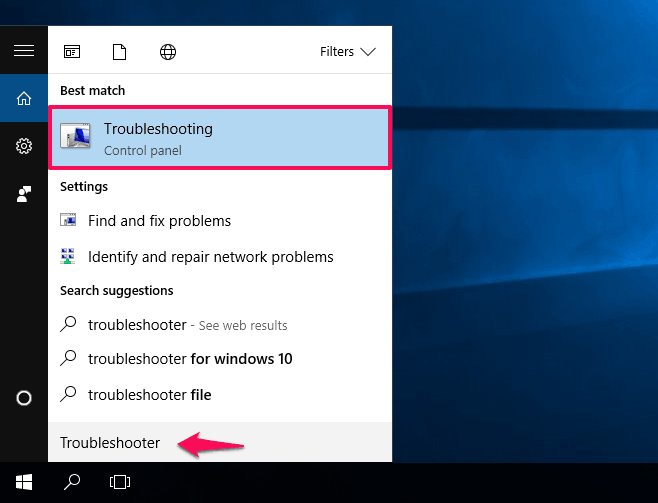
Step (3): On the Troubleshooting window, click on Connect to the Internet link which is available on the Network and Internet option.
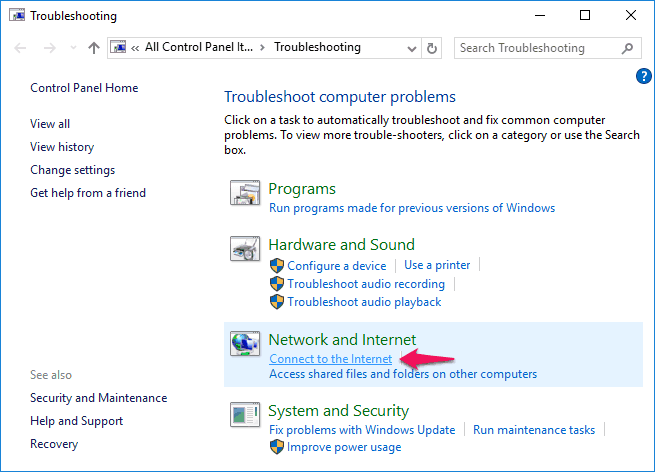
Step (4): Now, follow the on-screen instructions to start the Internet connections troubleshooting process.
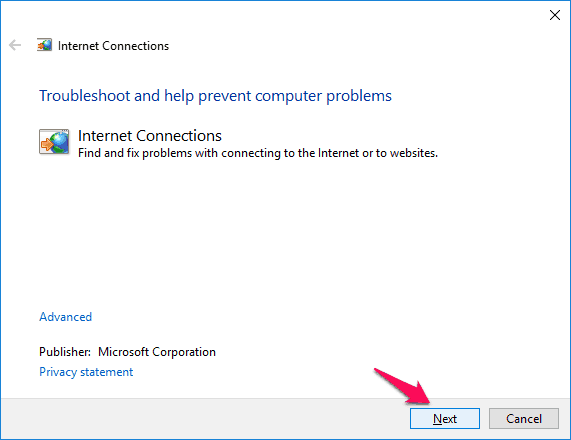
Windows will automatically search for the Windows 10 WiFi problem which you are experiencing i.e. limited access WiFi or limited internet access and will also fix it.
Conclusion
So, these are the three best Windows 10 limited internet fix and solutions which you can follow in order to fix limited WiFi connection issues on your Windows 10 computer.
Try all these methods one by one if you want to get rid of Windows 10 WiFi problem like laptop suddenly lost the network connectivity and showing limited connectivity.
We hope that now you are able to easily solve Windows 10 internet connection limited access issue by following our “How to fix Windows 10 WiFi limited access problem” guide.
Do you know? How to Fix WiFi doesn’t have a valid IP configuration in Windows 10