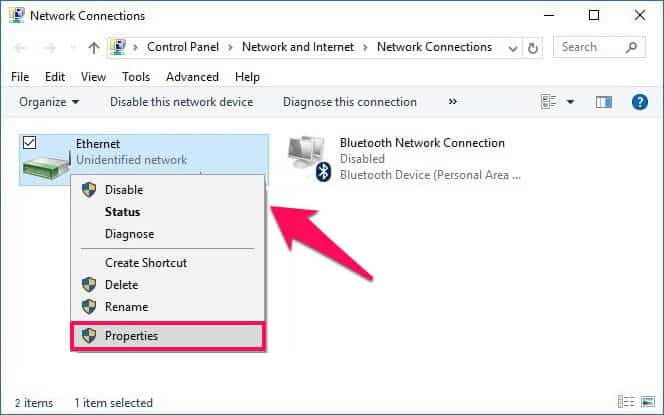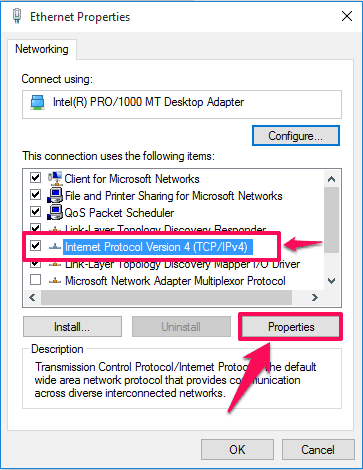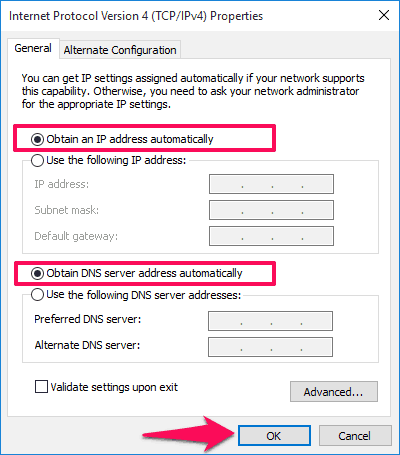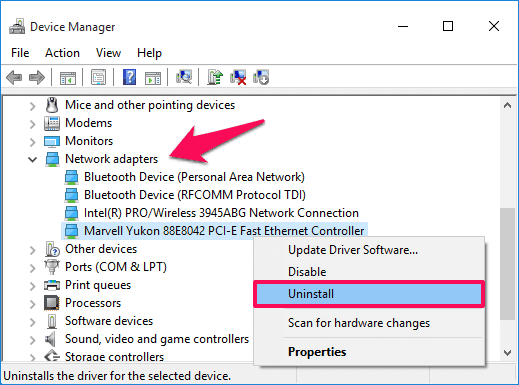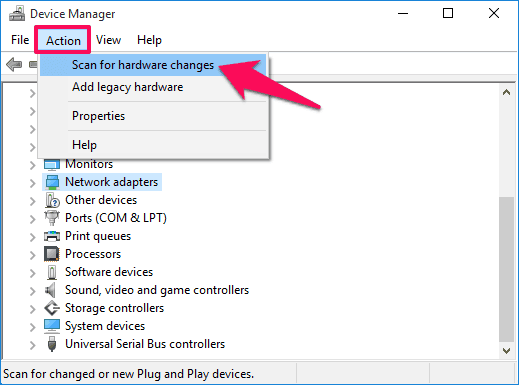WiFi doesn’t have a valid IP configuration Windows 10 fix and how to fix Ethernet doesn’t have a valid IP configuration error in Windows 10 are some of the widely searched terms over the internet, and that’s the main reason for us to bringing out this Windows 10 limited WiFi connection problems solving guide.
We all know that if we want to connect with the World Wide Web then we need to have internet access and in order to put our device on the internet, we need a valid IP address.
All the computers and routers are given IP addresses with the help of which a user is able to connect with internet and access different websites online. Similar is the case with Wi-Fi routers. Internet service provider (ISP) provides IP address to all the Wi-Fi routers which help users to connect the internet on their devices.
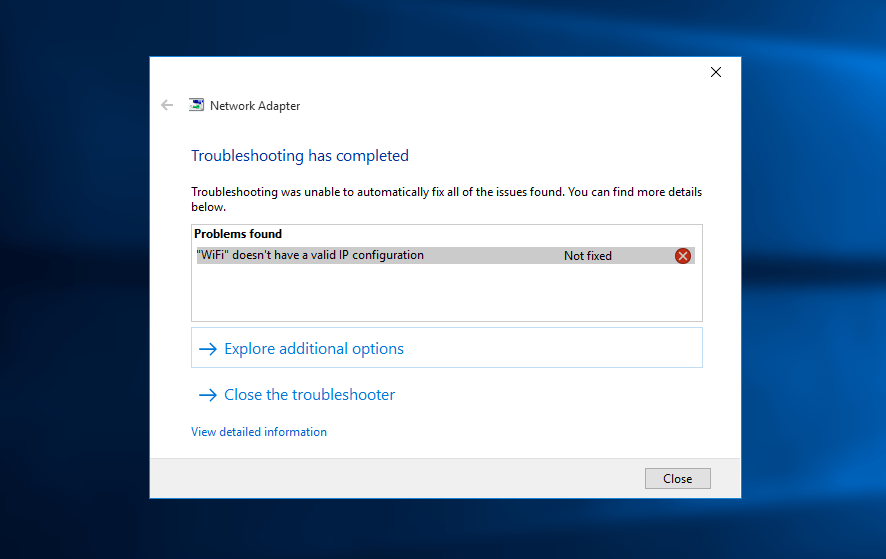
“WiFi” doesn’t have a valid IP configuration (Not fixed)
Sometimes when your system’s IP (Internet Protocol) configuration miss matches, you may come across some annoying network connection problems such as “WiFi doesn’t have a valid IP configuration” or “Ethernet doesn’t have a valid IP configuration” or “Wireless network doesn’t have a valid IP configuration” etc. on your Windows computer.
The reason that you are getting WiFi / Ethernet doesn’t have a valid IP configuration error is because Network Interface Card or NIC is not able to retrieve a valid IP address. If your NIC is not having a valid IP address then your computer or laptop won’t communicate with the router and as a result, you won’t be able to access the internet.
Generally, there are three main reasons that you get “WiFi” doesn’t have a valid IP configuration error on your computer and these are a faulty router, incorrect assessment of IP address to the computer and the last one is a fault in NIC of your computer.
In order to fix WiFi doesn’t have a valid IP configuration Windows 10 error, you have to follow different methods. In this network connection troubleshooting guide, we are going to share various active methods which will help you in solving Local area connection doesn’t have a valid IP configuration and Ethernet doesn’t have a valid IP configuration error effectively.
You may also be interested in checking out:
How to Fix WiFi Doesn’t Have a Valid IP Configuration Windows 10
If you are using Windows 10 operating system and have fed up with the problems in network connectivity on your Windows 10 computer, you must try out the below-explained solutions to fix Ethernet or Wireless network connection does not have a valid IP configuration Windows 10 issues.
So, are you ready to know how to how to fix WiFi doesn’t have a valid IP configuration Windows 10 error? Here we go.
Method 1: Check Network Adapter Settings
Checking network adapter settings is the first method which makes to our guide of how to fix wireless network connection doesn’t have a valid IP configuration error in Windows 10 computer.
All the routers assign IP address automatically and this should be the default method unless you are having an IP address which you can assign manually. If you are having the IP address then you can select automatic method initially and then, later on, go enter the IP address manually. Here’s how:
Step (1): First of all, open Run dialog box by pressing the combinations of “Windows + R” keys together.
Step (2): Enter ncpa.cpl in the Run dialog box and then click on the OK button which will open Network connections window.
Step (3): Here you have to right-click on the network adapter which you are using and then select “Properties” option.
Step (4): Now you have to select “Internet Protocol Version 4 (TCP/IPv4)” option and then click on “Properties” button.
Step (5): Check and see if “Obtain an IP address automatically” and “Obtain DNS server address automatically” options are enabled here.
Step (6): If these both options are not enabled then simply select them and then click on OK button.
Once the above-explained setting is done, now you are ready to reboot your router and for that, you need to follow next part of this post. This action will readily help you in solving the Ethernet doesn’t have a valid IP configuration error in Windows 10 system.
Method 2: Reboot your Router or Modem
Rebooting router or modem is the next thing which you need to do in order to fix Ethernet or WiFi doesn’t have a valid IP configuration error. Simply, turn OFF your router and then wait for 5 minutes. Now turn ON your router and see if your computer is having a valid IP configuration now.
You might have to wait for few minutes. If you are still having the same issue then we suggest you to use a different Ethernet cable for connecting your computer to your router.
If this also fails to work then you can try connecting the router to a different computer and if you still fail to achieve success then there might be the issue with Network Interface Card (NIC). The last resort which you can do here to fix Wireless network doesn’t have a valid IP configuration is performing a factory restore of the Network Interface Card.
You may also be interested in reading: How to Set Bandwidth Limit on TP-Link Router
Method 3: Reinstall Network Adapter
If everything fails to work then you can follow this method and reinstall the network adapter on your computer. Follow the steps shared below and find out how to reinstall network adapter on your computer:
Step (1): Firstly, open Run dialog box by pressing “Windows + R” keys together and enter hdwwiz.cpl then click on OK button.
Step (2): In the Device Manager window, expand “Network adapters” option and write down the name of the network card you are using.
Step (3): Now right click on the Ethernet card which you are using and then select “Uninstall” option.
Step (4): Next you have to click on the “Action” and then select the option which says “Scan for hardware changes” which is located on the top.
The search will be done and your Network interface card will be added. Now you can run Windows Network Diagnostics tool or perform Network Adapter troubleshooting to see if your computer is having a valid IP address or not.
Conclusion
We hope now you are able to easily fix network connection errors like WiFi doesn’t have a valid IP configuration or Ethernet / Local area connection doesn’t have a valid IP configuration error on your Windows 10 computer after following above-mentioned solutions.
Do you have any better WiFi doesn’t have a valid IP configuration Windows 10 fixes? Or, Any specific way to solve Ethernet doesn’t have a valid IP configuration error on Windows 10 computer then please feel free to share with us via comments.
You may also be interested in knowing: How to Increase Internet Speed in Windows 10