Getting Your connection is not private NET::ERR_CERT_AUTHORITY_INVALID Chrome error? Learn how to fix “Your connection is not private” error on Android devices.
Sometimes, it is really very annoying to see Your connection is not private error while browsing the internet on Google Chrome web browser. Fundamentally, Your connection is not private NET::ERR_CERT_AUTHORITY_INVALID is common in Google Chrome browser and you might come across this SSL connection error when you are using Google Chrome on your Android device or computer too.
When you get Your connection is not private android problem, you won’t be able to access the website which you entered in the address bar and the only option which you are having at this point is to fix your connection is not private error. Two weeks earlier, some of our regular readers asked us similar questions via the email and comments such as:
- Why am I getting this “Your connection is not private” error with Chrome on my Android device?
- How do you fix “Your connection is not private” problem when opening Twitter with Google Chrome on Android phone?

Your connection is not private
Attackers might be trying to steal your information from mobile.twitter.com (for example, passwords, messages or credit cards)
NET::ERR_CERT_AUTHORITY_INVALID.
That’s the main reason for us to bringing out this Your connection is not private Android fix guide. There are plenty of methods which can be followed in order to solve your connection is not private error on Android smartphone and tablets.
And in today’s Google Chrome fix tutorial, We are going to share some most helpful ways to bypass the connection is not private error while browsing chrome on Android. You can have a look at the below-explained methods to fix SSL connection error on Chrome web browser.
You may also be interested in checking out:
- How to Fix Error “Your connection is not private” in Chrome
- How to Fix Google Play Store Error 963 in Android
- How to Fix “ERR_NAME_NOT_RESOLVED” Error in Chrome
- How to Fix Android Touch Screen Not Working Properly
- How to Fix “There is a problem parsing the package” Error
You can find more interesting how-to-fix guides here – Android error solution
How to Fix “Your connection is not private” Error on Android
If you are really interested in knowing – What are the exact reasons behind the error “Your connection is not private” or “NET::ERR_CERT_AUTHORITY_INVALID” or “ERR_CERT_COMMON_NAME_INVALID” in Chrome? You need to know that all these errors appear on your device’s screen due to the SSL error. Follow this guide to know in details: What is SSL Connection Error and Why SSL errors occur?
In case, you have run into this error many times and want to fix Google Chrome Your connection is not private error on your Android devices as quick as possible then you must follow these quickest methods to bypass your connection is not private NET::ERR_CERT_AUTHORITY_INVALID error while browsing chrome. Here we go:
Method 1: Change Date and Time Settings on Android
If the date and time settings are wrong on your Android device then you might come across Your connection is not private net:: err_cert_authority_invalid error. So, making changes in Date and Time settings on your Android device might solve this issue. To change your Android clock’s date and time:
- First of all, open Settings on your Android device and then open Date and Time settings.
- On the Date and Time settings section, select Automatic date and time menu option.
- Now, turn ON the Automatic date and time option.
- Alternatively, you can also set both date and time manually by yourself.
Once you have entered the correct date and time on your android mobile phone, this action can successfully bypass your connection is not private error on your Android device.
Method 2: Clear Browsing Data in Chrome to Fix Your connection is not private Error
As we all know, clearing browsing data solves plenty of issues on Android devices. So, if you are getting this privacy error on your android phone or tablet then just clear browsing data on Chrome browser as it is one of the best Your connection is not private android fixes. Here’s how:
- At first, open Chrome app on your android phone or tablet.
- After that, press three dots more menu key and go to Settings.
- Under “Advanced” section, tap on Privacy option and then select Clear browsing data option.
- Now you need to select all the boxes which you see on your screen and then tap on Clear option.
After clearing browsing data in Chrome successfully, try to open the site again which you were opening before. This time, you won’t get any privacy error message.
Method 3: Change WiFi Connection from Public to Private
In order to fix this SSL connection error, you must try to change your Wi-Fi connection which you are using. If you are using a public Wi-Fi internet connection on your device then your device is prone to attacks. Use a different Wi-Fi connection to fix your connection is not private android problem. Changing WiFi connection from public to private helped many Android users to get rid of this issue.
You may also be interested in checking out:
- How to Find Your WiFi Password on Android Phone
- How to Share Android Phone’s Internet Connection with Other Phones
Method 4: Disable Antivirus App for Android
If you are using any security application or antivirus program on your android device to scans and secures against infected files, unwanted privacy phishing, malware, spyware, and malicious viruses then disable it from your device for a while.
After disabling Antivirus app for Android, check and see if you are getting the Your connection is not private android error on your device. If you are not getting the error after disabling the antivirus application then you need to immediately uninstall the antivirus program which you had installed on your android device.
You might also like to see: Top 10 Best Free Antivirus for Android Phones and Tablets
Method 5: Factory Reset Android Phone
If you were not able to fix the issue by following the above-mentioned methods then you can try this last fix. Make this fix as your last resort as resetting Android phone to factory settings will delete all the data which is present on your Android device.
Also, make sure that you are having a backup of all the data which is present on your Android device before following the process of factory data reset on Android device. Once you have successfully created the backup of all the data which is present on your android devices, you can follow the steps which we have mentioned below:
- At first, open Settings on your android phone or tablet.
- Scroll down and go to Backup and Reset option.
- Here, you have to select Factory Data Reset option.
- Finally, press the Reset Phone or Reset Device option to confirm the resetting process.
Just after pressing the Reset phone button, factory reset process will begin on your android device. It will take some time to factory reset your device as it depends on the amount of data which is present on your Android device.
You may also be interested in checking out:
How to Fix Error “Your connection is not private” in Chrome
In our previous how-to-fix guides, we have written a couple of tutorials for solving various Google Chrome errors and Your connection is not private Chrome error is one of them.
As we all know, Google Chrome is the most popular and fastest Web browsers in the world for Windows PC and mobile phones. So, if you are using Google Chrome browser on your desktop computer or laptop and come across the error Your connection is not private net::err_cert_authority_invalid then obviously you will wish to have a 100% working method to get rid of this SSL connection error. In this situation, we would suggest you to follow this helpful guide:
The awesome Google Chrome error solving tricks explained in this tutorial helped a lot of users and we hope you will find it useful too. Follow all the given steps carefully and you will be able to easily bypass Your connection is not private error in Chrome web browser.
Conclusion
We hope you find this Your connection is not private android fix guide useful for you. The above-explained active methods will perfectly help you to fix Google Chrome Your connection is not private error on Android devices.
Feel free to let us know using the comments section below – If you are having any doubts regarding the privacy error Your connection is not private or SSL connection error or Your connection is not private android solution etc.
In your experience, what is the best way to make Your connection private on Google Chrome browser? What did you do to fix error “Your connection is not private” in Chrome? Let us know about your experiences related to privacy error Your connection is not private NET::ERR_CERT_AUTHORITY_INVALID on android smartphone or tablet.
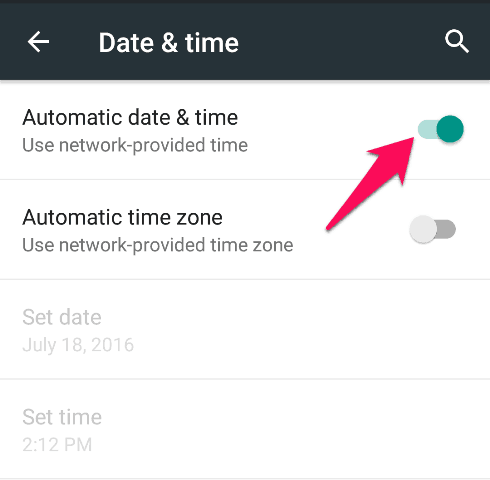
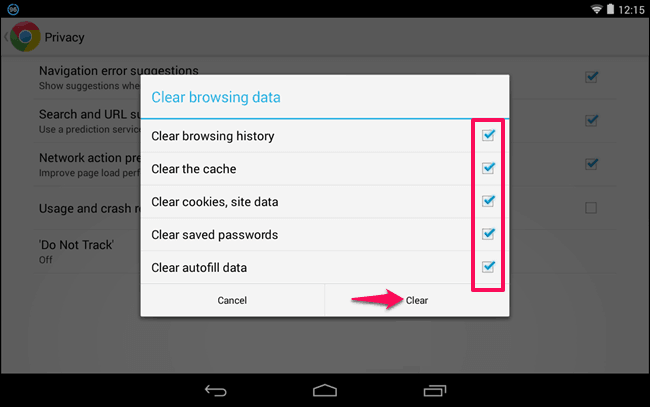
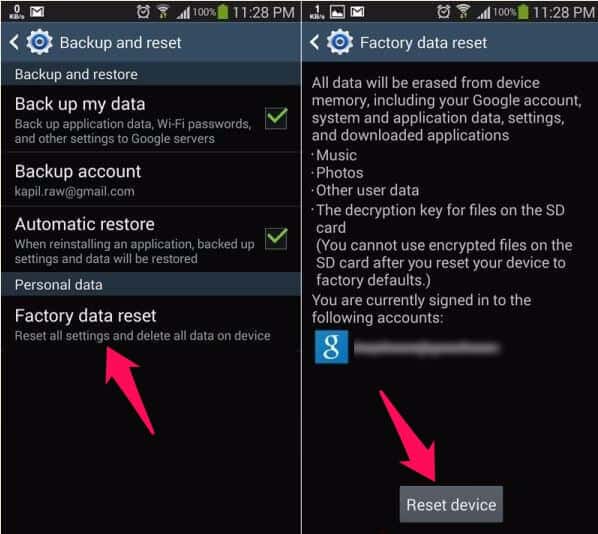
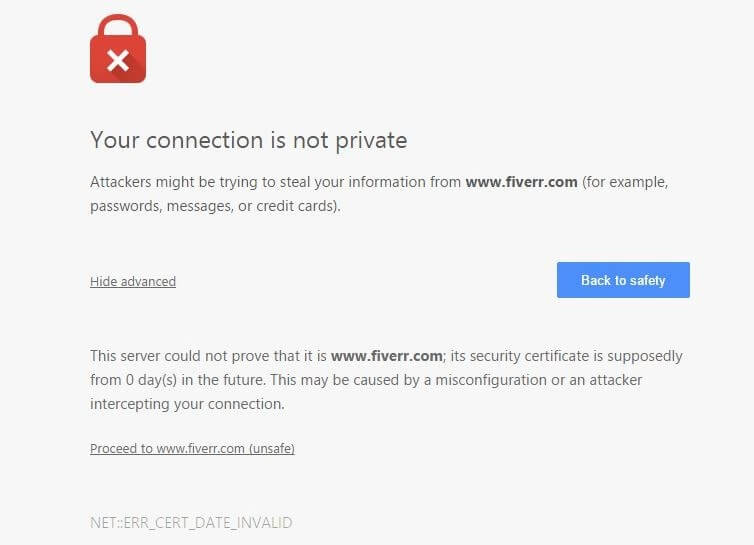
I do not want to factory reset my phone but have tried everything else and still get “Your connection is not private” and NET::ERR_COMMON_NAME_INVALID is there anything else I can do to fix this?
I get this error only on some networks that route you through a website to gain network access – at a grocery store and hotel, in my case. None of the solutions here address my issue, how to get around a NET::ERR_CERT_AUTHORITY_INVALID error when you know and trust the network. I’d love any practical advice you might have, rather than “try another network” like it says here.
David Thompson thank you!! worked for me i tried everything and i mean it!! installed the app and bingo!!
I solved this by downloading Firefox for Android and giving Chrome android the finger. Seriously. It fixed the problem, because Firefox doesn’t throw a wifi privacy tantrum when I stay at a hotel or go to a coffee shop. Now I can happily use public Wifi connections without being forced to waste money on data overage. This is also crucial since I am traveling overseas soon. I will ABSOLUTELY NEED wifi connections in Europe.
I am 37 years old. I do not need a @$%!ing browser to babysit me.
F Chrome for Android. It cost me about $20 in data overage fees because of this stupid error. I was not about to factory reset my phone and lose everything just because Chrome was cockblockinv the Wifi.
Thanks to you Jenna for your clear observance of this problem. I really wish that many more people would have the courage to stand up against this B.S. so that chrome will stop their idiotic iron fist control. Hopefully, multitudes of people will easily switch to a different browser and bring Chrome to a defunct state. I’m so happy someone out there besides myself has common sense in this world!
I have found a way around this when trying tof get a Wi-Fi connection. Mobile data must be set to on because Chrome needs to access Google before it can gain a Wi-Fi connection. As it tries to load Google, go to one of your bookmarks and load a site you know works well (and preferably quickly) then go back to Chrome and let it load the portal. Also you may get a button at the bottom of the screen for Advanced Setting. Touching this will give the option to go to the site you wanted with a warning that it may be insecure.
Disable Chrome as your default browser. When you connect to the wi-fi network your phone should ask you which web browser you’d like to use to log into the network. Use a different browser than Chrome (I used Firefox).