Windows 10 touchpad gestures or ASUS Smart Gesture not working after Windows 10 update? Here’s how to fix ASUS Smart Gesture not working Windows 10 issue.
Laptop manufacturers provide additional software’s and drivers for their laptops in order to enhance the user experience and provide better features.
ASUS is one of the best laptop manufacturers in the world which is out there with plenty of budget laptops with high-quality performance ranging from gaming laptops to daily use laptops.
If you are using ASUS laptop with Windows 10 installed on it, you might be familiar with the ASUS Smart Gesture Windows 10 touchpad driver. ASUS Smart Gesture is a program developed by ASUS which you will find in all the latest ASUS laptops running Windows 10 operating system.

How to Fix ASUS Smart Gesture not working after the Windows 10 Update | ASUS Smart Gesture Windows 10
Many Asus laptop users have reported that ASUS Smart Gesture not working after Windows 10 creators update. Many of them have even reinstalled ASUS Smart Gesture software but still not working on their laptops.
If you are also facing ASUS Smart Gesture not working Windows 10 problem then you won’t be able to use your laptop’s touchpad as it is a touchpad driver. So, you will have to fix this Windows 10 touchpad gestures issue in order to restore the proper functioning of your laptop.
Today in this tutorial, we are going to tell you how to fix ASUS smart gesture not working Windows 10 issue. But before explaining that let’s find out what is ASUS Smart Gesture feature?
What is ASUS Smart Gesture?
ASUS Smart Gesture is an advanced touchpad driver which comes with a rich set of usable features to enhance user productivity. Smart touchpad identifies the finger and palm contact. It will even avoid the cursor when you are typing anything in a document or anywhere on your laptop.
If you use this smart touchpad driver then your different actions will lead to different instruction such as sliding with two fingers will move pages, sliding with three fingers will switch the program, and much more.
You can manage all your Windows 10 touchpad gestures using Asus Smart gesture which means you don’t need to install any other third party software or application in order to get advanced touchpad features in ASUS laptops.
ASUS Smart Gesture Not Working Windows 10 [Solutions]
Although, there’s no specific reason why your ASUS Smart Gesture stopped working in Windows 10 operating system. But these two below explained solutions might help you in solving ASUS Smart Gesture not working after Windows 10 update.
So, are you ready to know how to fix ASUS Smart Gesture Not Working Windows 10 problem? Here we go.
Method 1: Reset ASUS Smart Gesture Settings
Hey guys, hold on a second. Before you do anything like updating or uninstalling ASUS Smart Gesture Driver, we would suggest you reset ASUS smart gesture settings and see if resetting the settings to default fixes Windows 10 ASUS smart gesture not working problem.
According to many ASUS laptop users, resetting ASUS Smart Gesture Settings helped them in resolving Windows 10 touchpad gestures issue. Here’s how to do so.
Step (1): First of all, open Control Panel on your Windows 10 laptop by typing control panel in the start search box and then selecting from the search result.
Step (2): Once the Control Panel is opened, select “Large icons” option from the View by: drop down menu available on the top right corner.
Step (3): Here you have to look for Asus Smart Gesture program and then open it by double clicking on it.
Step (4): Now on the Asus Smart Gesture window, click on “Set all to Default” button.
Just after clicking Set all to Default button, the default settings will be restored. You can also choose the scrolling direction or finger settings from the Gesture tab.
Once done, restart your laptop and ASUS smart gesture not working Windows 10 issue should be resolved.
Method 2: Update ASUS Smart Gesture Driver
If you were not able to fix ASUS smart gesture Windows 10 issue even after resetting the smart gesture settings to default, you can try updating the drivers to latest ones available. Here’s how to update ASUS smart gesture driver in Windows 10 system:
Step (1): At first, open Device Manager by typing device manager in the start search box and then selecting from the search result.
Step (2): Once Device Manager is opened on your Windows 10 laptop, expand Mice and other pointing devices category.
Step (3): Here you should see Asus Smart Gesture option. Right click on it and select Update Driver Software… option.
Step (4): In the next window, you have to select “Search automatically for the latest software” option.
Step (5): After that, simply restart your Windows 10 laptop. Your Windows will automatically detect and install the latest version of Asus Smart Gesture driver.
Once you have updated the Smart touchpad driver, Windows 10 touchpad gestures should start working properly and you shouldn’t experience ASUS smart gesture not working Windows 10 problem anymore.
In case, if you are still facing smart touchpad not working Windows 10 issue then you can try uninstalling current ASUS Smart Gesture software and manually download the latest version from the official website of ASUS.
Conclusion
Thus, you can see how simple is to fix Asus Smart Gesture not working after Windows 10 update issue. Apply these both solutions one by one in order to troubleshoot Asus smart gesture Windows 10 touchpad problem.
Feel free to let us know using the comments section below if you know any other quick ways to fix ASUS smart gesture not working Windows 10 issue.
Do you know? How to Take a Screenshot on Windows 10 | Windows 10 Screenshot
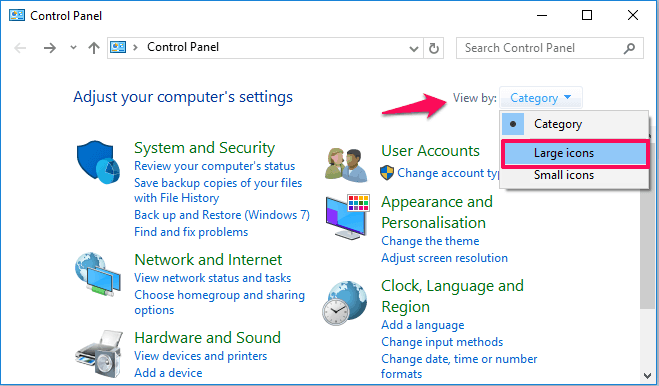
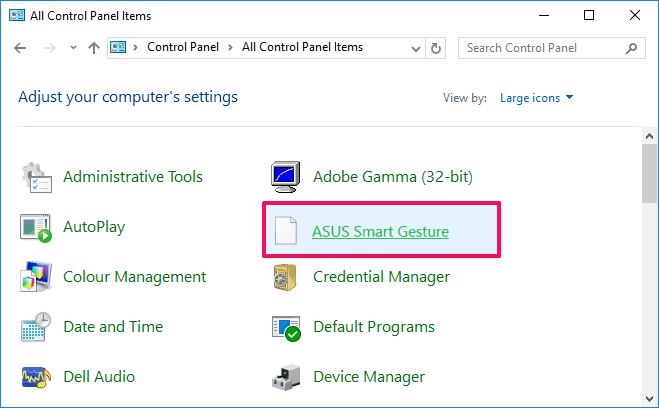
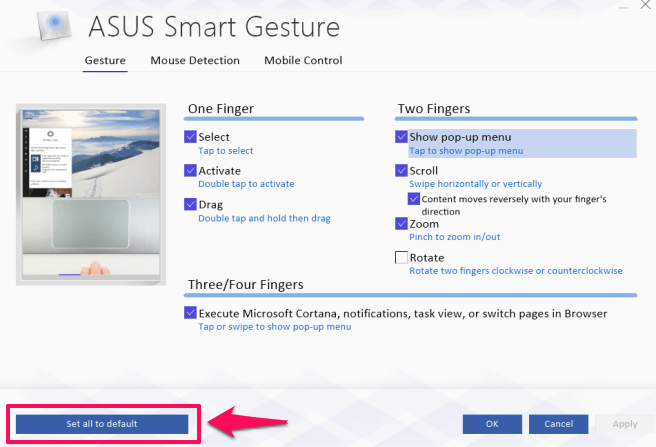
Touchpad and touchscreen don’t work anymore on my Asus Zenbook UX360C with Windows 10 release 1709, two I2C HID drivers on error (code 10).
Tried to reinstall the driver from Internet with no effect. Drivers on Asus site don’t execute with error “there is a problem with this windows installer package”
Only “HID mouse” under “Mice and other pointing devices”
Windows 10 and all drivers are up to date
I called ASUS support, their reply : “Your computer is not compatible with this release of Windows 10. Either rollback to a previous release of Windows or wait for the next one”. Amazing !
I am facing this issue too Gilles, seems no one cares.