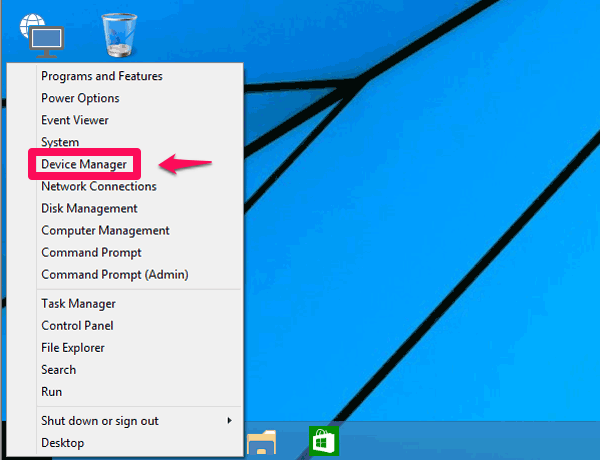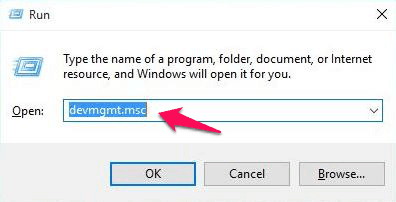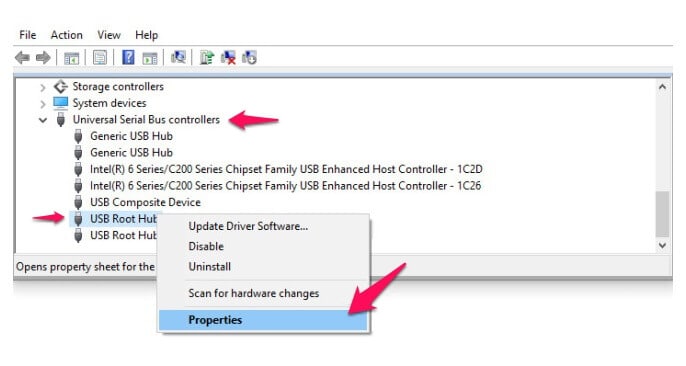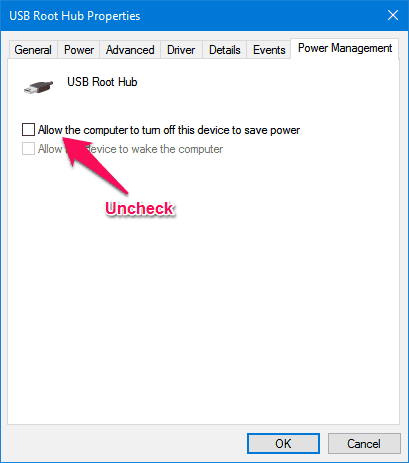Have you ever tried to charge your phone in sleep mode with the laptop lid closed?
Most of us use people laptops to charge mobile phones as all the laptops come with a USB port which can be used to connect the smartphones and let them charge. There are many functions which are not known to everyone and one amazing function which is hidden from a lot of people is the ability to charge phone with laptop in sleep mode. If you are having a laptop but it is in sleep mode you can easily charge phone with laptop in sleep mode.
If you are travelling and are having your laptop and mobile phone then you can use laptop as the charging source as all the laptops come with a big battery. One can consider laptops as the secondary charging source as it helps in adding more hours to the battery of a smartphone. If you will try to charge your mobile phone by keeping your laptop on but closing the lid you won’t be able to do that as it will go into sleep mode.

Image credit: www.technobezz.com
By default no functions work on any laptop when it has entered sleep mode, however if you are out and want to charge your mobile phone using your laptop then you can keep USB ports ON in sleep mode manually. As you are using sleep mode on your laptop and are able to charge your mobile it will consume less laptop battery.
Now you might be wondering how to charge phone with laptop in sleep mode. One has to follow a process which will keep USB ports on in sleep mode and help in charging the mobile phone. You can charge any mobile phone using this method like Windows Mobile, Android or iOS. Once you have followed this method you can close the lid of your laptop and connect your mobile phone to it and it will charge.Our guide of how to charge
Our guide of how to charge phone with laptop in sleep mode doesn’t require any software or third party application. The only restriction here is that this trick will work only on Windows laptops.
You may also be interested in checking out:
How to Keep Phone Charging When Laptop is in Sleep Mode
We have to make few simple changes in the Device Manager in order to make it possible for a laptop to charge a mobile phone while it is in sleep mode. Follow the steps shared below to find out how to charge phone with laptop off (sleep mode):
Step (1): First of all, press the combination of Windows + X keys on your computer. From the list displayed you have to select Device Manager.
Alternatively, you can also take help of Cortana to open Device Manager. There is one more option to open Device Manager and that is by opening the Run window. Press Windows + R keys together and enter devmgmt.msc in it which will open Device Manager.
Step (2): Once Device Manager is opened on your computer you have to click on Universal Serial Bus Controllers. Once you have clicked on this option all the USB devices will open. Now you have right click on the USB Root Hub option and then select Properties option.
Step (3): Once the Properties of the USB Root Hub are opened you will see a tab named Power Management. Open this tab and from here you will see an option saying “Allow the computer to turn off this device to save power”. You have to uncheck (untick) this option and then click on the OK button. That’s it!
Now you can simply close the lid of your laptop and connect your mobile phone and it will start charging. One thing which you have to remember is that the connection type on your mobile phone needs to be charging. If you are using MTP or File Transfer option you won’t be able to charge your smartphone while it is in sleep mode. You can also use other USB devices like a fan or USB light when your laptop is in sleep mode to use them.
Conclusion
This is the easiest method which you can use to charge phone with laptop in sleep mode. We hope that now you were able to charge your mobile after following our guide of how to charge phone with laptop closed (sleep mode). This guide works on all the versions of Windows.
If you find this guide how to charge your phone in sleep mode with the laptop lid closed or how to keep USB power ON while laptop Sleep’s useful for you then feel free to share your valuable view with us via comments.
You may also be interested in checking out How to Set Auto Shutdown in Windows 10 or Top 5 Best Shutdown Timer for Windows 10 Computers