Want to know about the essential apps and must have software for Windows 10? Here are some of the best software for Windows 10 every Desktop should have in 2019.
The backbone of your computer setup is your software. It can be difficult knowing what software to install and whether you should go for a free or paid version. Many free useful software versions are available if you can’t afford the paid versions.
Whether you’re a Windows veteran or you’re just starting out, you want tools that can help you to work faster, smarter and more productively.
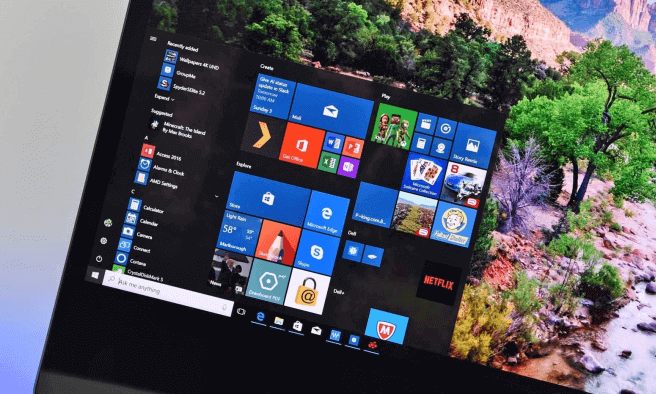
Here are some of the best software solutions for Windows 10 you should strongly consider installing on your desktop computer.
Web Browser
Windows 10 comes with Microsoft Edge but most users tend to install a third-party browser because Microsoft Edge lacks certain features. Chrome and Firefox are both secure browsers with a long history. They both follow the latest web standards and offer the latest features.
They also both allow you to install extensions to enhance functionality, are easy to use and offer similar features. Google Chrome does expose you to Google’s pervasive tracking and it uses plenty of RAM. For these reasons, Mozilla Firefox is our top choice.
Antivirus Software
Once you’ve installed a new browser, you need to install antivirus software. Windows 10 has a default antivirus, Windows Defender, but third-party tools offer better security and more features.
AVG Antivirus has a free and a paid version. The free version stops spyware, viruses and malicious software. It warns you if you attempt to access an unsafe website that could harm your computer. It will also block potentially dangerous email attachments.
The paid version includes additional features, such as file encryption and protection from ransomware. When you use the free version, you do keep getting notifications asking you to upgrade to the paid version. Other than this minor irritation, the free version works well if you can’t afford the paid one.
Cloud Storage
Dropbox offers you 2GB of free storage and you can increase your storage by referring friends. It allows you to bring all your files together in a central place, making them easy to find. Your files are synced across all your devices – you are able to access them anywhere at any time.
It is also very easy to share your files with others. For example, if you want to use a custom essay service, you can easily share your documents with a writer by using Dropbox. It is designed for creative collaboration.
Use Dropbox as a cloud flash drive, as part of a backup plan or for sharing folders with others. Here are some Dropbox tips that will help you to be most productive when using it.
Media Player
You probably view YouTube videos in your browser. However, you should still have a video player on your desktop for playing media files locally. One of the most popular media players on Windows operating system is the VLC Media Player.
It supports videos, audios and subtitle files and can play content from webcams, disks and other devices. You don’t have to install any additional codex to play all the different files.
When you first launch the player, it automatically detects any connected storage devices and offers to use them to store your media library, or to copy media from there to your Windows 10 device’s internal storage. From there, the controls are very easy to use.
You can customize the VLC media player by using skins and enhance player functionality by using third-party plugins. You are also able to apply some video and audio filters. There is a desktop app as well as a universal app which is available from the Windows Store.
Password Manager
Password managers store your passwords to various websites you frequently use, allowing you to log in without typing them.
It’s hard to remember all your passwords and you can rely on a password manager like LastPass to enter your passwords for you. Of course, LastPass requires its own password but this is the only one you’ll have to remember.
LastPass stores all its information in the cloud and protects your data in various ways so malicious users can’t access it. The standard version comes with a web interface but it also includes plugins to use with various browsers and apps for smartphones.
Image Editor
Paint.net is a good choice for an image editing program. It is more powerful than Microsoft Paint and yet has a simple and friendly user interface. It is fast and doesn’t use up too many resources.
You can easily blur out sensitive information on screenshots, retouch photos and add text and shapes to images with a few clicks. Change levels, contrast, saturation, and hue on images or apply one of the many effects. You can also use plugins to expand its functionality.
File Compression and Extraction
File compression software is useful because many users share files online as archives. It’s the easiest way to send multiple files at once. Windows 10 can open and create archives but anything more than a simple zipped file requires a more powerful tool.
PeaZip is more attractive and user-friendly than 7Zip. It includes useful features such as the ability to repair damaged archives and convert their file formats. 7Zip has, of course, been a favorite for a long time. Whether you choose PeaZip or 7Zip, there is no need to pay for a tool like WinRAR.
File Recovery
When you accidentally delete an important file, Recuva is a tool that can help you recover it, even if you have already emptied your recycle bin. Use Recuva to recover documents, pictures, music, videos, emails or any other file type you’ve lost.
It has an advanced deep scan mode that goes thoroughly through your drives to find traces of deleted files. If you’ve accidentally deleted that essay you received from a writer at australianwritings, you don’t have to lose sleep.
Use Recuva as soon as you can after you deleted that all-important file and you have the best chance of recovering it.
Screenshots
These days you need to be able to take screenshots for many purposes. Windows has a basic Snipping Tool but ShareX is a free screenshot tool that offers so much more.
You can use many ways to capture your screenshots and use impressive features like a screen color picker and an image combiner. It has a good built-in editor and many after-capture tasks you can do once you’ve taken your screenshot.
Digital Notepad
Evernote makes saving pages, links, articles, and images easy. It offers free storage, and all your notes sync automatically across your devices so your information is always with you everywhere you go.
Write, collect and capture your ideas, taking notes in a variety of formats. Evernote is your digital notepad where you can organize your notes any way you want and share them with others.
The Evernote app has quite small menus so you may feel more comfortable using a mouse but it provides all your notes in such a way that reading and sharing are easy. Download the browser extension, Evernote Web Clipper, to make grabbing content from webpages easy.
Conclusion
Now you know more about what software to install on your desktop computer. The best part is that all the above explained Windows 10 software is free to use. You can always upgrade later to paid tools when you feel they are necessary. However, installing these free software for Windows 10 will give your productivity, security, and organization a good boost.
According to you, what are the most essential apps or must-have software for Windows 10? Let us know in the comment section below.
You may also be interested in checking out:
- Top 6 Best free WiFi Hotspot Software for Windows 10 / 8 / 7
- Top 10 Best Photo Viewers for Windows 10 (Free and Paid)
- Top 10 Best Free 3D Animation Software for Windows 10 / 8 / 7
- Top 10 Best Free 2D Animation Software for Windows 10 / 8 / 7
- Top 10 Best Virtualization Software for Windows 10 / 8 / 7
- Top 12 Best Defragmentation Software for Windows 10 / 8 / 7
- Top 10 Best Whiteboard Animation Software (Free and Paid)