Want to bypass iCloud lock in iOS 9 or iOS 8 without using iCloud activation lock removal tools? How to bypass iCloud activation lock on iPhone and iPad
It can be really a nightmare if you lose your iPhone or iPad devices. All your personal information and the data which are present on your iPhone or iPad will on the brink of getting compromised. There are times when one finds a lost iPhone and wants to give it back to its rightful owner but fails to access the device as it is locked by the owner.
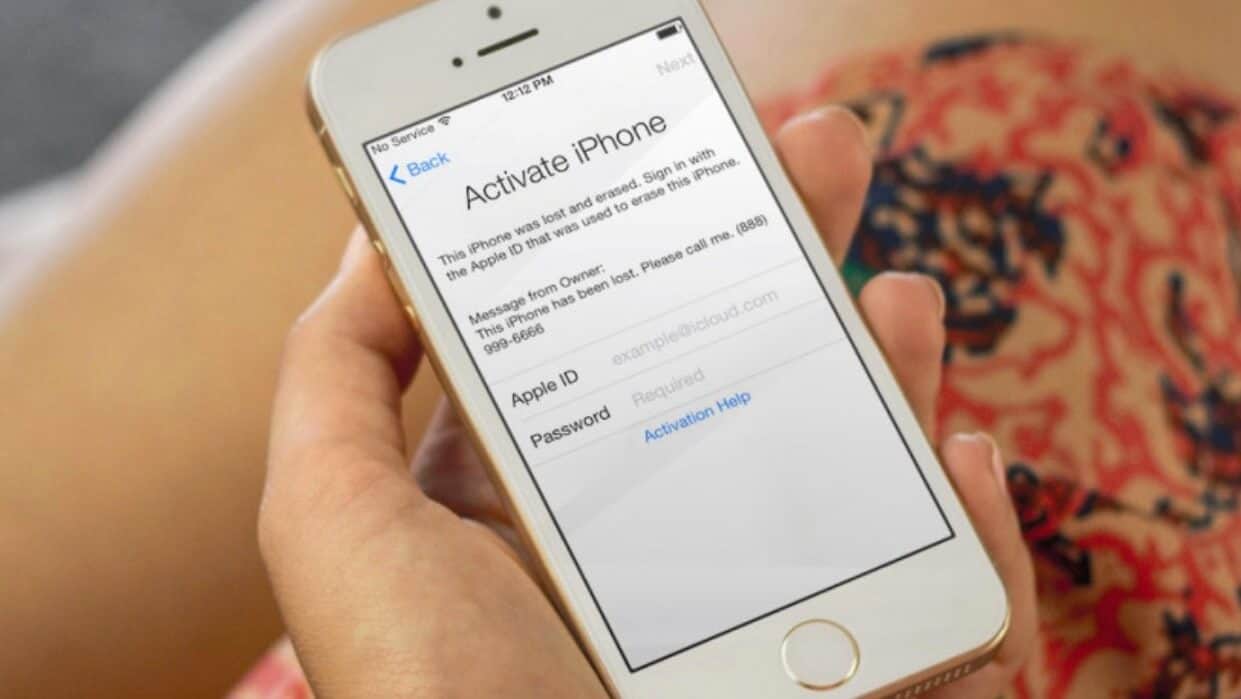
Getting the phone number or email address of the owner without unlocking iPhone or iPad device is remarkably difficult. So, if you want to access locked iPhone or iPad devices then you will have to bypass iCloud activation as then only you will be able to access all the data available on that device.
It is pretty easy to bypass iCloud activation lock for iPhone, iPad, and iPod touch device as all you need to do is follow a couple of steps and you are done. We have mentioned a detailed guide below which will help you to easily bypass iCloud activation on iPhone and iPad. So, let’s learn how to remove iCloud lock in iOS 9 or iOS 8.
In this article, we have specifically focused on iCloud activation lock bypass and iCloud lock removal for iPhone and iPad devices. However, you can read more powerful and helpful how to fix iOS articles from here:
How to Bypass iCloud Activation Lock on iPhone and iPad [iOS 9 or iOS 8]
How to bypass iCloud lock, how to bypass iCloud activation, how to remove iCloud lock, and how to bypass iCloud activation lock are some of the widely searched terms over the internet, and that’s the main reason for us to bringing out this iCloud lock bypass or iCloud lock removal guide.
Although, there are plenty of iCloud activation lock removal tools and iCloud lock bypass services available on the internet which is specially designed to remove iCloud lock in one click. But if you don’t feel comfortable in using any third-party iCloud unlock tool then this guide is just perfect for you.
The method which we are going to share in this tutorial will perfectly help you in bypassing iCloud activation lock of your iPhone and iPad running iOS 9 or iOS 8. In order to bypass iCloud activation lock, you will come across Activate iPhone screen on your iPhone.
When you see “Activate iPhone” screen on your iPhone or iPad or iPod touch device, you need to press the home button and then tap the Wi-Fi Settings on your device. Under Wi-Fi settings section, tap on the “i” button which is located right next to the Wi-Fi symbol.
After that, you need to remove the existing DNS which is running on the iPhone. Once you have reached this point, follow the below-given steps as they will help you to bypass iCloud activation lock:
Step (1): The new DNS which you need to enter is mentioned below:
- If you are residing in the USA or North America, enter 104.154.51.7
- If you are residing in Europe, enter 104.155.28.90
- If you are residing in Asia, enter 104.155.220.58
- If you are residing in other countries, enter 78.109.17.60
Step (2): Once you have made changes in the DNS settings tap on the back button.
Step (3): Now you need to tap “Done” button to make the changes.
Step (4): You will see Activation Help on the screen of your iPhone. Tap on this button and you will see a message on your screen saying “You have successfully connected to my server”.
Now you can tap on Menu which is located on the top right. Once all above steps are performed carefully, you will be able to access all the functions available on your iPhone or iPad devices such as Social, Mail, Internet, YouTube, Video, Games, Audio and much more. This is the most simple and quick solution to bypass iCloud activation lock in iPhone and iPad devices.
How to bypass iCloud activation lock permanently? In case, if you want to bypass iOS 9 activation lock permanently or remove iCloud activation lock permanently then follow a few more steps after receiving the “You have successfully connected to my server” message:
Step (1): After receiving the message, tap on the “Menu” button.
Step (2): Scroll down to the “Applications” and tap on it.
Step (3): Under the applications section, you will be able to see the list of crashes. Simply, tap on a “Crash” option and your iPhone will respring to the home screen, where you can see the Apple logo.
Step (4): Now you have to select your Language and Country.
Step (5): Next tap on the home button and select more Wi-Fi Settings.
Step (6): Here you need to tap on “i”.
Step (7): Now scroll down and tap on Menu which is available under HTTP PROXY.
Step (8): Here you have to clear the address bar and tap on the Globe on the keyboard.
Step (9): After that, type in 15 to 30 characters randomly and simply type in “8888” in front of Port and tap on Back.
Step (10): Now once again tap on “Next” button.
Once all above steps are done, you need to keep sliding to unlock iPhone or iPad and click the language options for 2-3 minutes continuously. With the help of this action, you will be able on the home screen of your iPhone.
From here, you can access three applications: Phone, Newsstand, and FaceTime. But the only problem is that every time you open one of these applications, you will have to restart the iPhone.
Once you have successfully bypass iCloud activation lock, you can enjoy using your iPhone without any problem. You can dial any contact according to your wish and you can also get in touch with the rightful owner of that iPhone after removing iCloud activation lock screen.
Conclusion
We hope that now you are able to easily bypass activation lock on your iOS devices after following our guide “How to bypass iCloud Activation Lock on iPhone and iPad [iOS 9 or iOS 8]”. If you are having any doubts or problems regarding iCloud activation lock bypass or iCloud lock removal methods, let us know using the comment section below.
Do you know any other helpful ways of how to bypass iCloud password activation lock for iPhone, iPad, and iPod touch running iOS 9 or iOS 8? (Source: igeeksblog, idownloadblog)
Read Next: How to Fix iTunes Error 3194 While Restoring or updating iPhone/iPad