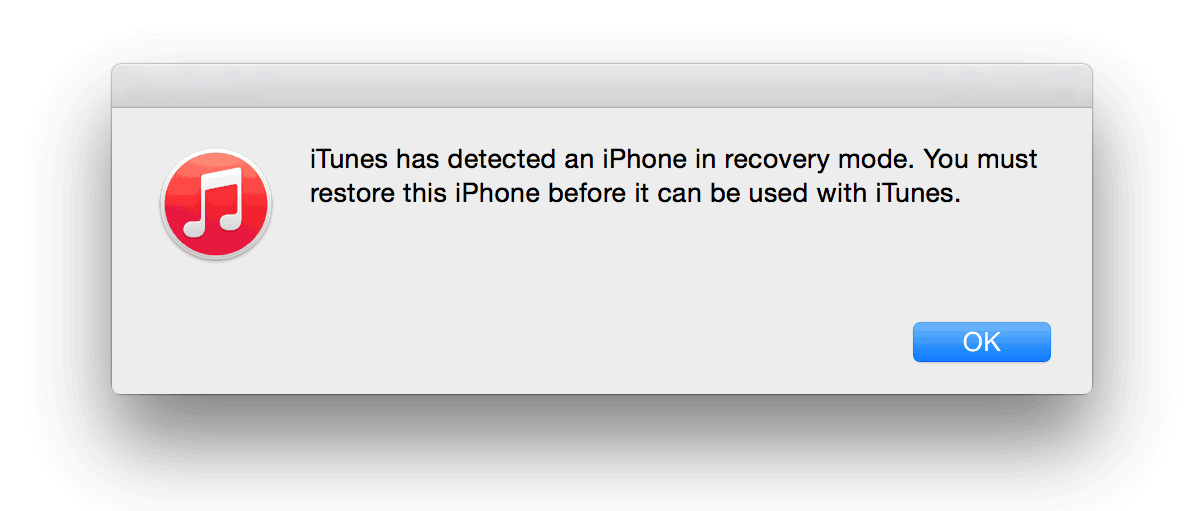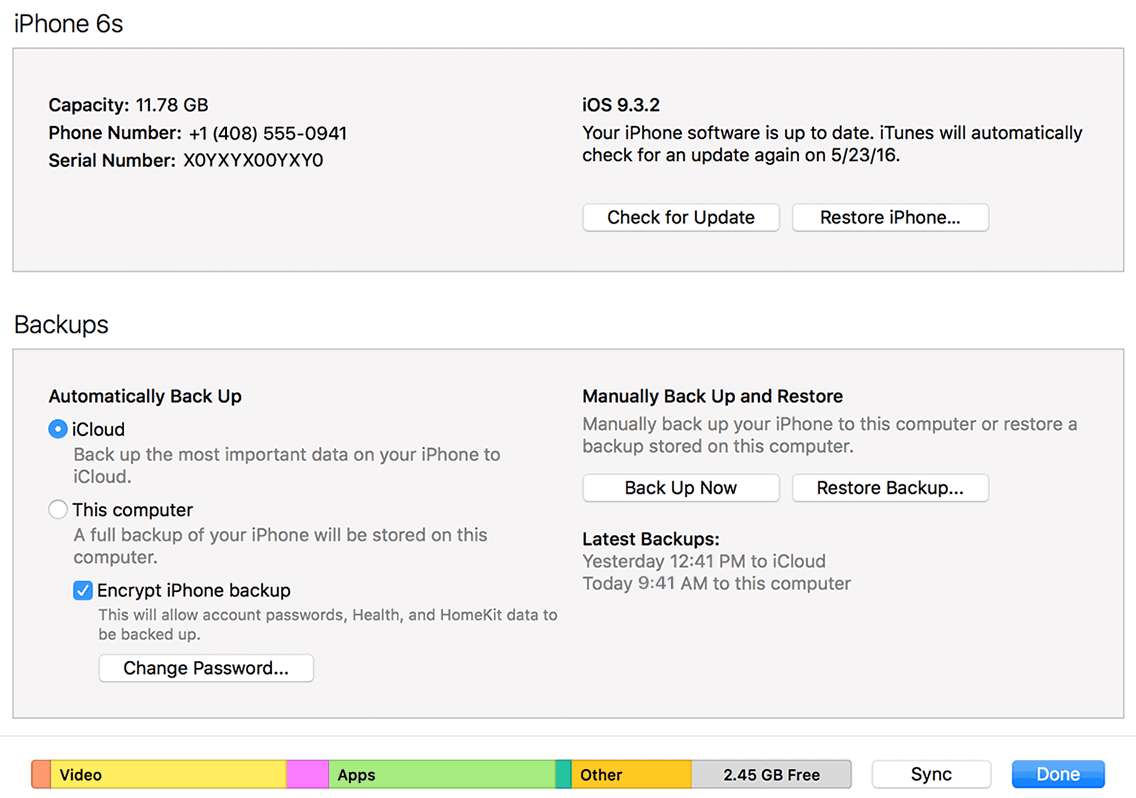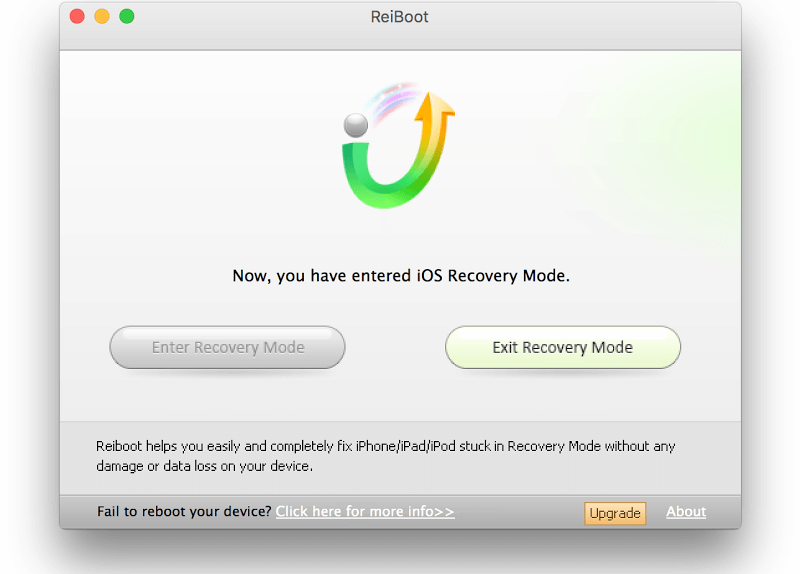Is your iPhone stuck at apple logo or iPad stuck on apple logo after jailbreak or update? Here’s how to fix iPhone stuck on apple logo screen during boot
A very common problem which is faced by people when they try to jailbreak their iPhone or iPad devices is iPhone stuck on Apple logo and iPad stuck on apple logo. iPhone stuck at apple logo is also common for users who are trying to restore or update their iPhone to the latest iOS software update which is available for their device.

It might be extremely shocking and frustrating situations for you if your iPhone is stuck on Apple logo screen or iPad frozen on apple logo then you won’t be able to boot your device completely. But you shouldn’t be too much worry if you are experiencing iPhone stuck on apple logo during boot as there are different methods available which will help you to resolve this issue.
If you are wondering how to fix an iPhone stuck on apple logo screen during boot then you can have a look at the below explained two most active method. Both these methods are pretty easy to follow and will perfectly help you in solving iPhone screen stuck on apple logo and iPad frozen on apple logo issue.
You may also be interested in checking out:
- How to Hard Reset iPhone 5S without Passcode
- How to Fix iMessage “Waiting for Activation” Error on iPhone
- How to Factory Reset iPhone or iPad in iOS 9
- How to Fix iTunes Not Recognizing iPhone in Windows 10
- How to Remove Credit Card from iTunes on iPhone and iPad
- How Do You Know If Someone Blocked Your Number on iPhone
How to Fix iPhone Stuck On Apple Logo during Boot
There are plenty of situations when your iPhone or iPad device stuck in continuous apple logo loop. Some of the most familiar conditions noticed by Apple device users are: iPhone stuck on apple logo after jailbreak, iPhone and iPad stuck on apple logo after restore, iPhone stuck at apple logo after the update, and iPhone stuck on apple logo after reset all settings etc.
Even, sometimes iPhone froze on apple logo screen without restoring and without installing any update. But you should be very happy to know that below mentioned methods work in all these circumstances of Apple device stuck on apple logo and loading bar most of the time.
Method 1: Fix iPhone Stuck on Apple Logo Using iTunes
This is the first method and here we are going to use iTunes to fix iPad stuck on apple logo or iPhone frozen on apple logo screen problem. This iTunes method has helped a lot of iOS users.
Follow the instructions shared below and find out how to fix an iPhone stuck on apple logo using iTunes:
Step (1): First of all, connect iPhone or iPad device to your computer using a USB cable.
Step (2): After that, you have to put your iPhone or iPad into DFU mode. To do so:
- At first, Turn Off your iPhone or iPad device if it isn’t already.
- Press and hold the Home + Power button for almost 10 seconds.
- After that, release the Power button but keep pressing the Home button.
- Within a few seconds, iTunes will pop up saying “iTunes has detected an iPhone in recovery mode. You must restore this iPhone before it can be used with iTunes.”
You can also check out this video tutorial by iPhoneHacks to know in details how to put an iPhone into DFU mode.
Step (3): Once your iPhone in DFU mode, you need to Restore iPhone from the iPhone recovery mode.
After successfully restoring your iPhone, you shouldn’t get iPhone stuck at apple logo issue anymore on your iPhone.
Restoring iPhone, iPad, or iPod touch from an iTunes backup is really one of the easiest methods which will help you to fix iPhone stuck at apple logo. But one thing you need to keep in your mind that this method won’t work for users if they are not having the backup of their iPhone.
So if you are not having a backup of your iPhone or getting errors when you try to restore and in the result you failed to fix iPhone screen stuck on apple logo then you can have a look at the second method which we have shared below.
Method 2: Fix iPhone Stuck at Apple Logo using ReiBoot
In this method, we are going to use Tenorshare Reiboot software to fix the recovery mode problem and iPhone won’t turn on stuck on apple logo issue. You can follow this method on Windows computer as well as Mac systems. Here’s how:
Step (1): First of all, download Tenorshare Reiboot for Mac or Windows computers.
Step (2): Once you have downloaded Tenorshare Reiboot freeware, open it.
Step (3): Now connect the iPhone to your computer via the USB cable.
Step (4): Once you have connected your iPhone with your system, click “Exit Recovery Mode” option.
This action should fix iPhone stuck on apple logo during boot issue.
The second method is specifically designed to force your iPhone to exit recovery mode loop. However, in a lot of cases this recovery fix has helped people in getting iPhone out of the apple logo so it might help you too.
Conclusion
Over dozens of iPhone stuck at apple logo solving techniques, these two methods always stand out to be the best. We hope this guide helped you in solving your problem why is my iPhone 6s stuck on apple logo? What do you do when your iPhone stays on the Apple screen? How to fix iPhone stuck on apple logo after erase all content and settings? etc and much more.
You should be able to use your iPhone or iPad normally once you were able to recover your device. Let us know using the comments section below – Which method helped you in fixing the issue iPad stuck on apple logo or iPhone frozen on apple logo screen during boot?
Read Next: How to Fix iTunes Error 3194 While Restoring or updating iPhone/iPad