Do you want to change the voice of your Google assistant on Android phone or tablet? Learn how to change Google Assistant voice from female to male.
As you are reading this tutorial, we can assume that you are familiar with the Google Assistant and how does it work but you don’t know how to switch between female and male Google Assistant voices.
Is that right?
Google Assistant is a virtual personal assistant developed by the Google which is mainly available on smartphones and various smart home devices. With the help of this personal assistant, you can get plenty of things done in no time and even get answers to all your queries without any effort.

On your Android phones or tablets, simply say “OK Google” or long press the Home button to activate Google Assistant and then start asking it questions and tell it to do things according to your preferences like sending email or text messages to anyone, making a phone call, setting alarms, or finding a restaurant near you etc.
You can get engaged with the Google Assistant app in two-way conversations too. By default, this virtual personal assistant comes enabled on all Android phones and you can use it to get the best out of it.
If you have used Google Assistant app on your phone or tablet in the past, you might be familiar that it uses female voice by default. But there is a quick way using which we can easily change Google Assistant voice to male and today we are going to tell you how to do that.
Google Assistant uses Female Voice by Default
As we all know that by default Google Assistant uses a woman synthesized voice, but recently they have just added a male voice option too.
Since not everyone wants their personal assistant to be a female, so for a change, you can use male voice instead of the female voice in Google Assistant if you want.
This will help you in standing ahead of the crowd as most of your friends and family members might be using the default voice i.e. of a female in Google Assistant.
Now you might be wondering how to change Google Assistance voice from female to male voice? Well before we share the detailed guide here, you need to know which voice you want to go with. It depends on your choice if you want to go with the male voice or female voice in Google Assistant.
How to Change Google Assistant Voice from Female to Male
The process of changing Google Assistant’s voice is pretty simple, but you need to keep in mind that changing the voice setting will be applied to all of your Google Assistant devices.
If you are using an Android phone or tablet and want to change Google Assistant voice to male then you can follow the steps mentioned below. We have tried these steps on devices running Google Android 7.0 Nougat and Android 8.0 Oreo, it works like a charm. Here’s how:
Step (1): First of all, say OK Google or long press the Home button to open Google Assistant.
Step (2): Now at the top right of Google Assistant, tap on the Explore icon.
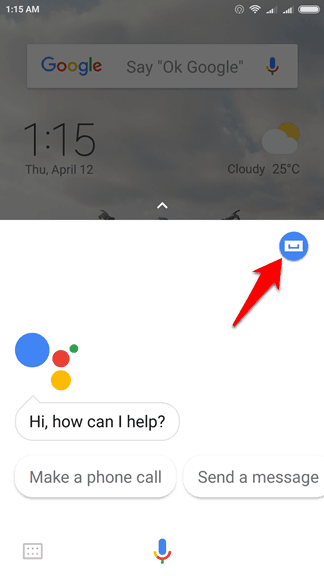
Step (3): Next, tap on the More icon (three vertical dots) and then select Settings option.
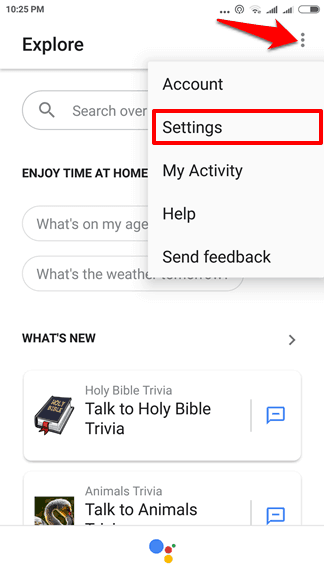
Step (4): Under the Account section, go to Preferences and then select Assistant voice option.
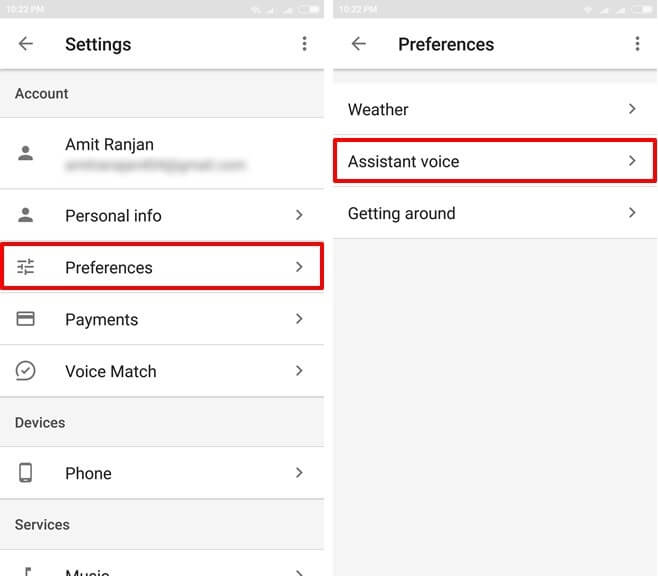
Step (5): On the Assistant voice page, you will see two available voices: Voice I and Voice II.
- Select Voice I if you want the Female voice in Google Assistant for Android.
- Select Voice II if you want the Male voice in Google Assistant for Android.
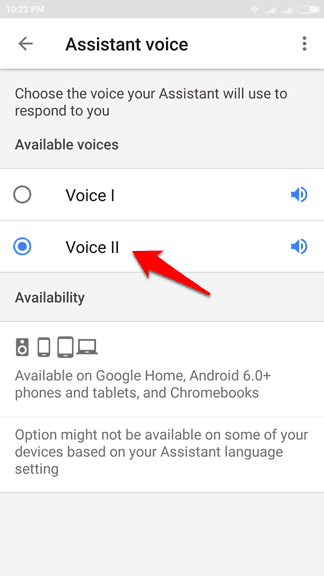
That’s it! Thus, you will be able to successfully change the voice of your Google Assistant.
Now you can open Google Assistant on your device, it will start responding you in male voice from now onwards if you have selected Voice II during the setting.
Thus, you can see how simple is to change Google Assistant voice from female to male or switch between female and male Google Assistant voices.
For now, the feature to switch between female and male google assistant voices isn’t available in all languages. So, if you are using any other foreign language instead of English, French, German, Hindi, Indonesian, Italian, Japanese, Korean, Portuguese (Brazil), and Spanish then you will have to wait for a little more time.
After following these exact steps, you should be able to change Google Assistant’s voice on your Android phone or tablet.
If you are having any doubts or questions regarding Google Assistant voice change, do let us know using the comments section below.
Stay connected with us to learn some more interesting Google Assistant settings and how to change Google Assistant accent and how to fix if Google Assistant not working properly.
Use Aicool Smart Trash Can to make your home smarter.
You may also be interested in checking out:
- How to Extract APK from Android without Root
- How to Send Large Video Files on WhatsApp Android up to 1GB
- How to Fix Connection Problem or Invalid MMI Code Error
- How to Download Videos from Instagram on Android
- How to Get Android Notifications on Windows 10 with Cortana
- How to Turn On Flash Notification on Android for Calls and Texts
- How to Remove Google Account from Android Phone without Factory Reset
- How to Recover Deleted Contacts from Android Phone [Gmail]
- How to Download Movies from Hotstar on Android and Computer
- How to Find Your Phone Number on Android | What’s My Phone Number?