Do you want to know how to use DSLR for TikTok videos and upload high-quality videos to TikTok? Here’s how to upload DSLR videos on TikTok (step by step).
How to upload high-quality videos to TikTok? How to upload DSLR videos on TikTok? You must be searching for the answers to these questions if you want to upload high-quality videos to TikTok without losing quality. Isn’t it?
Well, TikTok has become a darling for millions of users on the internet in a very short span of time. TikTok (formerly Musical.ly) allows users to upload small clips of 15 to 30 seconds each of the users dancing to a song, lip-syncing to a song they love, or performing on a dialogue they adore.
TikTok has also given a platform to people with slower internet to unleash their creativity which has given a steep rise to TikTok influencers and if you wish to be one of them, then you have to focus on uploading quality content to your TikTok feed.
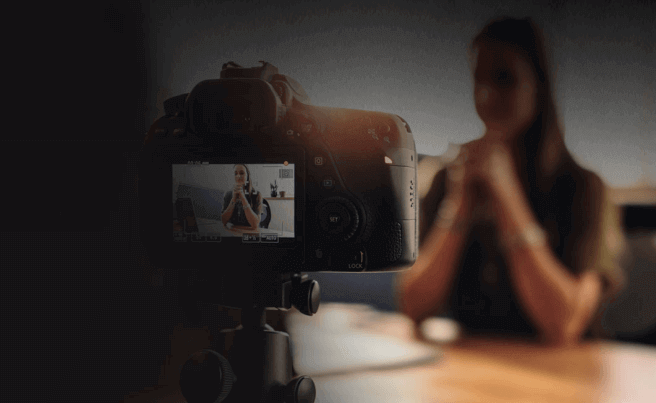
If you want to learn how to upload DSLR videos on TikTok or what are the recommended TikTok video dimensions so you can shoot at the native TikTok video resolution then, in this guide, we are going to answer all your questions and teach you how you can use the best free video converter for Android to upload DSLR videos to your TikTok feed.
So, without further ado, allow us to teach you how to use DSLR for TikTok and how to upload DSLR video on TikTok. And before showing you the step by step process, we will be also explaining to you everything related to TikTok video length or video formatting.
TikTok Video Specs and TikTok Video Dimensions
Are you curious to know the recommended video formatting for TikTok? Here are some of the best TikTok video practices and TikTok video dimensions you should consider in order to get the best video quality:
- File Size: Max 280 MB on iOS and Max 70 MB on Android
- Video Length: 15 Seconds Per Video and up to 60 seconds for 5 Stories uploaded as a combined video
- Resolution of Uploaded Video: 1920 x 1080 (1080p) which should cover the entire display canvas
- Margins on Videos: 150px for top and bottom and 64px on both sides
- Dimensions / Aspect Ratio of Uploaded Video: 16:9 (Portrait full)
- File type and Video Codec: MP4 or MOV recording in H.264
- Video Style: Vertical is preferred but horizontal is also accepted.
Always keep in mind, if you follow the recommended aspect ratio and video dimensions while recording or editing the TikTok videos, it will definitely help you in getting the best possible high-quality result.
You might also like to see: 13 Best Tik Tok Video Editor Apps for Android
How to Upload DSLR Videos on TikTok
You might have noticed that whenever you try to upload a DSLR recorded video on TikTok, a warning message appears which says “Current video format is not supported. Please convert it to .mp4 and try again.” Do you know why you see such an error notification?
It happens because the TikTok doesn’t support videos recorded from DSLR because DSLR records video in the MVI format or a higher version file format but unfortunately TikTok only supports file formats up to MP4. But there’s nothing to be worried about, here in this tutorial, we will be explaining how to upload DSLR video on TikTok and how to convert MVI to MP4 file formats.
Now that you are aware of all the TikTok video basics and all other specifications (TikTok video dimensions and TikTok video resolution), let’s take a look at how to upload DSLR videos on TikTok without losing quality. Here we go:
- At first, record the video using your DSLR camera. Record it in normal formats and not in RAW format.
- After the recording, import or copy those videos to your Android device.
- Next, go to the Google Play Store and install Video Converter (by VidSoftLab) app on your Android device.
- After the installation, open the app and then tap on the Video Converter option.
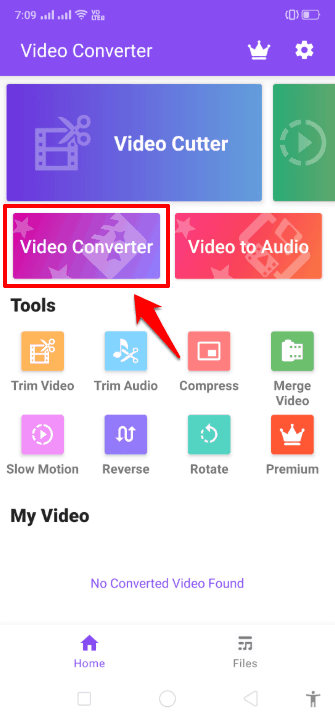
- Now select the DSLR recorded video which you wish to upload to TikTok and then tap on the blue arrow button.
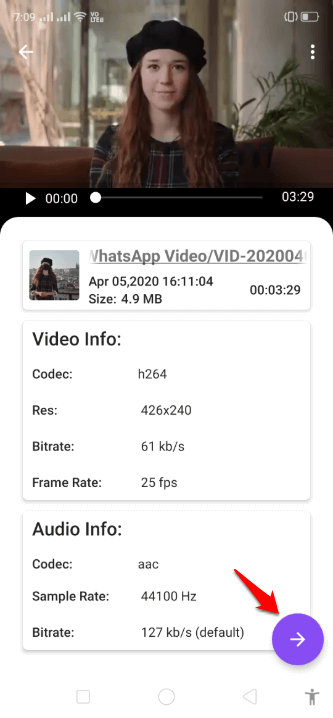
- On the next screen, don’t change anything. Simply tap on the blue arrow button.
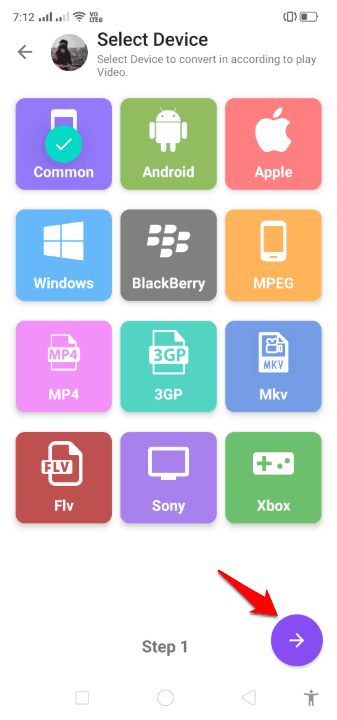
- On the Option Settings screen, here you can customize file codec but you don’t need to change anything. Just make sure that the file format is set to .mp4 or .mov and then tap on the blue arrow button.
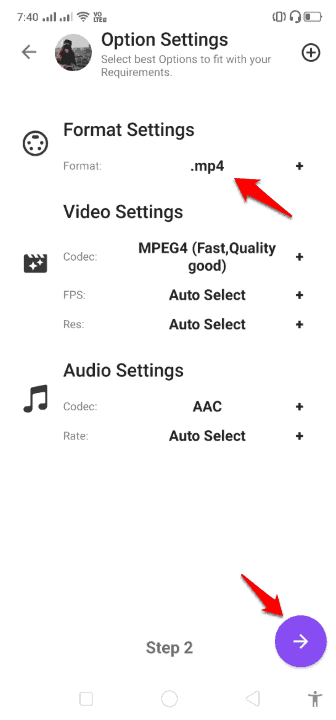
- Now it will show you the final file format conversion screen, simply tap on the blue OK button one last time. Just after the tap, the conversion will begin and it will take about 5 to 10 minutes or more depending on how powerful your device is.
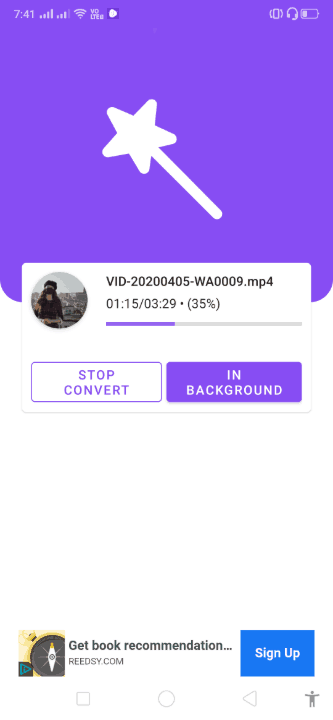
- Once the file format conversion is completed, a new video with .mp4 or .mov extension will appear in your Android gallery. You can now upload this video to TikTok.
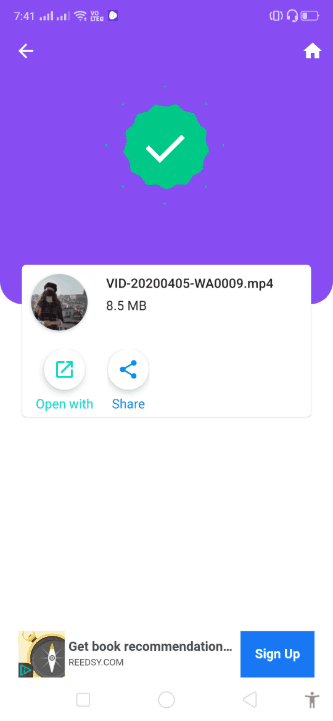
Thus, you can see how simple is to convert DSLR video to MP4 and upload it on TikTok. By following this exact method, you can easily upload DSLR videos on TikTok without any interruptions.
Learn: What Does FYP Mean on TikTok and How to Get on the ForYouPage?
5 Other Best Free Video Converter for Android
If for some reason, you don’t want to use the video converter by VidSoftLab to convert the movie clip to mp4 then you can try out any of these below listed free video converter apps for Android to convert and upload DSLR videos to TikTok.
Let’s explore these free video converter Android apps and find out what is the best video converter app for Android. Here we go:
Video To Mp3 Converter – Mp3 Cutter And Merger
An ultimate video converter app that allows you to convert your videos to Audio codecs like MP3. If you have multiple music videos that are taking up space on your device and you want to convert them to MP3 to save some space then the Video To Mp3 Converter by InShot Inc. is the best video conversion for you.
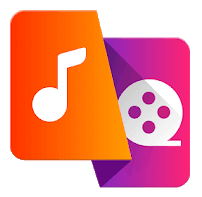
You can cut audio down to size to use as the background for TikTok or just simply save to MP3 or AAC if you wish to save space on your device. A handy app in my opinion.
Video to MP3 Converter and Compressor
If you want a free video converter, video compressor, and video trimmer all in one Android app then Video to MP3 Converter and Compressor by VidCompact is the perfect choice for you. It can help you convert videos from AVI, MKV, FLV, RMVB, 3GP, MPEG, WMV, MOV, and other major file formats to MP4 within a few minutes.

You can also cut videos, add multiple channels, crop videos, compress them and even do basic editing within the app itself which comes in handy when you shoot on a DSLR and wish to upload to TikTok. A good video conversion app to consider.
Media Converter
If you wish to convert files from older and more obscure file formats then Media Converter is the app you should download and install on your Android smartphone or tablet. It uses FFmpeg to convert videos to the file formats you need and it can help you convert videos to multiple formats including but not limited to MP4, 3GP, WMA, FLV, MKV, MOV, VOB, MPG.

The only Achilles heel the app has is its archaic user interface which is straight out of the late ’90s or early 2000s. Take a look at this easy to use and free video converter Android app if you want a highly versatile conversion application.
Timbre: Cut, Join, Convert Mp3 Audio and Mp4 Video
The jack of all trades, Timber is a critically acclaimed video converter, an audio converter as well as a video editor packaged as one. The app can help you cut and join a couple of videos together and allow you to tell your story. It is built using the FFmpeg core libraries and supports multiple file formats similar to Media Converter.
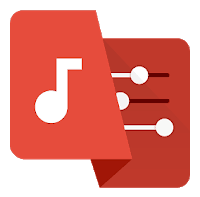
This amazing application allows you to remove audio from a video or convert a video to an audio format. In addition to these things, you can also convert videos into GIFs if you want to do so. A great and versatile app that you must use.
Video Format Factory
If you are looking for a super easy to use video converter app that can help you split videos, cut them, compress them, and also allow you to extract audio then Video Format Factory is the perfect application for you. The app allows you to do the standard video conversion to multiple formats but its key USP is that it allows you to do a whole lot more along with conversion.
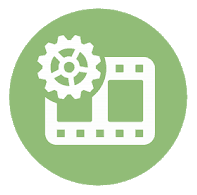
You can also reverse videos, add external audio, and create GIFs using this app. The main downfall for the app is, to convert any video in high resolution you need to move to the pro version as the free version has limited abilities.
Conclusion – Upload DSLR Video on TikTok
So we hope that our guide here taught you how to upload DSLR videos on TikTok using multiple video converters. If you shoot your videos using the TikTok video specs we outlined in the guide then you won’t need to process your videos a lot. Our list of the best video converter for Android should help you decide which video conversion is the most suitable for you.
If you have any more questions for us related to TikTok video download, TikTok video upload format, or if you want us to help you with something else then do let us know in the comments below and we will help you out.
You may also be interested in checking out:
- How to Download TikTok Videos on Android and iOS Devices
- 11 Best Free Online Video Editor for Editing Videos Online
- How to Change Video Quality in Amazon Prime on Windows 10
- Top 10 Best Free Video Editing Software for Windows 10
- How to Watch Blocked YouTube Videos in Your Country
- How to Download Embedded Videos from Any Websites Online
- Top 9 Best YouTube Apps for Windows 10 Free Download