Are you getting Netflix unexpected error with the Error Code M7121-1331-P7 on your PC? Learn how to fix Netflix error M7121-1331-P7 in Windows 10 or Mac.
Are you familiar with the Netflix Error Code: M7121-1331-P7 and why does it appear on your computer? Well, in our daily uses of Netflix (world’s most popular online video streaming service), we sometimes face “Whoops, something went wrong…Unexpected Error” with different Netflix error code and Error Code: M7121-1331-P7 is one of them.
Last week, we were watching the latest American drama series “13 Reasons Why” and in the middle of the episode, suddenly the screen got black and then Netflix unexpected error appeared on the computer screen something like this:
Whoops, something went wrong…
Unexpected Error
There was an unexpected error, Please reload the page and try again.
Error Code: M7121-1331-P7
If you are also one of those Netflix streaming subscribers who is frequently experiencing the error code M7121-1331-P7 on their computer while trying to watch TV shows and movies on Netflix, then usually it might be due to the problem with the web browser or slow internet connection.
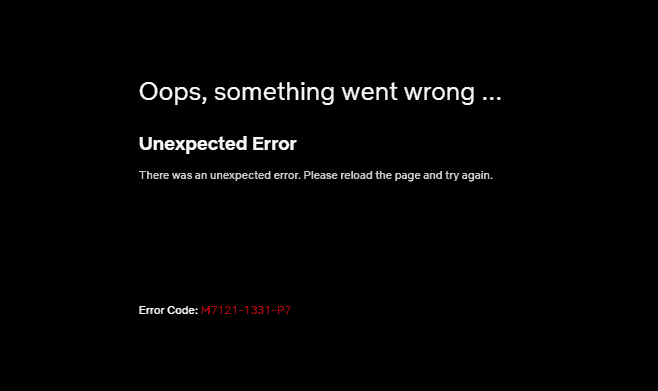
In this Netflix unexpected error tutorial, we are going to share some helpful solutions using which you can easily resolve the Netflix error M7121-1331-P7 on your Windows or Mac computer.
How to Fix Netflix Error Code M7121-1331-P7
As we all know, if Netflix not working properly then there are only a few obvious reasons like network connectivity problem, an issue with your device (computer, smartphone, or Smart TV etc.), or just an issue with your Netflix account or Netflix app for Android and iOS devices.
But Netflix Error M7121-1331-P7 specifically appears in only browser-based cases. If you use any unsupported browsers then it can interfere with the media player Netflix uses to play TV shows and movies online.
Follow the below-explained steps and learn how to fix Netflix Error Code: M7121-1331-P7 on your computer:
Check Internet Connection Speed
Well, we know that we mentioned above that Netflix Error M7121-1331-P7 usually appears because of a problem with the web browser. But in our case, it had happened due to the slow internet connection.
So yes, before you freak out or make any major changes to your computer browser, make sure you are not facing any network connectivity issue and getting sufficient internet speed for Netflix streaming.
According to the Internet connection speed recommendations list on Netflix, if you want to watch Netflix in HD quality then you should have an Internet connection speed of 5 MB per second or faster.
The higher quality video uses more bandwidth than lower quality video, so ensure you are receiving the full internet speed (at least 5 MB) you’re paying for.
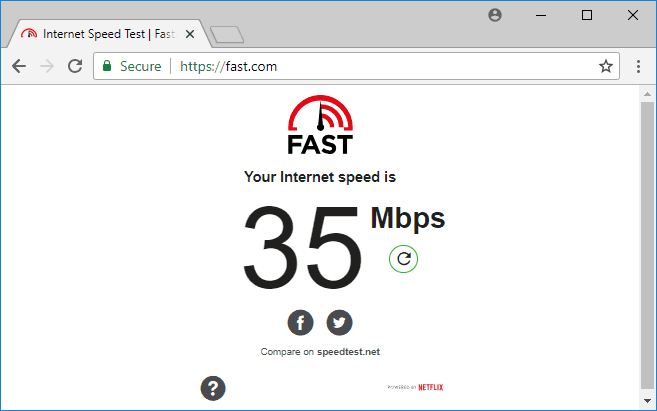
To test your Internet connection bandwidth, you can try Fast.com: Internet Speed Test Online (which is powered by Netflix) and find out how fast is your download speed.
Use Html5 Supported Browsers
If your internet connection is working fine and you still experiencing Error Code: M7121-1331-P7 on your computer then HTML5 unsupported browsers might be the prime reason in this case.
Using Html5 supported browsers is extremely significant if you want to watch TV shows online or watch movies online flawlessly on Netflix.
Nowadays, all modern browsers like Google Chrome, Mozilla Firefox, Internet Explorer, Microsoft edge, and Opera etc. supports HTML5 element. But if you are using any old version of a browser which doesn’t support HTML5 then you might face Netflix unexpected error M7121-1331-P7 on your PC frequently.
Always, make sure that your browser supports playing with HTML5 elements. If you are using an older version of any web browser, update it as quick as possible. Here’s the list of HTML5 supported browsers:
- Google Chrome version 37 or later
- Internet Explorer 11 or later version
- Microsoft Edge on Windows 10
- Mozilla Firefox version 47 or later
- Opera version 33 or later
- Safari on Mac OS X 10.10 or later version
In case if you are using PCs running Windows XP or later versions, and Intel-based Macs running OS X Tiger (v10.4.11) or later versions then you can use the HTML5 player or the Silverlight plug-in provided by the Netflix to watch Netflix TV shows and movies online.
Disable Chrome Extensions
Sometimes, an unwanted particular extension or add-ons might also cause the Netflix error code M7121-1331-P7 problem.
If you’re using Google Chrome browser for streaming Netflix movies or TV series online then disabling unnecessary chrome extension might help you in this situation. Here’s how to disable extensions in Chrome web browser:
First of all, type chrome://extensions in the Google Chrome address bar to see the all the installed extensions.
Now in the list of extensions, disable (Turn off) all the extensions and then close the chrome browser.
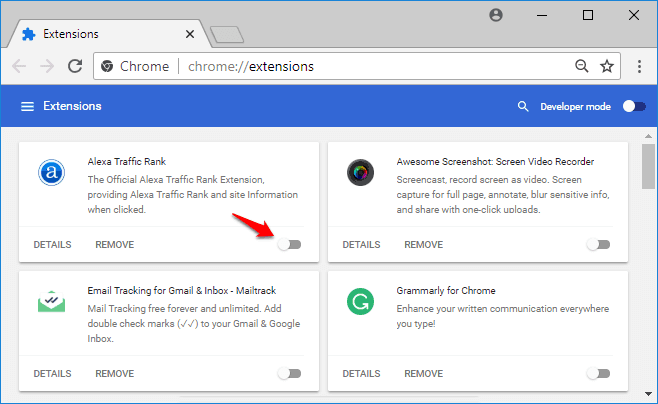
Within few seconds, re-launch your browser and then try accessing Netflix again.
If disabling extensions in Chrome browser resolves your Netflix unexpected error M7121-1331-P7 issue then start enabling your Chrome extensions one by one and find out which extension is preventing pages on the Netflix site from loading properly.
Reinstall Google Chrome
Even after disabling extensions in Chrome browser, if you are getting Netflix unexpected error with the Error Code M7121-1331-P7 on your computer then reinstalling Google Chrome is now the most appropriate choice for you.
Uninstalling and reinstalling Chrome will fix most of the problems with Flash, plug-ins, default search engines, pop-ups, and Google Chrome updates etc. Here’s how to reinstall Google Chrome on Windows 10 computer:
First of all, close all Chrome windows and tabs on your Windows 10 computer.
Next, go to the Start menu > Settings > Apps and then under the Apps & features section, find and click on Google Chrome and then click on the Uninstall button.
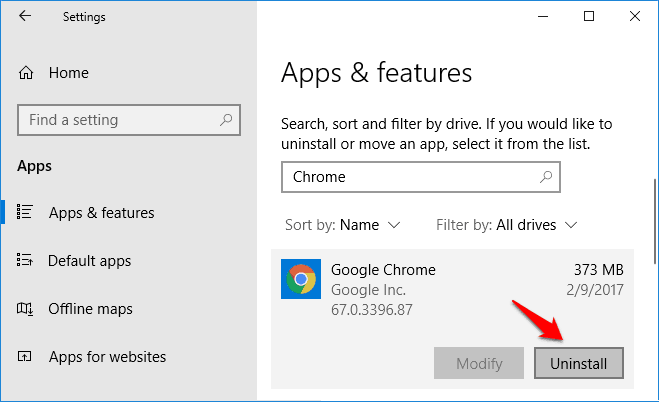
When asked for the confirmation, check the box “Also delete your browsing data.” and then click on the Uninstall button.
Once you have completed the process of uninstalling the Chrome browser, now follow the below-mentioned steps to install the Chrome browser again on your computer:
At first, go to the official website of Chrome web browser and download the latest version of Google Chrome installation file.
When the Chrome installation window is prompted, click on the Run or Save button.
In case, you have selected Save then double-click on the download to start installing.
Once the installation is completed, a Chrome window will appear on your computer screen.
Now you can try accessing Netflix website again and see if the Netflix Error Code M7121-1331-P7 issue has been resolved.
Conclusion
So, these are some of the most helpful Netflix unexpected error solutions which you can try out in order to fix “Whoops, something went wrong…Unexpected Error” with Netflix Error Code: M7121-1331-P7 on your computer.
If you found this tutorial “How to Fix Netflix Error Code M7121-1331-P7 in Windows 10” useful for you then feel free to let us know using the comment section below and share it on social media networks with your friends.
Do you know any better way of how to fix Netflix error M7121-1331-P7 on your computer? If yes, share it with us.
You may also be interested in checking out:
- Top 30 Best Free Movie Streaming Sites to Watch Movies Online
- Top 22 Best Free Online Music Streaming Sites in the World
- Top 20 Live Sports Streaming Sites to Watch Sports Online Free
- How to Remove Audio from Video in VLC and YouTube
- Top 12 Best Spotify Alternatives for Free Music Streaming