Do you know – What is system volume information folder in Windows? And how to delete system volume information folder from Windows 7, Windows 8, or Windows 8.1 computer?
Recycler and System Volume Information Folder can ruin your happily mood again and again after deleting them from the Windows PC, if you don’t know the exact way of get rid from them.
- Basically, System Volume Information Folder is a hidden system folder which is used by the system restore tool to store the information and restoring points. For each partition on your computer a system volume information folder is included but exists in hidden mode.
- Similarly, Recycler folder ($RECYCLE.BIN) is used only on NTFS partitions. It contains a Recycle Bin for each and every user that logs on to the computer, which is sorted by their security identifier (SID).

When recycler and system volume information folder appears on every partition of computer then people feels very annoyed and disturbed with it. Even, most of the Windows users recognise these folders as malicious virus and to remove the virus infection or malware infection from Windows PC they usually start using various anti malware applications and malicious software removal tool.
But the truth is that, you need to do just a simple setting for deleting the recycler and system volume information folder from your Windows 8.1, windows 8, or Windows 7 computer. Here’s how:
Related tips you might like »
Remove Recycler or System Volume Information Folder
There is lots of ways to remove recycler and system volume information folders from different Windows versions, but this guide is appropriate for Windows 7 PC. See the step by step instructions:
Step (1): First of all, got to My Computer and click on Organize menu
Step (2): From the options, select “Folder and search options“.
Step (3): Now on the Folder Options dialog-box, got to View tab and check the checkbox option “Hide protected operating system files (Recommended)“.
Step (4): After that click on Apply and then OK.
Step (5): That’s it!
You have successfully removed the recycler and system volume information folder from your Windows computer.
Now, open and check each partitions or folders on your PC. You will not see the recycler folder and system volume information folder on your system. Thus, you can easily clean your Windows PC from these unwanted folders.
If you find this recycler and system volume information folder removal guide useful for you then feel free to share your view with us through comments. To get more interesting and helpful Windows tips and tricks from ZeroDollarTips, check out our Windows 7 | Windows 8 | Windows 8.1 | Windows 10 tutorials
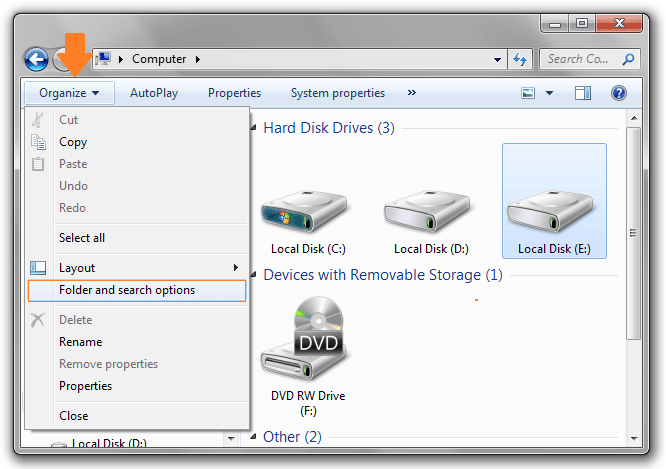
Yes, Thank you for sharing this awesome article. I got this tricks…. and again thank you for sharing this.
Thanks a lot, it really helped. I also thought it is some malware. I was so annoyed n was thinking press f11 n restore the OS. You saved me 😛 Thank you
Thanks for your help. I’m very happy for your help.
I TINK ITS A DANGEROUS VIRUS AND WE ONLYHIDING THIS FROM OUR DIRECTORY, IT MEANS VIRUS IS THERE NOW ALSO!!!!!!!???????
WE NED TO COMPLETELY REMOVE IT, DONT NEED TO HIDE FROM EYES ONLY!!!!