Properties, Personal Information and Metadata stored in particular file are the identity of that file. All these information helps you to search for them on your computer. Each file contains some very sensitive and personal information such as: the date of creation, last modified date, the Author of the file, file size, name of the computer on which the file was created, and many other information too.
Sometimes, before publishing files (text files, image files, audio files, Video files, PDF files, or office documents) publicly or send them to someone, perhaps you want to remove properties and personal information from the files due to the privacy reasons.
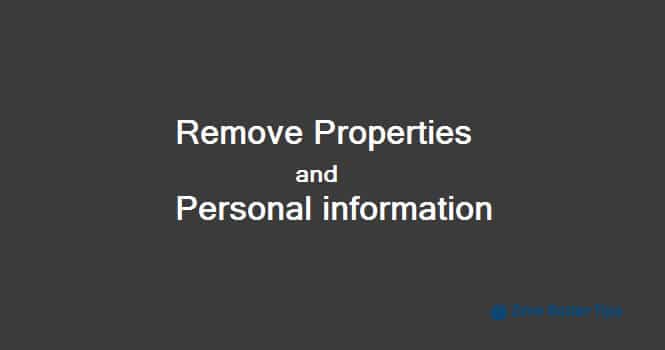
While working publicly on the Internet or dealing with envious people, removing properties and personal information from files is quite secure task. The Microsoft has included a built-in function in Windows operating system to do such task without using any third-party software.
In Windows 7 and Windows 8 operating system, removing properties and personal information from files is a very simple task. Here’s – how to remove properties, personal information and metadata from files in Windows 7 and Windows 8.
See also: How to Extract Multiple ZIP files at Once in Windows 7 / Windows 8
Removing Properties and Personal Information
In Windows 7, first of all Right-click on the file (whose Properties and Information you wish to remove) and select Properties. For example: here we have selected an Audio file.
On Properties window, go to Details tab. From the details tab, you can see all the private information of the file.
Now, click on “Remove Properties and Personal Information” link. Just after the click, Remove Properties box will appear as shown below:
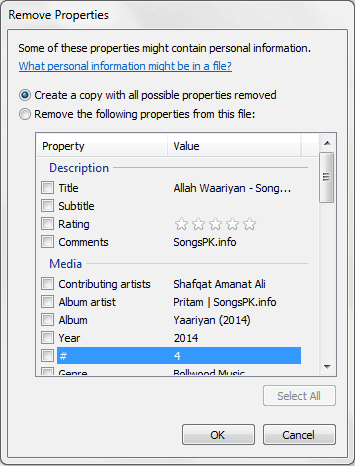
From here, either you can create a copy of the file by selecting the “Create a copy with all possible properties removed” or you can remove properties of selected file by selecting the “Remove the following properties from this file” option.
To remove all the sensitive information of files, select the second option “Remove the following properties from this file” and check the boxes.
Finally, click on “OK” button to remove the information from files. Now you will see, all possible properties have removed from the file.
Read also: How to Add any File or Folder to My Computer in Windows 7 or Windows 8
In Windows 8, firstly select the file to highlight it. After that from the ribbon, select “Properties” button and then click on “Remove properties” option.
Thus, you can easily remove properties and personal information from files in Windows 8 and Windows 7 operating system for privacy protection. If you are interested to know that how you can easily restore previous versions of files in Windows then click here.
Feel free to ask or share your view with us through comments. Your comments will be always appreciated here. If you want to read some more interesting Windows tips and tricks, computer tricks, Windows help tutorials then check out the popular section of Zero Dollar Tips: Windows 7 tutorials | Windows 8 tutorials
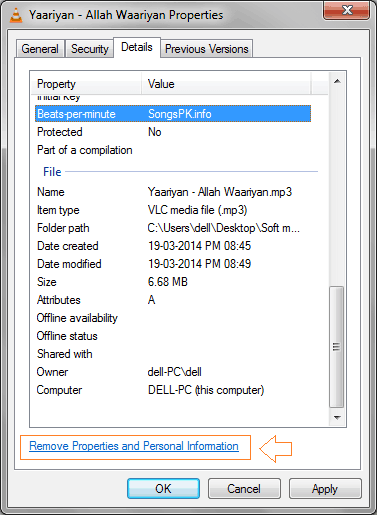
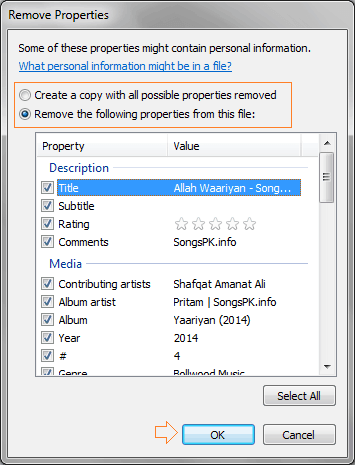
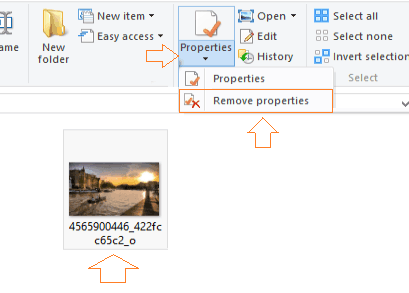
Hi,
This is very interesting post at how to remove properties and personal information from files in windows. I loved your ways how you shared everything step by step. I will share this post with my followers, hope they will love it.
Thanks to share this useful post with us.
Regards,
Irasad Umar