Learn how to fix “The Group Policy Client Service failed the sign-in. The universal unique identifier (UUID) type is not supported.” error in Windows 10.
When you login to your Windows computer, you will see the background with some icons of the applications which are installed on your computer. Even if you aren’t using any application on your computer, some resources of your system will be utilized as there are many applications running in the background of your computer.
Actually, all the background processes start running as soon as you login to your Windows computer. This scenario is same in all the Microsoft Windows operating systems and you will find it in Windows 10 as well.
Group Policy Service (also known as GPSVC) is one of the Windows processes which run in the background as soon as the computer is turned on. This service communicates with Winlogon service with the help of Remote Procedure Call (RPC). This communication takes place so that the configuration of your computer and the user configuration which you will find in Group Policy Object are loading properly.
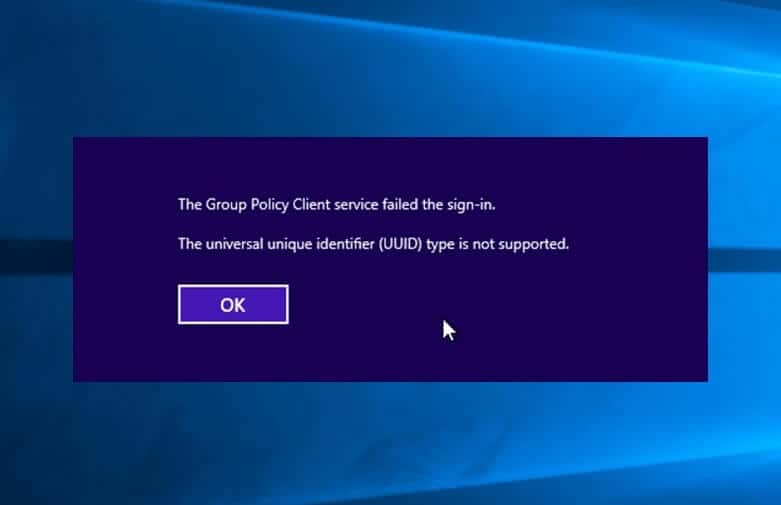
Addition to these things, Group Policy Object combines with many other services too which might lead to an error something like: The group policy client service failed the sign-in. The universal unique identifier (UUID) type is not supported.
Another type of error which you might come across is “Failed to connect to Windows service. Windows couldn’t connect to the group policy client service. This problem prevents standard users from signing in.”
Many of our readers have also reported that they also came across “Windows couldn’t connect to the group policy client service. Please consult your system administrator.” error.
If you are also one of those Windows 10 users who is getting “The group policy client service failed the sign-in. The universal unique identifier (UUID) type is not supported.” error message then you can try logging in unlimited times but you won’t get login access to your Windows computer.
The most common reason that people face the GPSVC service failed the sign-in access is denied error is when a new user is created and that new user tries to login for the first time using the login credentials. Now if you want that the new user can login to his account successfully, you will have to fix the group policy client service failed the logon error first. Here we have shared a simple solution which you can follow and easily fix the group policy failed the logon error.
How to Fix “The Group Policy Client Service failed the sign-in. The universal unique identifier (UUID) type is not supported.” Error in Windows 10
In order to fix the group policy service failed the logon issue, you will have to follow the step by step instructions shared below:
Step (1): First of all, open Run dialog box by pressing the combination of Windows + R keys together and then enter regedit in it to open the Registry Editor on your computer.
Step (2): Once the Windows Registry Editor is opened on your computer, you need to open the following registry key in the left panel:
HKEY_LOCAL_MACHINE\SYSTEM\CurrentControlSet\Services\gpsvc
Step (3): Now, here you need to take the ownership of gpsvc registry key.
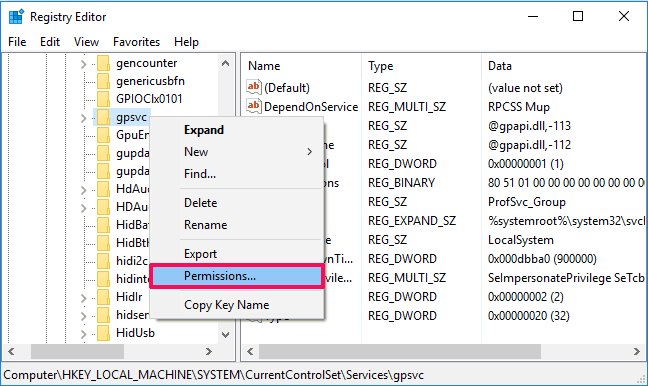
Although in Windows 10, you can take ownership of Registry keys without using third-party tools but if you want the one-click solution then try RegOwnershipEx.
Step (4): After taking ownership of the gpsvc key successfully, close Registry editor.
Step (5): Next, open Command Prompt with administrator privileges on your computer and enter the following command line then press Enter button:
reg add “HKLM\SYSTEM\CurrentControlSet\Services\gpsvc” /v Type /t REG_DWORD /d 0x10 /f
Step (6): Once the command is executed, you will see a message saying “The operation completed successfully”.
If you receive the operation completed successfully message, it means you have forced the GPSVC to initiate a separate process from the starting rather than to act as only a shared process. Basically, this action will help GPSVC to make proper communication with Winlogon and “The Group Policy Client Service failed the sign-in. The universal unique identifier (UUID) type is not supported.” issue will be solved.
In case, if you haven’t taken the ownership of gpsvc key properly before executing the above-mentioned command then the command will be not executed and you’ll receive Access is denied message.
Now you will be able to login to your Windows 10 computer without any difficulty. We hope that you were able to fix the group policy client service failed the logon issue after following the above-explained method. If you are still having any issues regarding “The Group Policy Client Service failed the sign-in. The UUID type is not supported.” then let us know using the comments section below.
You may also be interested in checking out: How to Fix “The User Profile Service failed the sign-in. User profile cannot be loaded” Error in Windows 10
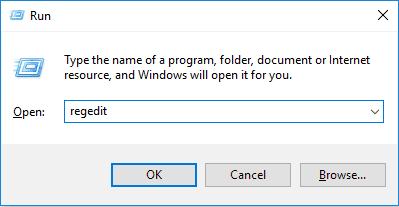
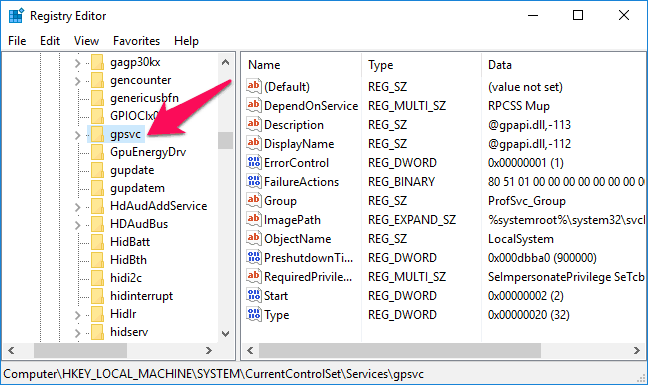
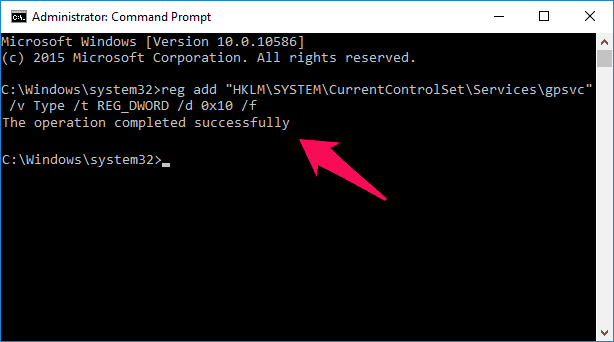
Stuck on welcome screen and not entering on the windows screen and then shows uuid is not supported and failed the sign in
Please do the needful