Learn how to fix “The user profile service failed the sign-in. User profile cannot be loaded” error in Windows 10. User profile service failed the logon fix
If you are living in a big family and most of the members of your family use a computer then the multiple user functionality is the feature you need to use. With this feature, you will be able to create multiple profiles on your computer, all under one administrator account, and each user will manage his/her account individually. However, if you have created a new user on your Windows computer you might come across an error saying “The user profile service failed the sign-in. User profile cannot be loaded.”
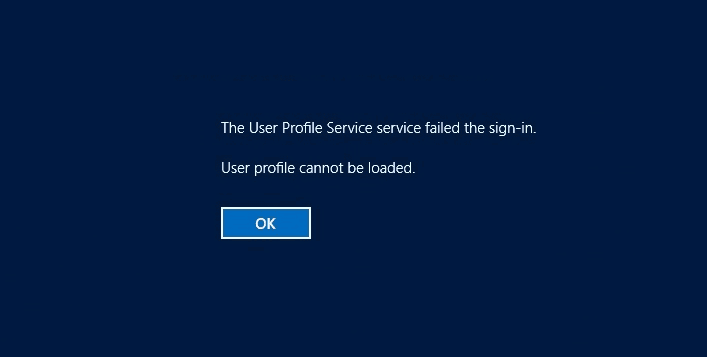
In today’s guide, we are going to talk about this issue and will explain to you how to fix User profile cannot be loaded error in Windows 10 computer. Basically, you will come across user profile cannot be loaded error if you have created a new user and you are not able to login to the newly created account. User Profile Service is the reason that you are getting this error as it manages all the user activities on a Windows computer. You won’t be able to login to your computer unless you solve user profile service failed the logon error.
If you are the administrator of your computer and are experiencing this issue after creating a new account you can follow the procedure to fix “User Profile cannot be loaded” error in Windows 10.
You may also be interested in checking out:
- How to Fix “The system cannot find the file specified” Error
- How to Fix iTunes Not Recognizing iPhone in Windows 10
- How to Fix COM Surrogate has stopped working in Windows 10
- Fix “There is a problem with this website’s security certificate” Error
- Fix “The Active Directory Domain Services is currently unavailable” Error
How to Fix “The user profile service failed the sign-in. User profile cannot be loaded” Error in Windows 10
Before you start following the user profile service failed the logon fix make sure that you are logged in the administrator account of your computer. We are using C drive as the Windows drive in our procedure which you can replace with the root drive of your computer:
Step (1): First of all, press the combination of Windows + R keys which will open Run dialog box. Now you have to type C:\Users and hit Enter key.
Step (2): The users which are present on your computer will be opened. Now go to View tab in the opened folder and then select Hidden items from the options present in the ribbon.
Step (3):You will find a new folder in the current folder named Default. You have to rename the folder to Default.old.
Step (3): The next thing which you have to do to fix “The user profile service failed the sign-in” error in Windows 10 is creating a new folder in C:\Users named Default. Once you have created the Default folder, you have to create the below-mentioned folders inside it:
C:\Users\Default\AppData
C:\Users\Default\AppData\Local
C:\Users\Default\AppData\Roaming
C:\Users\Default\Desktop
C:\Users\Default\Documents
C:\Users\Default\Downloads
C:\Users\Default\Favorites
C:\Users\Default\Links
C:\Users\Default\Pictures
C:\Users\Default\Save Games
C:\Users\Default\Videos
Step (4): Once you have created all the folders you need to open Run dialog box by pressing the combination of Windows + R keys. Once the run dialog box is opened enter cmd in it. This will open the command prompt on your computer. Now you have to copy NTUSER.DAT file which is issued to the account c:\Users\Default by entering the command mentioned below:
xcopy C:\Users\<USERNAME>\NTUSER.DAT C:\Users\Default
Change the <Username> field with your actual username.
Step (5): Once the NTUSER.DAT file is copied successfully, you will be able to create a new account and log in to that account later.
You can Lock your computer and open the account you just created by entering the password. You will be able to access it easily. This is one of the easiest the user profile service failed the logon fix. If you followed all the steps correctly you will be able to fix the “The User Profile Service failed the sign-in. User profile cannot be loaded” error in Windows 10 very easily.
In order to know in details about The User Profile Service failed the logon error message, you can read these officially described Symptoms, Resolution, & Advanced information too.
Conclusion
Every problem can be fixed if you know the perfect solution to it. We hope that now you were able to fix “User profile cannot be loaded” error in Windows 10 computer after following this guide. Make sure that all the steps which you are executing are done with administrator rights as you won’t be able to fix user profile cannot be loaded in Windows 10 without admin rights.
If you are still not able to fix the issue or are having some problem let us know using the comments section below and we will help you out with some different method to fix “The User Profile Service failed the sign-in. User profile cannot be loaded.” error in Windows 10 computer.
You might also like to read: How to Fix “Windows Sockets registry entries required for network connectivity are missing.” Error
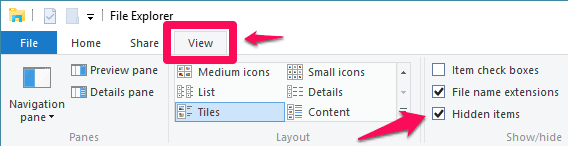
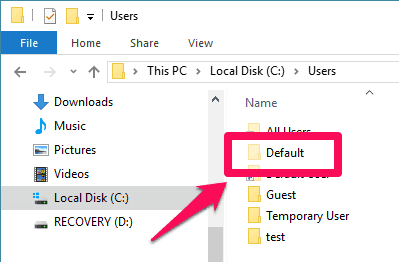
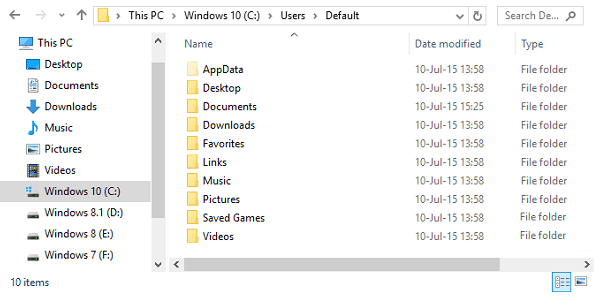
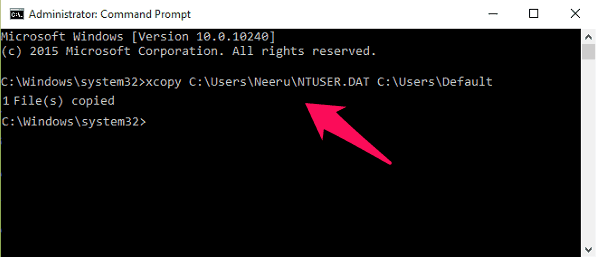
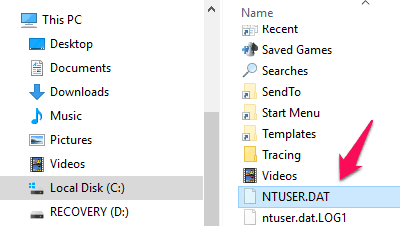
The above solution may work if you have admin account and other user account. But I have laptop with just admin account and with that account i cannot log into laptop, as the user profile cannot be loaded. How to solve this? Please let me know.
Thank you in advance.
Regards