Want to see your Facebook location history or stop Facebook from tracking your location? Learn how to view your location history on Facebook and how to stop it.
Do you even realize that Facebook’s mobile apps are tracking your location invariably?
If you have Facebook apps like Facebook, Facebook lite, Facebook Messenger, or Messenger Lite etc. installed on your smartphone then you should know that it stores a lot of location history than you can even think of.
Well, the Facebook location history data is personal and only you can see it. But in Facebook location settings if you would see, there will be a lot of data saved by this popular social networking site. Thankfully, nowadays people have become more conscious and tend to take their privacy more sincerely.
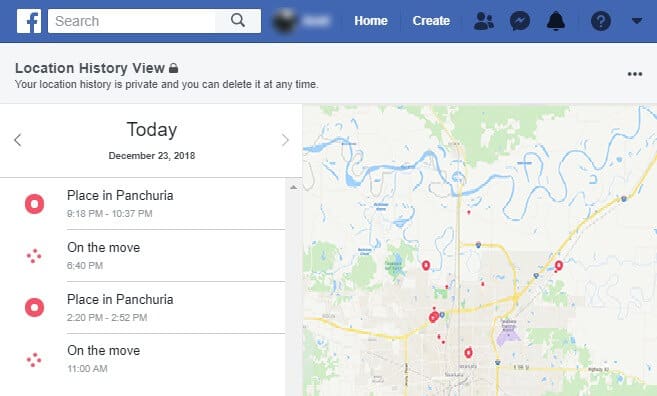
There are plenty of users who don’t even get to know if their location services are active or not. The easiest way to know is if Facebook gives you a notification which relies on location data that means the location tracking services are active.
If you have location history turned on your Facebook app, it would regularly keep tracking and saving your location, even when the application is not being used.
Why Facebook saves location history? Well, Facebook tracks your location and saves them for several reasons. It keeps tracking you so that you can easily check-in to certain places, connect with other users that are nearby, and find nearest WiFi hotspots you can use etc.
Facebook also uses your location history to show you various locally relevant contents, advertisements, and improve your overall experience.
How to View Your Location History on Facebook
As getting your location data from smartphones have become very easy because all of them are enabled with built-in GPS capabilities. What Facebook requires is just your authorization to access your location data.
So if you wish to see what all has been saved in respect of your location history, you should first check that Facebook and your PC’s location services are turned on or not. The location history won’t be visible or saved on facebook if the GPS feature is disabled.
Follow these below steps in order to learn how to view your location history on Facebook:
Step (1): First of all, log into your Facebook account on a computer.
Step (2): Now click on the drop-down arrow right next to the Quick help icon and then click on the Settings option.
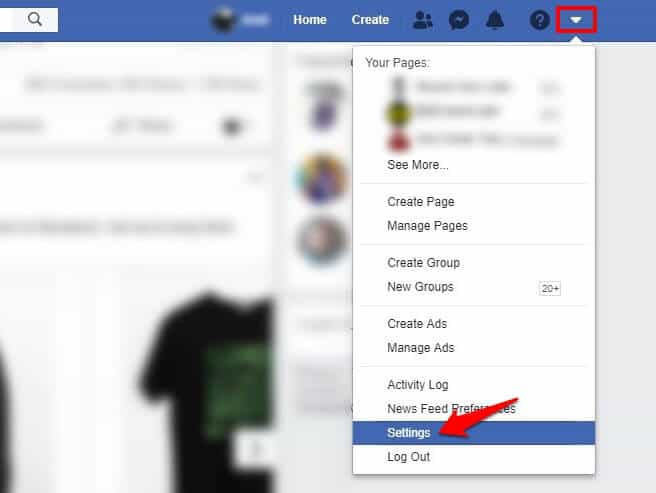
Step (3): On the Facebook Settings page, click on the Location option from the left side menu.
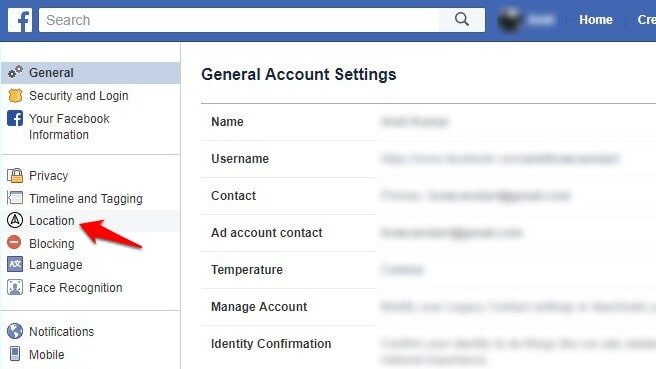
Step (4): Now on the Location Settings page, click on “View your location history” button.
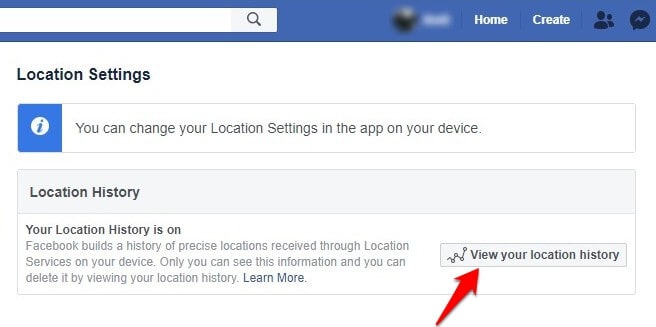
Step (5): Next, enter your Facebook password and then click on the Continue button.
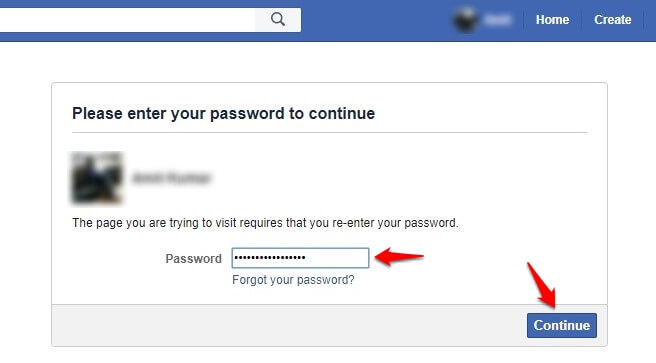
Step (6): Now you will be able to view your Facebook location history along with the map.
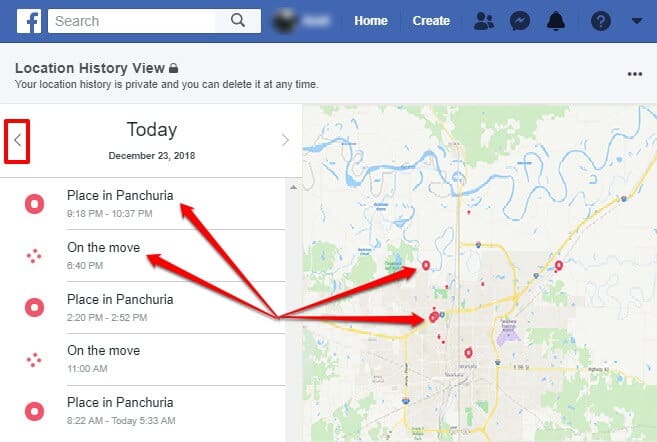
You can view previous days and locations history just by clicking on the left arrow sign. Thus, you can see how simple is to view your location history on Facebook.
You can also turn off the Facebook history if you think it hampers the memory and is not safe in respect of your privacy.
How to Stop Facebook from Saving Your Location History
Everyone nowadays loves doing check-in’s and use friends nearby feature. People also don’t mind sharing some of their information while using these features. If you have the feature turned on, the history of your location will automatically save, but there are times when you don’t want everything to be saved as it consumes a lot of memory, battery power, and there are a lot of chances of the data or information being misused.
Users are at times concerned that how to disable Facebook location, is it possible to stop Facebook from saving your location history?
Yes, it is very much possible. Also what you can do is leave the location history on but only when you are using the app and you can turn off the part of saving history location on it. As this is the easiest way how data discoverers can use your information the most.
Follow these simple steps and learn how to stop Facebook from tracking your location history via the Facebook location settings:
Note: For the example, here we are explaining how to disable facebook location history on Android devices.
Step (1): At first, open the Facebook app on your Android smartphone or tablet.
Step (2): Next, tap on the Menu button and then scroll down and under the Settings & Privacy menu, tap on the Settings option.
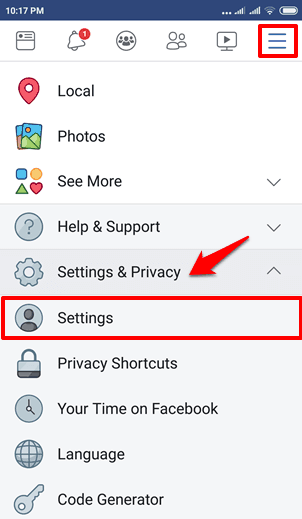
Step (3): Again scroll down and under the Privacy section, tap on the Location option.
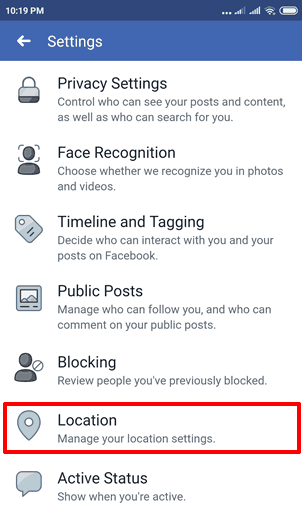
Step (4): Now on the Location Settings page, turn off the Location History option.
![]()
While disabling facebook location history, a pop-up will appear saying “Turning off Location History will also turn off Nearby Friends and Find WiFi.” So, simply tap on the OK option to continue. That’s it!
Once you turned off your facebook location history, now the Facebook will stop tracking your location and saving all the details.
Conclusion
According to us, fundamentally, there are two main reasons behind disabling location history on Facebook: first, it saves your battery and second is your privacy.
If you are someone who is serious about privacy and not comfortable with social media apps tracking your movements then these are the simplest ways to prevent Facebook from saving your location history and to view your location history on Facebook.
You should also make sure that you disable location services on your device. Turning off the location access will limit the application from tracking your location completely.
You may also be interested in checking out:
- How to View Facebook Full Site on iPhone and iPad
- How to Download Facebook Videos on Android Phone
- Top 5 Best Facebook Video Downloader for Android
- How to Fix Google Maps Not Working Properly?
- How to Trace Mobile Number Details with Name & Address
- Top 7 Best Amazon Price Trackers 2018 (Free and Paid)
- How to Make Symbols with Keyboard on Facebook
- How to Get Directions from One Place to Another on Google Maps
- How to Check iTunes Purchase History on iPhone, iPad or Mac
Extraordinary pieces. Continue composing such sort of data on your page. I’m truly inspired by it. Hello there, You’ve completed a mind-boggling work.
‘ll absolutely dig it and as I would see it, propose to my friends. I am sure they will be profited from this site
What a wonderful Post! read it so many times. Thanks for sharing this article.
Hello,
Thanks for sharing.
“Very very informative article and clearly understandable.