Getting “Error 807: The network connection between your computer and the VPN server was interrupted.” error? Learn how to fix VPN Error 807 in Windows 10.
So you want to know how to fix VPN error 807 in Windows 10 PC? Well, VPN services have become a lifeline in the restrictive environment with active censorship of online content. But sometimes you can encounter plenty of usual errors while using a VPN (virtual private network) service, and that’s why in this tutorial, we will be taking a look at a very frequently appearing VPN connection error 807 and find out how to fix VPN error 807 in Windows 10 computers.
If your system has been repeatedly prompting you with “Error 807: The network connection between your computer and the VPN server was interrupted.” error message then we will be solving that too in this step by step guide.
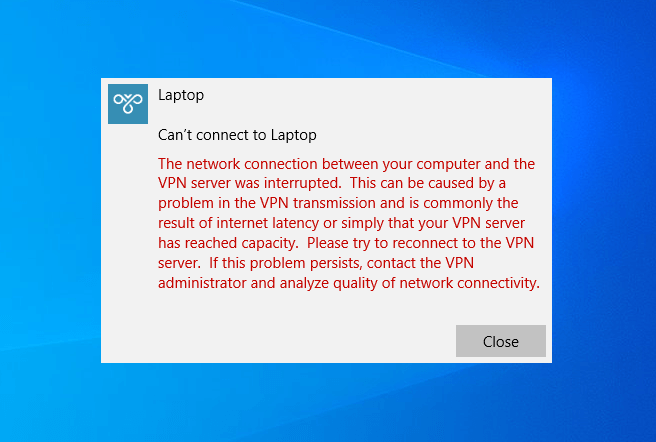
But before we go ahead with the solutions for solving VPN error code 807, let us first understand what this error means. This is a very common VPN connection problem generally caused due to the interference in the data transmission. Windows 10 VPN error 807 is usually a result of either internet latency or is caused because your VPN server has reached its maximum capacity.
In most of the cases, the VPN error 807 can be easily resolved. However, if you are on an enterprise network, you may have to ask your network administrator to check it out.
How to Fix VPN Error 807 in Windows 10
Although, there are several ways to fix VPN error 807 in Windows 10 systems. But here in this guide, we are going to explain only those methods that are recommended by the users who have previously encountered this VPN connection issue.
Apart from the Windows 10 VPN connection error 807, these are some more common VPN connection problems (VPN error 806, 800, 619, 720, 789, 691, 868, 809) which can also be solved by following these exact methods explained below.
So without any further delay, let’s check out how to fix Windows 10 VPN error 807 and get rid of the VPN connection issues from your laptop or desktop computers:
Method 1: Disable Windows Firewall and Antivirus Software
If you have installed any third-party Antivirus protection software on your system then it may be the culprit which is causing the Windows 10 VPN connection issue. In this case, your first step should be to disable any kind of the Antivirus software you have on your PC.
After disabling Antivirus programs, check if the VPN error 807 is resolved. If not, then move further and disable Windows firewall for a while. Here’s how to turn off Windows Defender Firewall in Windows 10 PC:
Step (1): At first, go to the Start button and then click on the Settings icon.
Step (2): Next, click on the Update & Security > Windows Security > Firewall & network protection option.
Step (3): Under the Firewall & network protection section, you will see the firewall status for the following network profiles:
- Domain network
- Private network
- Public network.
Step (4): To disable the Firewall, click on these network profile one by one and then Turn Off the Windows Defender Firewall option.
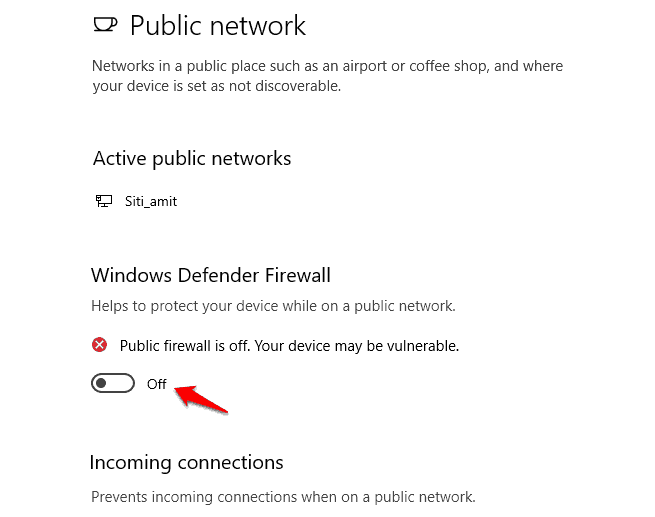
Once you disable Windows Defender Firewall and Antivirus software on your computer, the Windows 10 VPN error 807 shouldn’t be a concern anymore.
Method 2: Check Your VPN Login Credentials
If you have recently changed your VPN account password there is a chance that you may have forgotten to update in the VPN client installed on your Desktop computer which may have been causing the VPN error 807 in Windows 10 system.
Try checking your login credentials on the VPN client to see if it solves this annoying Windows 10 VPN connection issues.
Method 3: Clear Cache, Cookies, History, and Registry
Leftover cookies, register entries and caches from previous instances of using a VPN may be the cause of VPN error 807 and to solve this VPN connection issue, you should clear them out.
You can clean them manually which will be a really tedious process or you can use a popular and free PC cleaning software like CCleaner, which is what we recommend.
Once you clear your web browser’s cache, cookies, and history, you should also clean your Registry. Because over time, the Windows Registry also becomes quite cluttered with missing or corrupted items. CCleaner provides the option to clean your Registry as well.
Clearing cache, cookies, history, and registry helped a lot of user in getting rid of the error message “Error 807: The network connection between your computer and the VPN server was interrupted.” in Windows 10 system.
Method 4: Set Your VPN to Use Point to Point Tunneling Protocol
This VPN connection problem can be also solved by just changing the protocol your VPN uses. To configure the Point-to-Point Tunneling Protocol (PPTP) on your VPN, all you have to do is:
- First of all, open the VPN properties.
- On the VPN connection properties, go to the Security tab.
- Now select the Type of VPN as Point to Point Tunneling (PPTP).
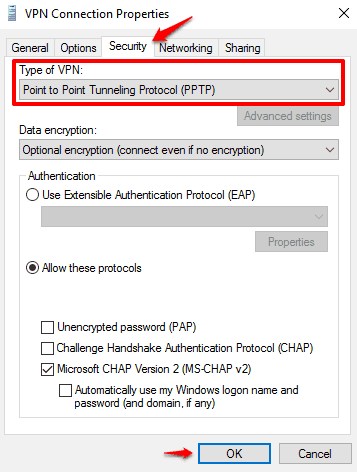
- Finally, click on the OK button to save the changes.
It should solve the network connection between your computer and the VPN server was interrupted issue.
Method 5: Change the VPN Address
A lot of people claim that this VPN connection issue (error 807 VPN) can be solved by simply changing the VPN address from the settings. To fix the problem, open your VPN settings and go to VPN IP address. Now under the server address section, remove “http: //” and “/” from the VPN address. So, for the example:
If your VPN address was something like this: http://yourvpnprovider.com/
It should now look like this: yourvpnprovider.com
After making these changes in VPN address, check if the Windows 10 VPN error 807 is resolved.
Along with these changes, you should try restarting your router too. According to some users, your router also can sometimes cause VPN connection error 807 to appear. So, just restart both your modem and your router and see if it helps.
Conclusion
So, this was our guide on how to fix VPN error 807 in Windows 10 PC. Follow all these above-instructed methods one by one and you will be able to get rid of the “Error 807: The network connection between your computer and the VPN server was interrupted.” error message.
If you have any more questions regarding Windows 10 VPN error 807 or if you wish to add something to this VPN connection troubleshooting guide then feel free to drop by in the comments.
You may also be interested in checking out:
- How to Browse Anonymously with the Fastest VPN of the Globe
- NordVPN – The Most Advanced VPN Service
- Rocket VPN – Access Blocked Websites and Surf Anonymously
- How to Fix Netflix Error Code U7353 in Windows 10
- How to Fix Network Error code 0x800704cf in Windows 10
- How to Fix Netflix Error Code M7121-1331-P7 in Windows 10
- Windscribe VPN – An All in One Security Tool to Help You Go Anonymous
- Error 0x80070522: A required privilege is not held by the client
- Top 8 Best Bandwidth Control Software for Windows 10
- Top 12 Best Torrent Search Engines that Still Works 100%