Networking problems are common with Windows computers. The issue can be because of wrong DNS settings on your computer or because of the wireless router for internet connection which you are using in your home or office. If you are having networking issues frequently on your computer then the reason behind this might be the wrong registry configuration which is done on your computer.
If the registry settings are corrupted or one or more files are missing from the registry then you might come across errors like “Windows sockets registry entries required for network connectivity are missing” on your computer.
Windows Sockets registry entries required for network connectivity are missing.
Windows Sockets is an interface which is present in all the versions of windows operating system. Basically, Windows sockets helps in the management of incoming as well as outgoing network requests of the operating system. If the required network requests are not fulfilled then you will come across Windows sockets registry entries required for network connectivity are missing error.
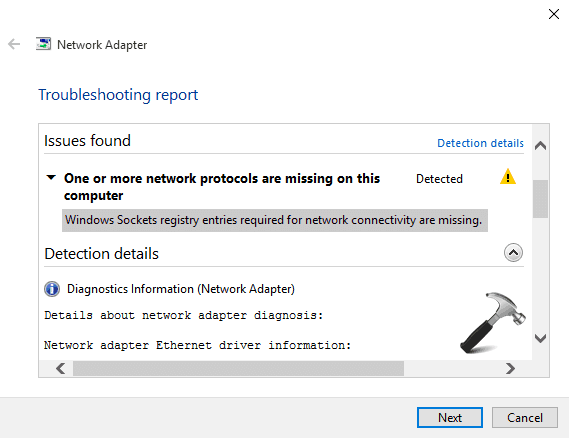
There are different methods which you can follow if you are getting Windows sockets registry entries missing error and we are going to share top three methods in this post which will perfectly hep you in solving “One or more network protocols are missing on this computer” error in Windows computer.
You may also be interested in checking out:
- How to Fix iTunes Not Recognizing iPhone in Windows 10
- Why is My Computer So Slow and How can I Fix it?
- How to Fix Windows Updates Stuck at 0% in Windows 7/8/10
- Fix “Device Limit Reached for Installing Apps and Games” in Windows 10
- Fix “The program can’t start because MSVCP100.dll is missing from your computer” Error
How to Fix “Windows Sockets registry entries required for network connectivity are missing.” Error in Windows 10
Whenever you receive Windows sockets registry entries missing error after performing network troubleshooting then the troubleshooting report very clearly shows that Windows Sockets (Winsock and Winsock2 subways) registry entries are not working properly at all. And if the network requests are not processed smoothly, the system will be unable to connect to the Internet.
Follow these effective methods, if you are unable to connect to Internet due to “Windows sockets registry entries required for network connectivity are missing” error in Windows 10 computer:
Method 1: Reset Winsock via Command Prompt
Resetting Winsock is one of the most helpful ways to fix one or more network protocols are missing on this computer error in Windows 10. Here’s how to reset Winsock in Windows 10 via command prompt:
Step (1): First of all, open command prompt as administrator in Windows 10 computer.
Step (2): Once command prompt is opened on your computer screen, you have to enter the following command in the command prompt and press Enter:
netsh winsock reset
Step (3): Just after executing the command, you will be asked to reboot your computer. So, simply reboot your PC.
Once you have restarted your system, check and see if Windows sockets registry entries missing error is fixed or not. The error message “One or more network protocols are missing on this computer” should be fixed now.
Method 2: Delete Winsock Registry
If you were not able to fix Windows sockets registry entries required for network connectivity are missing error in Windows 10 using the first method, you can use this method where we are going to delete the Winsock registry. Here’s how to delete Winsock registry in Windows 10:
Step (1): At first, open the Run dialog box on your computer by pressing Windows + R keys together. Once the dialog box is opened, enter regedit in it and click OK.
Step (2): Now, you have to open the following registry key in the Windows registry editor:
HKEY_LOCAL_MACHINE\SYSTEM\CurrentControlSet\Services\WinSock2
Step (3): Once you have opened this registry key, right-click on the WinSock2 key and select Export option to save the backup of this registry key to a safe location on your PC.
Step (4): Once the backup is saved, you have to right click on WinSock2 registry key again and then select Delete option to delete this Winsock registry.
Step (5): You have to perform the same steps again with WinSock registry which you have done in step (3) and step (4). To delete WinSock Registry, you have to open the following registry key:
HKEY_LOCAL_MACHINE\SYSTEM\CurrentControlSet\Services\Winsock
Step (5): Once the all above instructed steps are performed successfully, now reboot your computer.
The Windows sockets registry entries missing problem should be solved now.
Method 3: Reinstall TCP/IP
If you are still facing the problem of Windows Sockets registry entries required for network connectivity are missing error in Windows 10 then you should reinstall TCP/IP on your system. Here is reset TCP/IP or internet protocol in Windows 10 computer:
Step (1): Firstly, open the Control Panel and then go to Network and Internet → Network Properties. Right click on the “Local Area connection” or “Ethernet connection” which you are using then select Properties option.
Step (2): Once the properties dialog box is opened, click on Install option.
Step (3): In the Network Feature Type box, you have to select Protocol and the click on Add option.
Step (4): Next you have to simply click on the Have Disk option.
Step (5): Now on the Install From Disk window, you have to enter C:\Windows\inf in the Copy manufacturer’s files from section and then click OK button.
Substitute C: with your system root drive
Step (6): Just after the click, Select Network protocol window will open. You have to select Internet Protocol (TCP/IP) – Tunnels from the list of Internet Protocols and then click the OK button.
Step (7): Now close Network and Sharing Center and restart your computer.
The Windows sockets regarding entries missing error should be resolved. That’s it!
Conclusion
Thus, you can see how simple is to fix Windows Sockets registry entries required for network connectivity are missing error in Windows 10 computer. Perform all the steps very carefully and exactly the way explained above.
Let us know using the comments section below – Which method out of these three helped you to solve the error “One or more network protocols are missing on this computer & Windows Sockets registry entries required for network connectivity are missing.” error in Windows 10 PC.
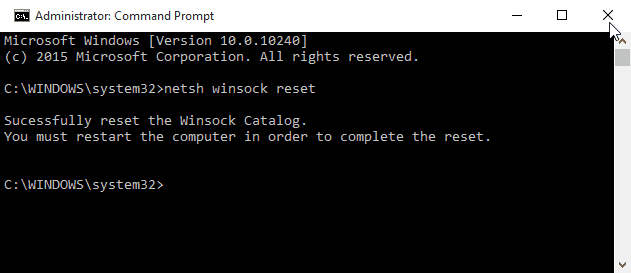
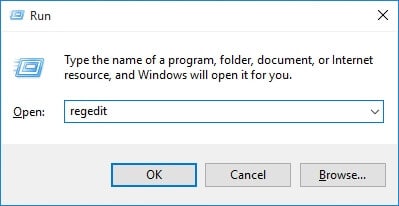
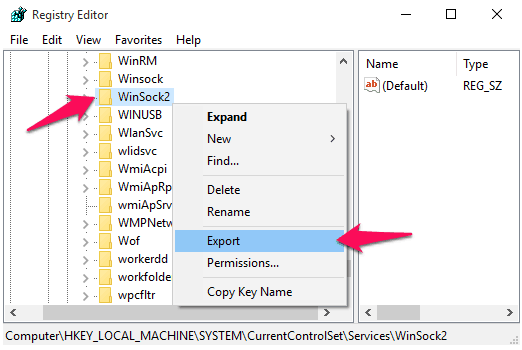
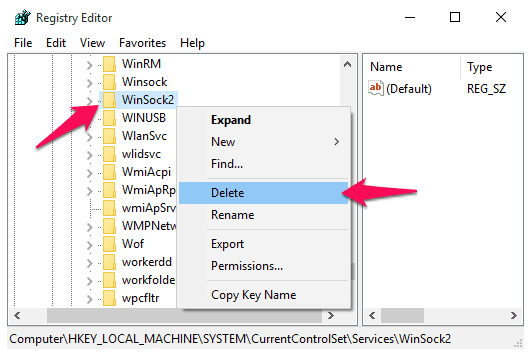
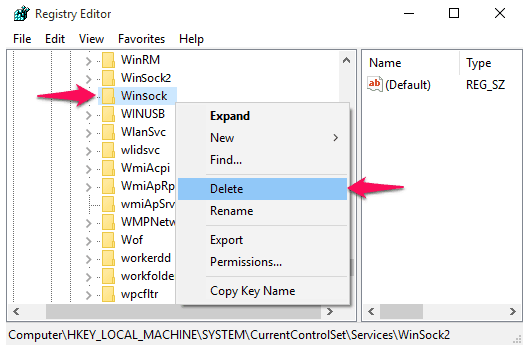
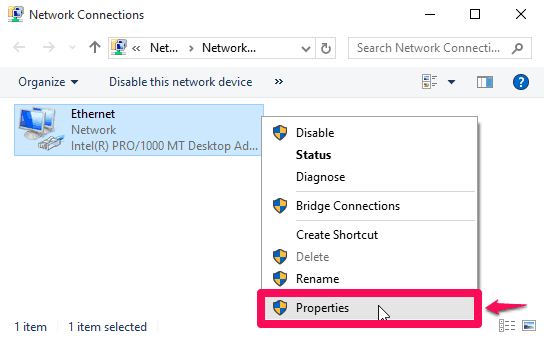
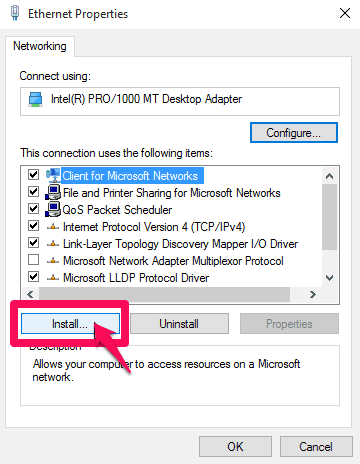
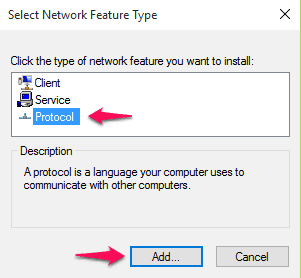
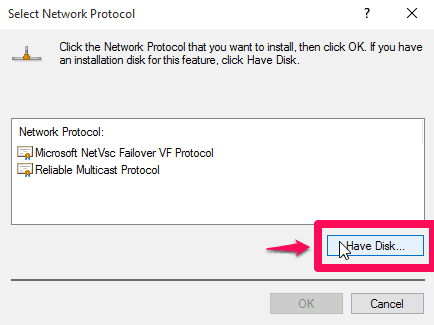
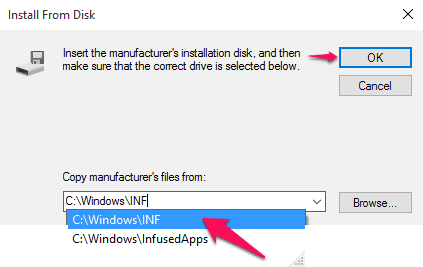
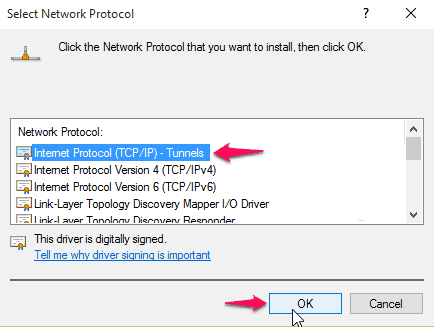
The first two did not work for me. I was unable to complete the third. Group policy contact your administrator. Odd to me as I am the administrator on this pc.
yeah same for me…the first two didn’t work but the problem is much more worse now… coz i am facing the same problem on my smartphone too..pleasse give a solution if you have one..it’s really annoying.
Hi, hoping you can help me. I have tried all 3 methods, but in method 3 I am getting an error
Could not add the requested feature. The error is: This program is blocked by group policy. For more information, contact your system administrator.
I am the sys admin, but don’t know to do?? This is a home network.
Thanks in advance
I have a build pc with intel Qualcomm Atheros AR8131 PCI-E Gigabit Ethernet Controller (NDIS 6:30 }
I tried all 3 methods & so far none have solved my problem . Can you help or suggest another solution ?
Thanks, K.C.
I have found that a reset of the router and computer reset solves the problem