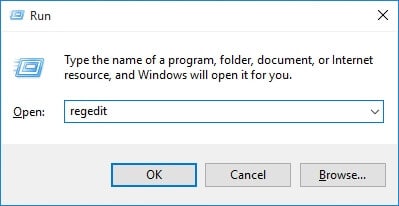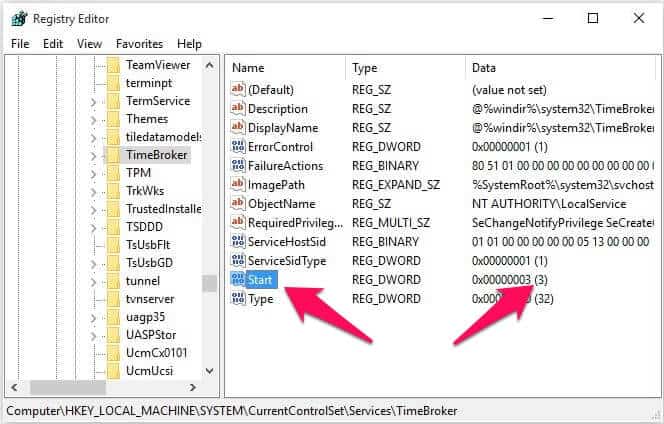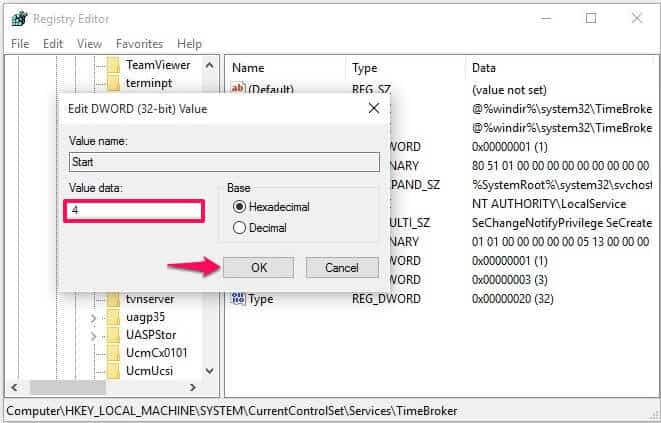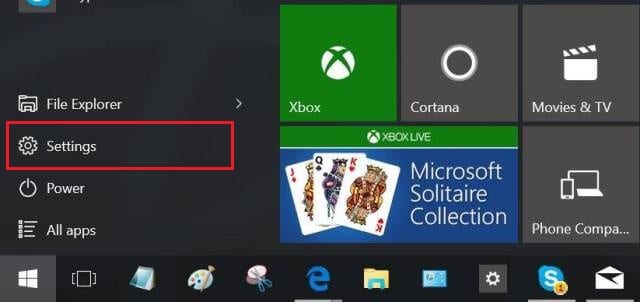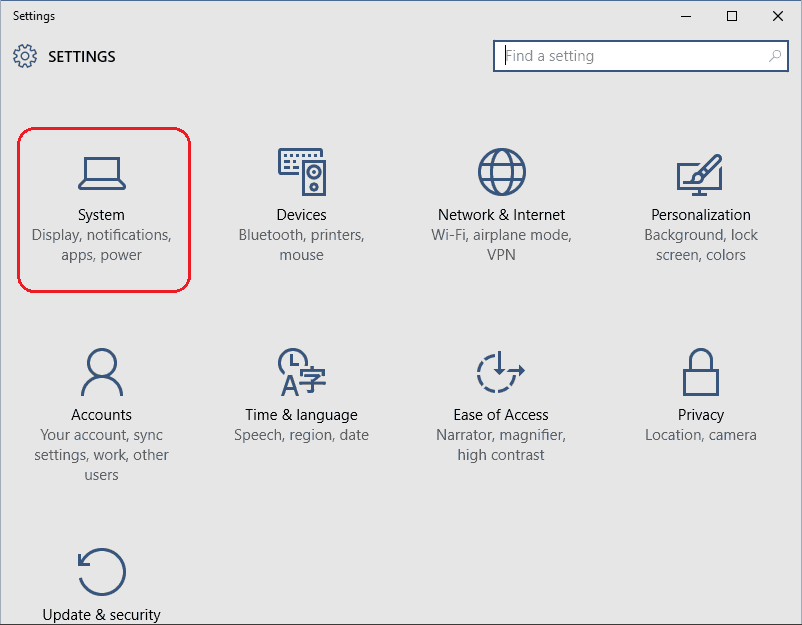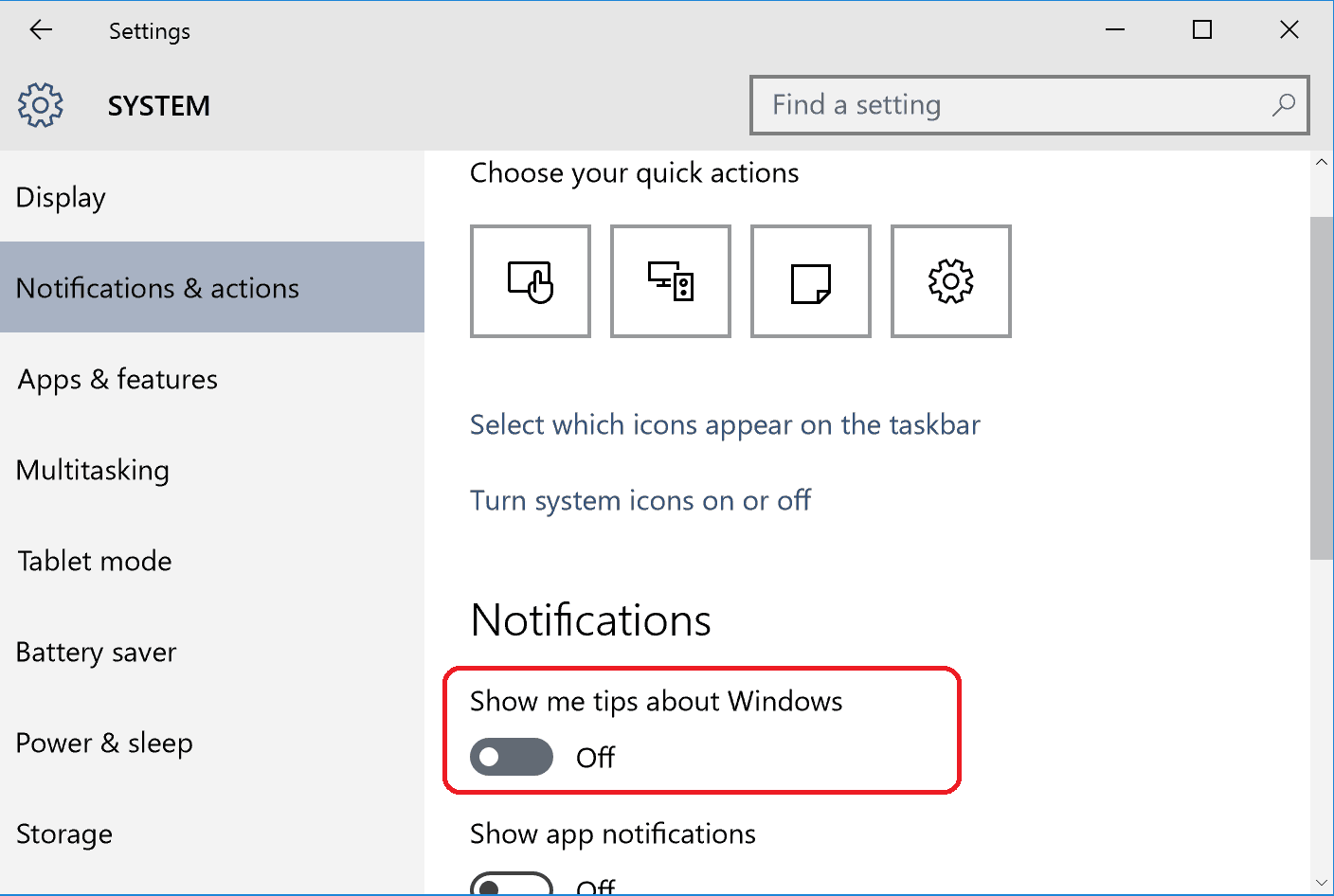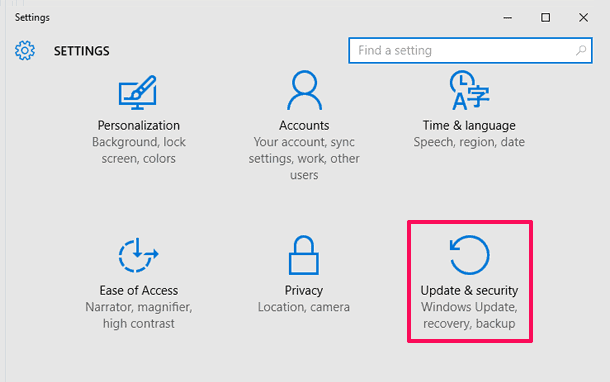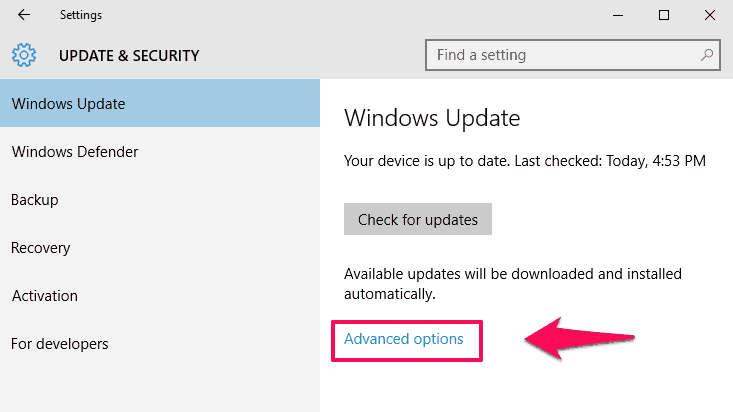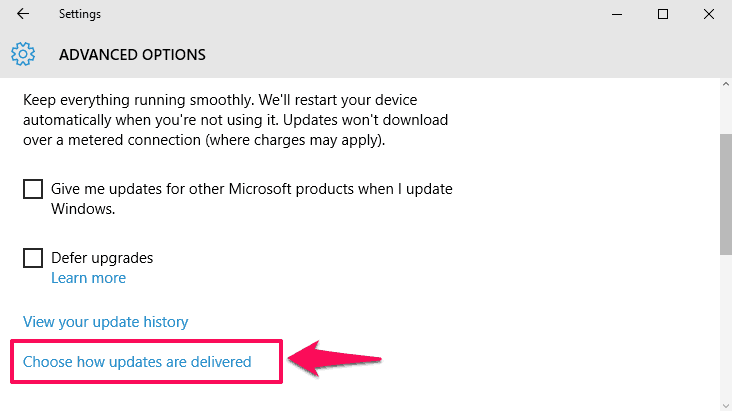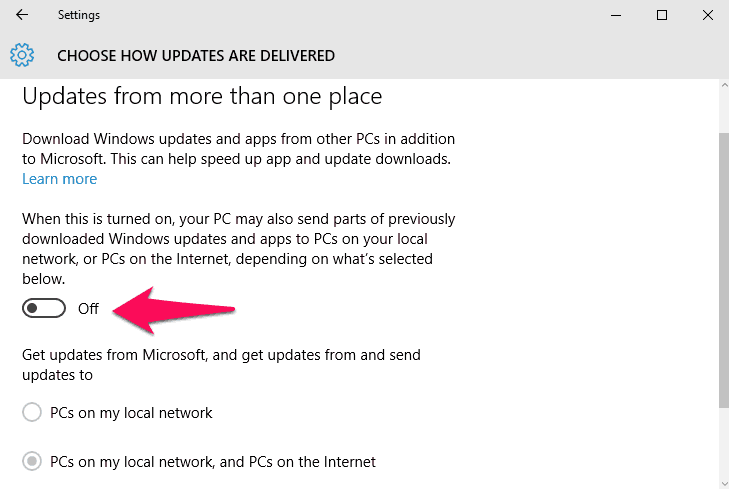Do you want to solve Windows 10 Runtime Broker high CPU usage and high memory usage? Here’s how to fix RuntimeBroker.exe high CPU usage in Windows 10
Have you ever come across a process something called “Runtime Broker” while using Windows 10 on your computer?
Runtimebroker.exe (Runtime Broker) is a safe Microsoft process that handles checking if a Metro app or universal application is declaring all of its permissions and informing the Windows user whether or not it’s being allowed. Generally, the runtime broker process should only use a few megabytes of memory from a system, but in some cases, a faulty Windows program or third-party software might cause Runtime Broker to use up to a gigabyte of RAM or even more.
If you want to autostart only a specific set of programs after system boots up in Windows 10 then this guide might help you: How to Autostart Programs in Windows 10 without using any software.
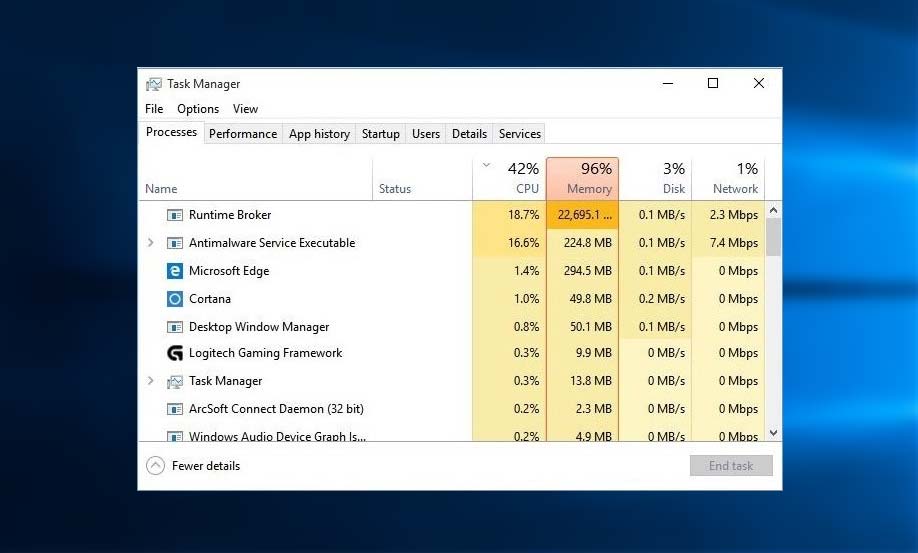
Runtime Broker (Runtimebroker.exe) is using too much memory in Windows 10 computers
While checking Microsoft forums, we saw that there are many complaints regarding Runtime Broker high CPU usage such as: How to fix Runtime Broker is using too much memory? How can I replace Runtimebroker.exe Windows10? What should i do Runtime Broker constantly eating up resources and thus resulting overheating and increased fan speed? Is there any 100% working Windows 10 runtime broker CPU usage fix?
In order to fix runtime broker high CPU usage in Windows 10, you need to make some changes in the registry editor of your computer. All you have to do is disable the process from registry editor and Windows notifications from all settings then you will be able to fix runtime broker high CPU usage.
If you are not familiar with this Windows process at all and are wondering what is runtime broker then you can read next part of the post where we will tell you – What is Runtimebroker.exe and how to fix runtime broker high CPU usage in Windows 10 computers?
In this high CPU usage troubleshooting guide, we are focusing specifically on the solutions to fix Windows 10 runtime broker high CPU usage issue and Runtimebroker.exe is using too much memory. However, you can read more helpful high CPU usage solving articles here:
What is Runtime Broker in Windows 10?
According to the Microsoft’s support guide, Runtime Broker (Runtimebroker.exe) is a Windows process in Task Manager that helps in managing the permissions on your PC for apps from Windows Store. It monitors the accesses to Windows API’s and ensures that apps do not violate the core security of Windows.
Sometimes, when Runtime Broker starts using too much memory then people feel worried and want to know – Is RuntimeBroker.exe a virus or malware? If the RuntimeBroker.exe file is located in the System32 folder on your Windows 10 PC (C:\Windows\System32\RuntimeBroker.exe), it is a legitimate Microsoft process. But if it is not available there, it could be malware.
How to Fix Windows 10 RuntimeBroker.exe High CPU Usage
If your RAM use is high and your Windows 10 PC is running slowly, an app may be the cause of the problem. To see how much memory Runtime Broker is using, simply open Task Manager by pressing Ctrl + Shift + Esc and then go to the Processes tab. If the Runtimebroker.exe process is using more than 15% of your memory, you probably have an issue with an application on your PC and you need to fix it quickly.
There are plenty of methods which you can follow in order to fix Windows 10 runtime broker high CPU usage problem on your system. You can have a look at these two most helpful methods to solve high CPU usage by runtime broker in Windows 10 computers.
Method 1: Disable RuntimeBroker.exe via Registry Editor
This is the first method to fix runtime broker high CPU usage Windows 10. In this method, we are going to use the Windows Registry Editor to disable runtimebroker.exe on our computer. Here’s how:
Step (1): First of all, open Run dialog box by pressing the combination of Windows + R keys and enter regedit in it then hit the Enter key.
Step (2): Now Registry Editor will appear on your computer. Simply, navigate to the following registry on your computer:
HKEY_LOCAL_MACHINE\SYSTEM\CurrentControlSet\Services\TimeBroker] “Start”=dword:00000003
Step (3): Here you have to double click on the registry which is known as “Start” and change its value data from 3 to value data 4.
Value data 4 means that you want to disabled while value data 3 means that it is manual. If you have entered the value data 2 it means that it is automatic. As we want to disable RuntimeBroker.exe so we have to set it to 4 here.
Step (4): Once you have disabled the runtime broker process from Windows registry editor, you won’t get high CPU usage issue in Windows 10 PC.
Even, after disabling runtimebroker.exe process if you are still not able to fix high CPU usage in Windows 10, you can follow the next methods.
Method 2: Turn Off Show Me Tips about Windows
You can also take help of Notifications disabling method as it will help you in solving Windows 10 high memory usage issue problem. Follow the steps shared below in order to turn off show me tips about Windows:
Step (1): Firstly, go to the Windows 10 Start Menu and click on the “Settings” option.
Step (2): Now from the Settings window, select “System” option.
Step (4): On the System window, go to “Notifications & actions” menu from the left sidebar and then simply Turn off “Show me tips about Windows” option.
Disabling Show Me Tips about Windows will absolutely help you in reducing Windows 10 high CPU usage.
Method 3: Turn Off Updates from More than One Place
According to many Windows 10 users, disabling “Updates from more than one place” setting also helped them in reducing high RAM and CPU usage of Windows 10 system. You can also easily stop Microsoft Windows from using your bandwidth. Here’s how:
Step (1): Open Settings in Windows 10 PC and click on Update and Security option.
Step (2): From the Windows Update section, click on “Advanced options” available on the right side of the Window.
Step (3): Next click on “Choose how updates are delivered” option.
Step (4): Finally, Turn Off Updates from more than one place setting to disable Windows Update delivery optimization.
This action will reduce a lot of Windows 10 high memory usage and CPU usage. There are also plenty of easy ways to speed up Windows 10 computer and increase internet speed. You can read these quick methods to make Windows 10 faster and improve Its performance if your computer is running so slow and you want to speed up it quickly.
Conclusion
We hope this guide perfectly helped you in solving RuntimeBroker.exe high CPU usage in Windows 10 computer. Let us know using the comments section below – Which method helped you in reducing Windows 10 high memory usage and high CPU usage issue?
Also, let us know if you find any other effective way to fix Windows 10 runtime broker high CPU usage problem.