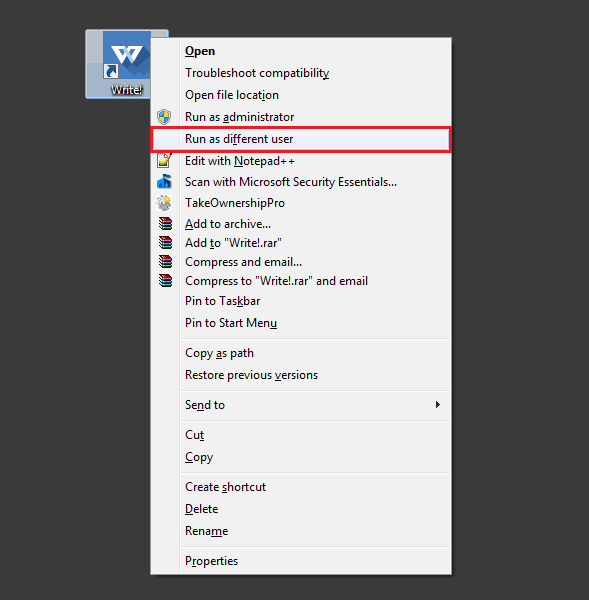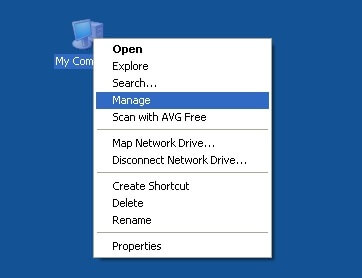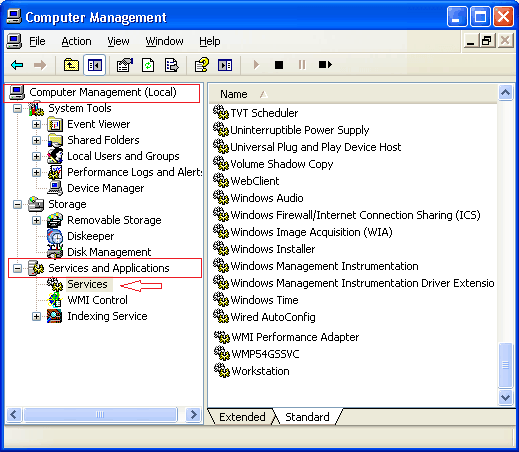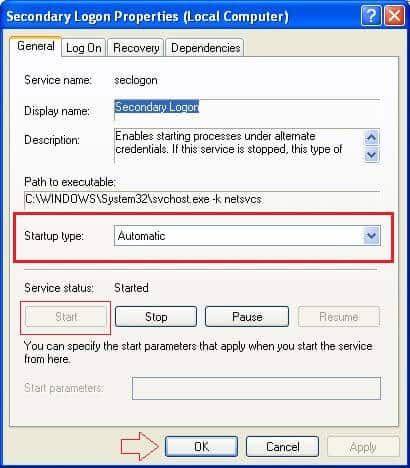Windows operating system allows you to run programs in two ways, Run as an Administrator and Run as different user. But generally, when you right-click on any program icon in Windows then you see only one option “Run as an Administrator”.
So, now the question is how to enable right-click “Run as different user” option in Windows PC?
Many Windows users who want to run programs as a different user than the currently logged on user are feeling difficulty in finding the option of “Run as different user” in Windows.
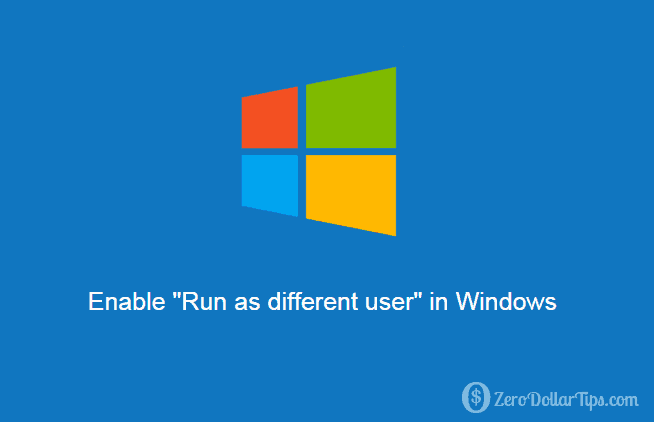
If you are also one of them and want to know how to add “Run as different user” option in right-click context menu on Windows PC then this tutorial is quite appropriate for you.
Related articles for you:
How to Enable Run as Different User in Windows
Enabling and use Run as different user in Windows is a super easy task if you know the correct way enable it according to the different versions of windows operating system. Here are the step by step instructions to enable run as different user in windows:
Enable Run as Different User in Windows Vista, Windows 7 & Windows 8
First Method:
The Microsoft included a quite interesting way to enable Run as different user in Windows vista, Windows 7 and Windows 8 operating system. Only you have to press Shift key and then right-click on the program or program shortcut icon you want to Run as different user.
Now, from the right click context menu, select Run as different user option.
Attention please, this method only works on application launch files (EXE) or shortcuts to the application launch files.
Second Method:
If you are using Windows Vista, Windows 7, or Windows 8 operating system on PC and want to permanently add “Run as different user” option to the right-click context menu then download and install ShellRunas on your PC.
Basically, ShellRunas is a command-line utility offered by the Microsoft. It allows you to launch programs under different accounts from the right-click context menu. The only problem with this utility, it’s not accessible if you’re a heavy Explorer user.
Once you installed ShellRunas utility on your Windows PC, you will be able to see “Run as different user” option whenever you make a right-click on any executable file.
Enable Run as Different User in Windows XP and Windows 2000
Step (1): First of all, log into the workstation with Administrative privileges.
Step (2): After that, right-click on “My Computer” and select “Manage” option.
Step (3): From the “Computer Management” section, open “Services and Applications” and then select “Services” option.
Step (4): Now from the right side pane:
- In Windows 2000: Find “RunAs” service and right-click on it then select “Properties” option.
- In Windows XP: Find “Secondary Logon” service and right-click on it then select “Properties” option.
Step (5): On the Properties dialog box, set Startup type to “Automatic” and click on Start button then OK.
Step (6): Now, close the window and Restart the computer.
From now, you will be able to see “Run as different user” option in right-click context menu whenever you will right-click on program icon. That’s it!
Thus, you can easily enable Run as different user option on Windows PC to run programs as a different user than the currently logged on user.
I hope, this Windows tutorial helped you to find the appropriate solution for your query “how to enable Run as different user in Windows”. Feel free to share your view with us through comments and ask us if you face any problem in order to enable Run as different user in Windows operating system.
Read next: Quick User Manager: Best Way to Manage Users in Windows