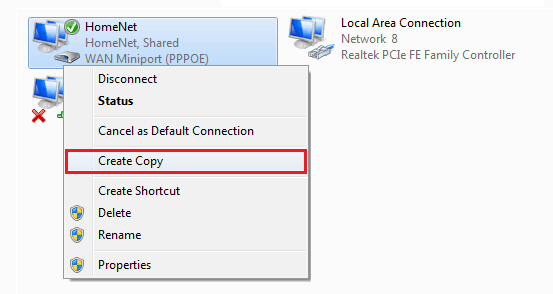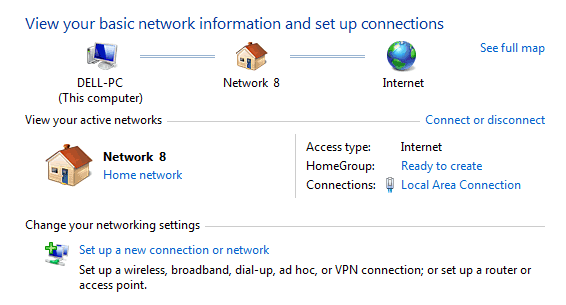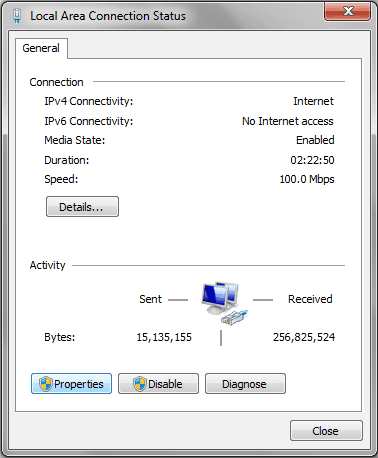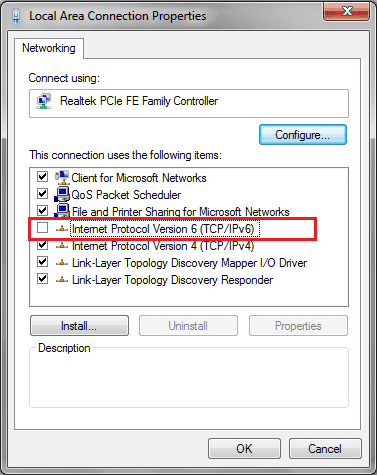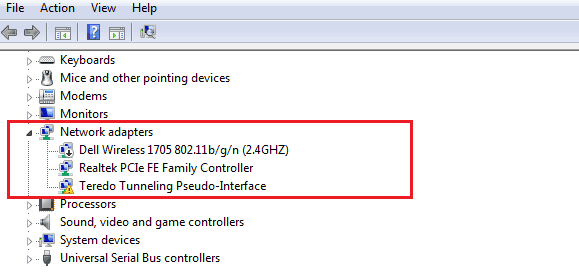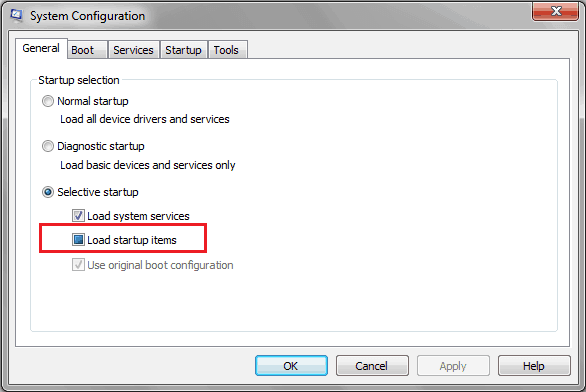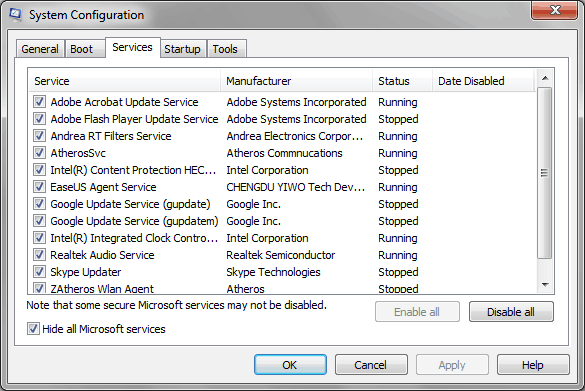Learn what is error 651 and how to fix error 651? how to fix connection failed with error 651 in Windows? Top 7 methods to fix internet connection error 651 on Windows
If you are using Windows operating system then there is a chance that you might have come across an error called error 651. Error 651 is a common error which is faced by a lot of Windows operating systems users. If you are using Windows 7 this is one of the most common errors. It might become frustrated for one if they are getting the Error 651 daily as they won’t be able to connect with the internet.
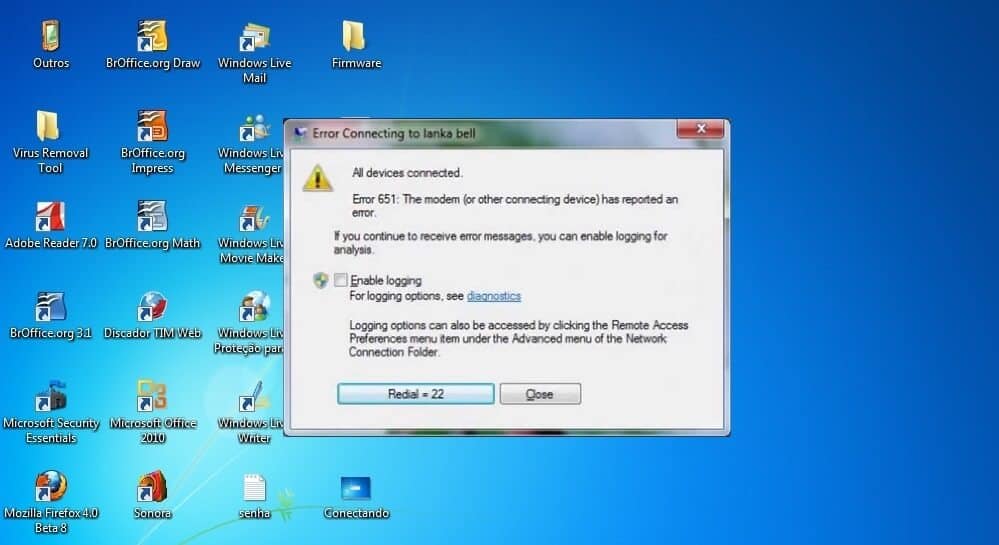
There are several different methods to fix connection error 651 in Windows and today in this guide we will share the top 7 methods to fix connection failed with error 651, but before we tell you how to fix this error let’s find out what exactly this error is and when does it occur.
You might also like: How to fix error “Your connection is not private” in Chrome
What is Error 651 and When It Occurs?
Error 651 is a common Windows error for Windows 7 operating system users. There is a chance that you might come across this error if you are trying to initiate an internet connection by using the PPPoE connections which are available on your computer or laptop.
So if you are extremely willing to know that what is error 651 while connecting to the internet in Windows? or what does connection failed with error 651 mean? some of the reasons why connection error 651 occurs is mentioned below:
- There is a file named Rapspppoe.sys which contains network information. If this file is stored in the wrong location of your computer then you might get this error.
- Registry errors are prime reason of this error.
- Last one is the IP Address conflict if you are having the same IP which is allocated to another user by your Internet Service Provider.
When this error occurs the warning which you will see on your computer screen is Error 651: The modem (or the other connecting device) has reported an error.
Now you know that what is Error 651 and you might be wondering how you can fix this error. There is no official guide provided by Microsoft which will help you to fix connection failed with error 651. However, we did a little research and discovered some of the best methods which you can follow to fix this error. We have shared all these methods below.
So, in this article we are covering only the different solutions to fix error 651 in Windows. However, you can read more powerful how to fix guides from here.
Fix Connection Failed With Error 651 in Windows
Here we are going to share the seven best methods which will help you in fixing connection failed with error 651. So, without doing any delay check the top methods to fix error 651 in Windows:
Method 1: Fix Error 651 by Reconnecting Your Router or Other Connecting Device
This method to fix connection failed with error 651 is one of the simplest methods. You can just reconnect the modem or router which you are using to connect with the internet on your laptop or computer.
- If you are using a modem or router, you should switch off your router and turn it back on after 5 minutes.
- If you are using a direct internet or LAN cable then you can take it out from your computer or laptop and reboot your device. Plug in the cable back and then try to connect. The error should be resolved by now.
Read also: How to Fix “Windows was unable to complete the format” Error
Method 2: Fix Error 651 by Resetting TCP/IP on your PC
Now you know all the basics of what is error 651 while connecting to the internet in Windows? It is related to the internet settings which are stored on your computer. If the above method failed to work for you then you can simply reset the TCP/IP settings which are provided by the internet service provider to you. This fix usually works in Windows 7, 8 and Vista operating systems. Follow the steps mentioned below as they will help you to reset the TCP/IP settings.
Step (1): First of all open the Windows command prompt on your computer. Make sure you have opened it using the administrative rights.
Step (2): Now you have to copy the below-mentioned command and paste it in the command window and hit Enter key:
netsh int ip reset reset.log
Step (3): Once you have entered the command, simply reboot your computer and the error which you were getting before should have been resolved.
See also: How to Fix “This program couldn’t be downloaded” Internet Explorer Error
Method 3: Fix Error 651 by Recreating Dial-up Connection
If your internet connecting device i.e. the router or modem is hanging during the connecting phase then there is the probability of connection error 651. You can recreate the dial-up connection as it will help you in fixing this issue. Follow the steps shared below which will help you to recreate dial-up connection.
Step (1): Open Control Panel on your computer and then go to Network and Sharing Center. Once you are in Network and Sharing Center go to Change Adapter Setting.
Step (2): Once you are in the Adapter Settings, select the dial-up or the broadband connection which you are using and select the Create Copy option.
Step (3): The copy of the connection which you are using right now will be created.
Step (4): Once the copy is created, delete the connection which you were using earlier. Redial the connection which you just created and you should be able to connect to the internet easily.
Check it: How to Fix “Windows Explorer has stopped working” Error
Method 4: Fix Error 651 by Disabling Auto Tuning Feature
This method will work for the people who are using a router in order to connect with the internet. Disabling auto tuning will definitely help you in fixing this issue. The steps which we have mentioned below will help you in disabling the auto-tuning feature.
Step (1): Open command prompt on your computer along with the administrative rights.
Step (2): Once the command prompt is opened, you have to copy the command which we have mentioned below and paste it:
Netsh interface tcp set global autotuning=disabled
Step (3): Hit the Enter Key and Auto tuning will be disabled on your computer. Connect to your internet connection and you won’t see connection error 651.
Read now: How to Fix Error “DNS_PROBE_FINISHED_BAD_CONFIG” in Chrome
Method 5: Fix Error 651 by Disabling IPv6 of your Internet Connection
This fix has solved the issue for a lot of users. IPv6 are the internet settings which you will find for your internet connection. Disabling the IPv6 will help you in fixing this issue. The easy guide shared below will help show you how to disable IPv6 on your internet connection.
Step (1): Open Control Panel on your computer and once the control panel is opened go to Network and Internet.
Step (2): Once you are in the Network and Internet section, go to Network and Sharing Center.
Step (3): You will see all the networks which you use to connect with the internet. Select the active internet connection which you are using from here.
Step (4): Now click on Properties and then go to Networking tab.
Step (5): Here you have to uncheck the section saying Internet Protocol Version 6 (TCP/IPv6). Click on Ok button.
Step (6): IPv6 will be disabled. Reboot your system and connect with the internet.
Read: How to fix “The VMware Authorization Service is not running” Error
Method 6: Fix Error 651 by Reinstalling Network Adapter
If you are not able to fix the issue (Error 651) by using the above 5 methods you can reinstall the network adapter. It is a major fix so we suggest you to only follow this method if you failed to connect with the internet after trying all the five methods which we have shared above. Follow the steps shared below to reinstall network adapter.
Step (1): Open Start menu and search devmgmt.msc
Step (2): Open device manager and go to Network adapters section. You will see + icon. Click on it.
Step (3): Right click on the first adapter which you see and click on Uninstall.
Step (4): Reboot your computer and the network adapters for the internet connection which you are using will automatically get installed.
Method 7: Fix Error 651 by Performing Clean Boot
The last method to fix error 651 in Windows is performing a clean boot. The guide mentioned below will help you to perform a clean boot.
Step (1): Open Start menu and search msconfig.exe
Step (2): Open Windows configuration tab from here. Once you have opened windows configuration tab, go to Selective Startup and then choose Load startup items option.
Step (3): Now you have to open the Services section at the top and Hide the Microsoft services, all of them.
Step (4): Once you have clicked on Hide all Microsoft services click Disable all.
Step (5): Reboot your computer and a clean boot will be done.
Conclusion
So, these are the top 7 best methods which make to our guide of how to fix error 651. We hope that this error “connection failed with error 651” was resolved on your computer after following these methods and you are able to surf the internet properly.
Let us know using the comments section below – which method helped you to fix connection failed with error 651 in Windows computers?