No Sound video and game controllers in device manager? Here’s how to fix “Sound, video and game controllers” missing from Device Manager Windows 10 PC.
Device Manager is an extension of the Microsoft Management Console (MMC) that presents a centralized and organized view of all the hardware attached to a Windows computer. Whenever you are experiencing malfunctioning with any of the hardware components of your computer, you should pay a visit to the Device Manager to deal with that.
If you have used Windows 10 Device Manager in the past, you might be familiar that there are several categories which belong to the hardware of your computer such as Graphics Card, Mouse, Keyboard, Network adaptors, and Printer etc.
Out of these various Device Manager categories, you will also find a category called “Sound, Video and Game controllers”. Under this category, you will be able to see the installed sound drivers, video drivers, and Game controllers.
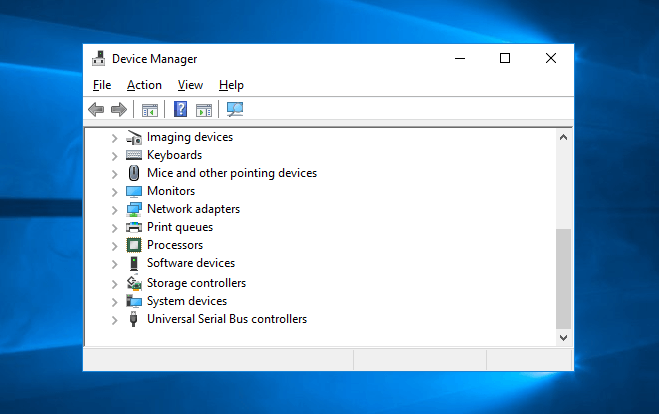
And whenever you face any sound issues like No audio output device is installed and Windows 10 sound not working or gaming controller and video driver related problems, you visit this category to update or disable or uninstall drivers in order to fix the issue.
Sound, video and game controllers category is available in the Device Manager of all the Windows computers. However, few Windows 10 users have reported that they failed to see this category when they opened Device Manager.
As we are receiving comments and emails continuously regarding No Sound video and game controllers in Device Manager Windows 10 error, we thought of writing this tutorial to provide a suitable solution for the same.
Why there is No Sound, video and game controllers in Windows 10 Device Manager?
Before we tell you how to fix missing Sound, video and game controllers from Device Manager in Windows 10 operating system, let’s find out the reason that you are getting this unusual problem.
If Windows is not able to find the Sound card installed on your system, you won’t be able to see it in Device Manager.
Also, if the sound card drivers are uninstalled or you have installed wrong sound card drivers then you might experience this issue on your computer.
Many people have claimed that they are experienced this issue after updating their computer to the latest version of Windows 10.
How to Fix “Sound, video and game controllers” Missing from Device Manager Windows 10
In Windows 10 operating system, many device drivers are automatically downloaded and installed through Windows Update. So before trying the below explained methods, make sure you have installed all the Windows updates available for your computer’s operating system, software, and hardware.
Here, we are going to share three different methods which will help you in solving missing Sound, video and game controllers from device manager issue.
Method 1: Run Hardware and Devices Troubleshooter
If your Windows 10 computer is facing any kind of hardware or device related problems, running Hardware and Devices Troubleshooter should be your first priority.
Follow the below mentioned steps to run hardware and Device Troubleshooter to fix Sound, video and game controllers missing from device manager Windows 10 issue:
Step (1): First of all, open Control Panel on your Windows 10 computer and then type Troubleshooter in the search box. Next, click on Troubleshooting option from the search results.
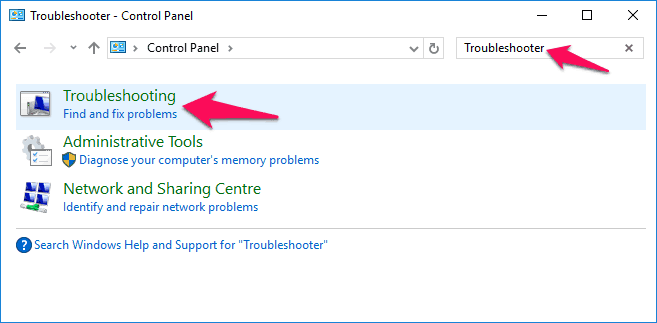
Step (2): Now, go to Hardware and Sound section and then click on Configure a device option.
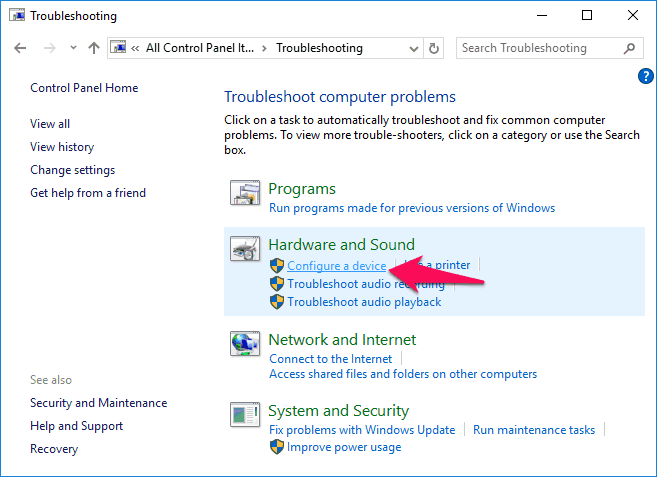
If you are asked to enter the administrator password, mention it and hit Enter key.
Step (3): On Hardware and Devices window, click on the Next button and troubleshooter will start scanning for hardware changes and detecting problems your computer.
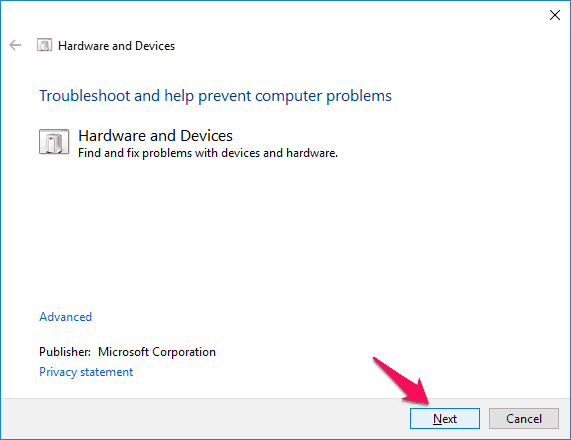
Step (4): Hardware and Devices troubleshooter will automatically find and fix problems with devices and hardware.
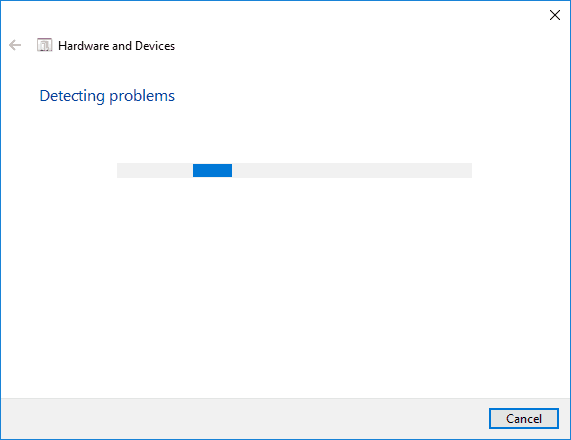
Once the scanning and repairing are done, restart your computer. This action should fix No Sound video and game controllers in device manager Windows 10 issue.
Method 2: Install Audio Drivers for Windows 10 Manually
As the issue is related to Windows 10 sound driver, you can manually install them by following the steps which we have mentioned below. Here’s how to install audio drivers for Windows 10 manually:
Step (1): At first, open Run dialog box by pressing Windows + R keys together and then enter devmgmt.msc and hit the Enter key to open Device Manager.
Step (2): On the Device Manager window, click on View menu and then select Show hidden devices option. You should see your sound device here.
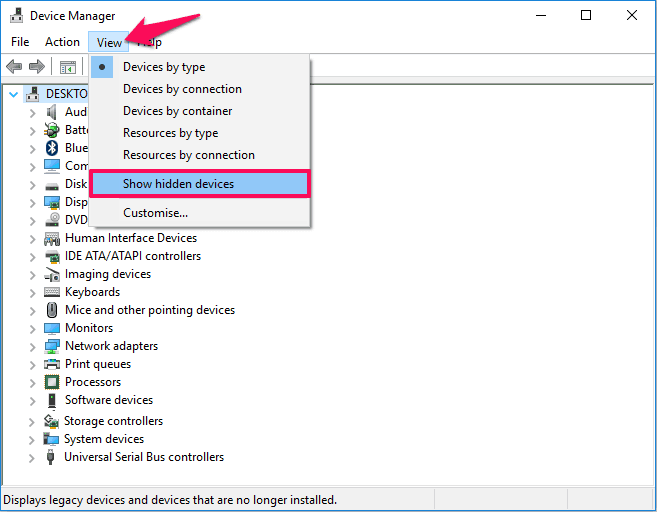
Step (3): If you still fail to see your sound device driver, click on Action menu and then select Scan for hardware changes option.
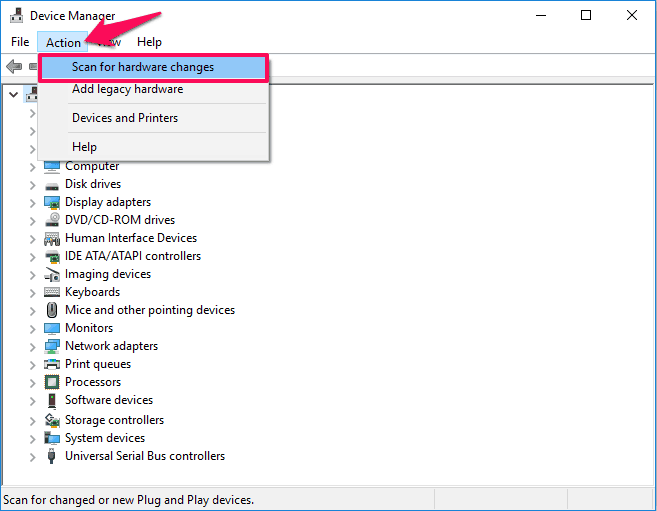
Step (4): Another possibility is, your sound device driver might be listed under Other Devices section with a yellow triangle on it. If you find there, right click on the device and select Update Driver > Search automatically for updated driver software option.
Now, let the Windows computer search for the drivers and install them automatically. Thus, audio drivers will be installed and missing Sound, video and game controllers in Device Manager issue will be fixed.
Method 3: Download Audio Drivers from Manufacturers Website
If you are still unable to fix the issue by applying above methods then you should find and download sound drivers from manufacturer websites manually.
Go to the official website of your laptop’s manufacturer and download the latest Sound, video and game controller drivers available for Windows 10 operating system. Once the drivers are downloaded, install them on your computer manually.
We hope that now you are able to fix Sound, Video and game controllers missing from device manager Windows 10 issue after following these methods.
If you are still having any problems regarding No Sound video and game controllers in device manager Windows 10 PC, let us know using the comment section below.
You may also be interested in checking out:
- How to Fix No Audio Output Device is Installed Windows 10 Error
- How to Fix Reboot and Select proper Boot device Windows 10 Error