Have you ever wished to block Microsoft Edge Browser in Windows 10 operating system or disable Microsoft Edge in Windows 10 computer?
We all know that with the new version of Windows operating system, Microsoft brings a lot of new things. With Windows 10, Microsoft launched Microsoft Edge which is the default browser from now on in all the Windows operating system. Microsoft developed Edge browser so that websites were able to load faster or fix the issues which were present in Internet Explorer.
The replacement of Internet Explorer will be available in all the versions of Windows 10 operating system. Microsoft Edge browser was also available in the Insider version of Windows 10. There were many requests for new features and fixes after a lot of people tested Microsoft Edge in Windows 10 Preview build.
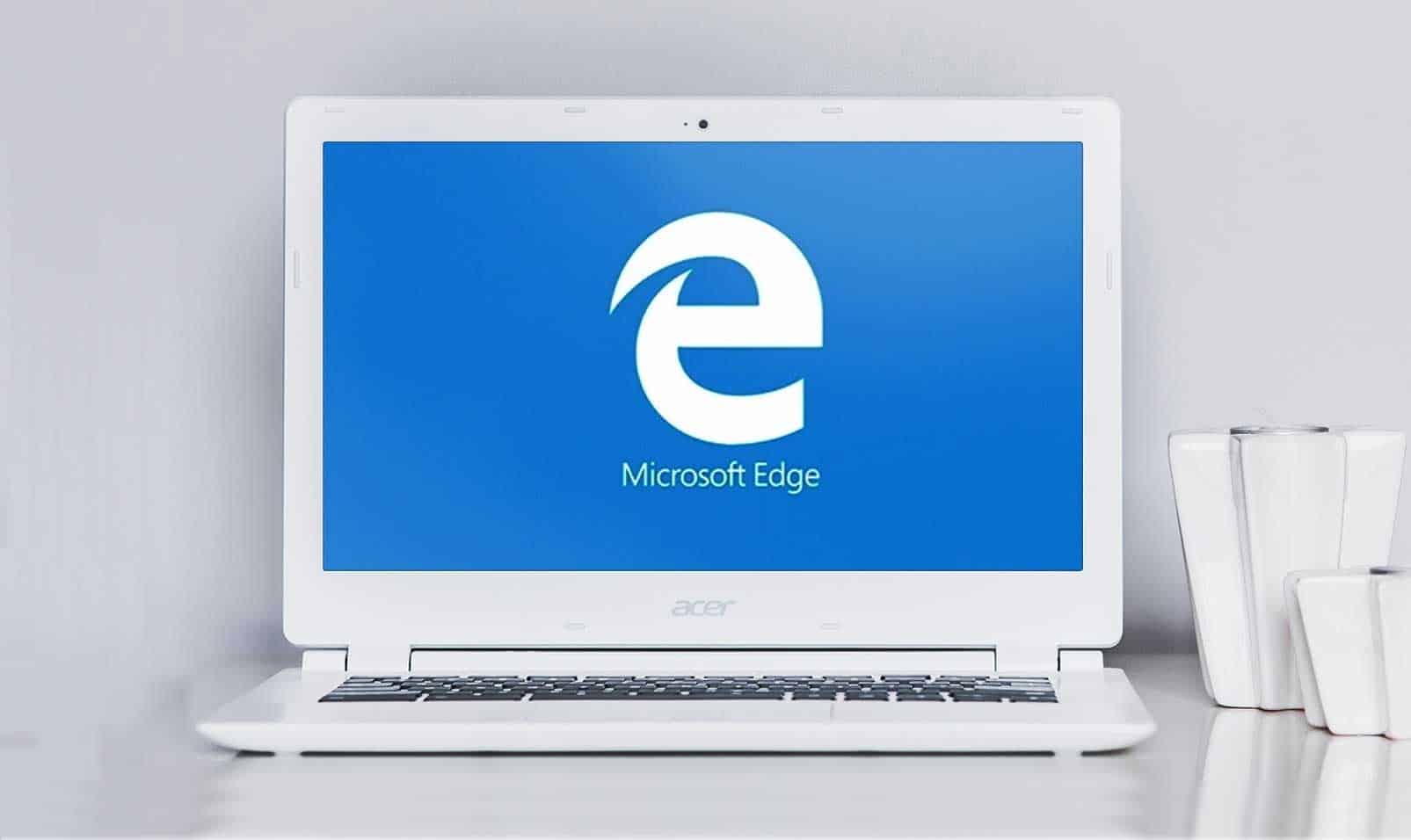
Image source: www.fossbytes.com
There is no doubt that Microsoft Edge browser comes with a lot of amazing new features but still a lot of people don’t like this browser. Other browsers like Google Chrome and Mozilla Firefox come with many amazing features which are still not available in Microsoft Edge browser. If you don’t want to use edge browser and you are also not happy after setting it everywhere as the default browser, you can use edge blocker software to block it.
Yes, you heard it right! You will be able to block Microsoft Edge using Edge Blocker in Windows 10 operating system very easily. The Edge Blocker software will block the browser on your computer but it won’t delete it completely. If you want to use Microsoft Edge later on you can unblock it using the same software.
Previously, there were two different versions of this software i.e. installer file and portable app. But now, you can download only the portable version of Edge Blocker. So in this guide, we are going to use the portable version of Edge Blocker freeware to block Microsoft edge browser as the old installer file is no more available. If you want to find out how to block Microsoft edge in Windows 10 computer, follow the guide which we have shared below.
Related tips you might like:
How to Block Microsoft Edge in Windows 10
In order to block Microsoft edge in Windows 10, firstly you need to download the Edge Blocker software. You can easily download Edge Blocker for Windows 10 from here – Edge Blocker. Once you have downloaded the software, you can start the procedure to block Microsoft edge using Edge blocker.
Once you opened the Edge blocker software on your Windows 10 computer, you will see Microsoft Edge logo. If the logo is in blue circle it means that Edge browser is not blocked on your computer however if you see a red colored circle it means that the browser is blocked.
You can also click on the red Block button which will block Microsoft edge in Windows 10 system. If you want to block or unblock the Microsoft Edge Browser later on, you can simply click on the Unblock button.
Once you have blocked Microsoft Edge web browser, you will still see it in the taskbar search results. But when you make a right click on it, you won’t be able to open the browser. For that you have to unblock it only.
Thus, you can see how simple is to block or unblock Microsoft edge browser using Edge Blocker program.
Conclusion
We hope that after reading our guide of how to block Microsoft Edge in Windows 10 using Edge Blocker, you are able to block or unblock the Microsoft edge browser in your Windows 10 PC. This is by far the best method which you can use to block Microsoft Edge on your computer. Unfortunately, you can use it on Windows 10 computers only as it is not compatible with Windows 7, 8 and XP operating system.
If you are not able to block Microsoft edge browser on your Windows 10 system, let us know the problem you are facing using the comments section and we will help you out. You may also be interested in checking out: How to Improve Windows 10 Laptop Battery Life
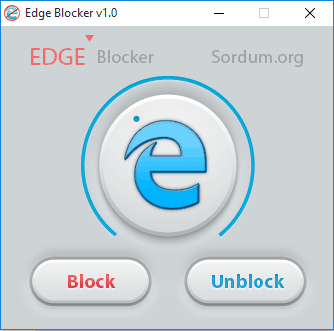
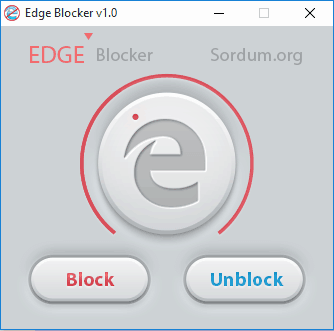
edge blocker does prevent edge from running — however the default assignment of .pdf to edge seems to be locked. In Control Panel: Set Default Programs, the .pdf selection for edge is permanently checked and whenever I assign .pdf files to another program — win10 instantly reassigns .pdf to edge, even though edge is blocked and won’t run.