Do you want to download Windows 10 Start Menu Troubleshooter to fix Start menu problems? Here’s how to download start menu troubleshooter for Windows 10 PC.
Are you familiar with the Start Menu Troubleshooter for Windows 10 released by Microsoft?
It can be highly frustrating if suddenly the Start Menu stops working or it completely stops responding to the mouse clicks and does not show any applications. The Start Menu along with Cortana (which is pretty useless, but still better than Siri) is an integral part of the Windows 10 operating systems and if it stops working then using the Start Menu troubleshooter is the most suitable and easiest way to detect and fix the Windows 10 Start Menu issues.
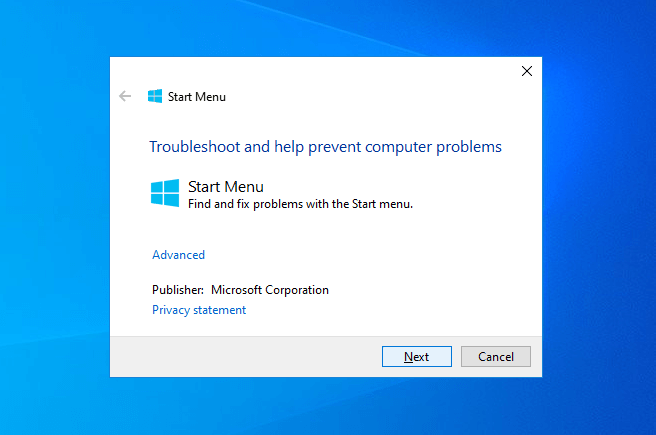
Now you may be thinking – Where can I download Windows 10 Start Menu Troubleshooter? And how to download Start Menu Troubleshooter for Windows 10 computers?
Well, in this guide here, we are going to help you in knowing where to download Start Menu troubleshooter for Windows 10 and how to use it when you’re having problems with the Start menu. So, now without any further ado, let us jump right in.
Where to Download Start Menu Troubleshooter for Windows 10?
If you search on Google about the Windows 10 Start Menu Troubleshooter then you fill find multiple dead download links from Microsoft’s own forum to third party websites but finding the correct link is very difficult. The reason for this is because Microsoft has officially discontinued the Start Menu Troubleshooter for Windows 10 operating systems. But fortunately, we have found a couple of 100% safe and active download links which you can use to get the Start Menu Troubleshooter for Windows 10 free download.
Follow these safe download links and download Start Menu troubleshooter for Windows 10 laptops or computers:
➥ Download Windows 10 Start Menu Troubleshooter from Major Geeks
➥ Download Start Menu Troubleshooter for Windows 10 from Softpedia
* Disclaimer: Although both these download links are pretty safe and thousands of peoples have used it to get the download start menu troubleshooter for their PCs, still we do not guarantee these download sources and you should download from these sources at your own risk. ZeroDollarTips will not be held liable for any issues.
How to Download Windows 10 Start Menu Troubleshooter
Now you know where to find and download start menu troubleshooter for Windows 10 systems. So, once you download Windows 10 Start Menu troubleshooter tool using the above download links, the process to run it on your computer is fairly simple almost like any other program. You can easily use it by following these steps:
Step (1): At first, double click on the downloaded file (startmenu.diagcab) and the Start Menu troubleshooter will open.
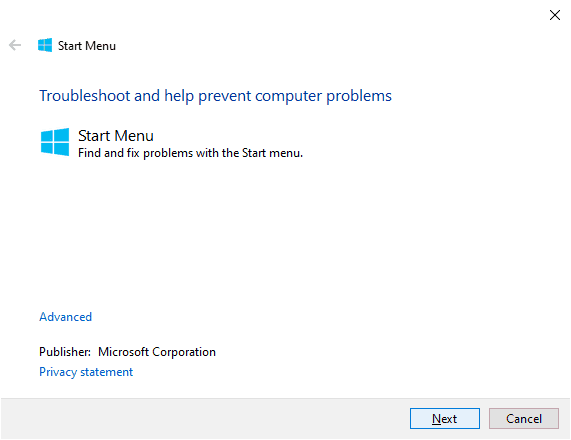
Step (2): On the Start Menu troubleshooter, click on the “Advanced” link and check the “Apply repairs automatically” option and then click on the Next button to start troubleshooting.
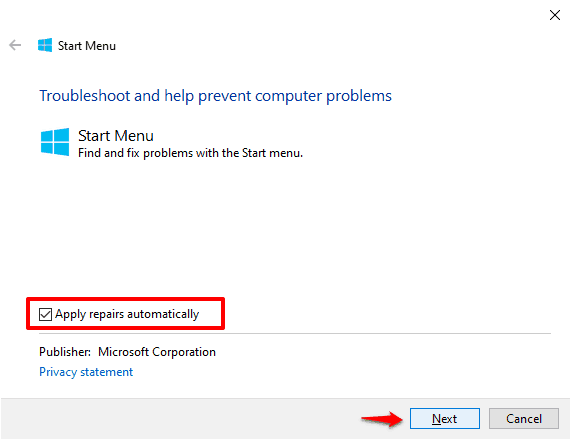
Step (3): Now the troubleshooter will automatically start scanning your PC for any likely Windows 10 Start Menu related issues.
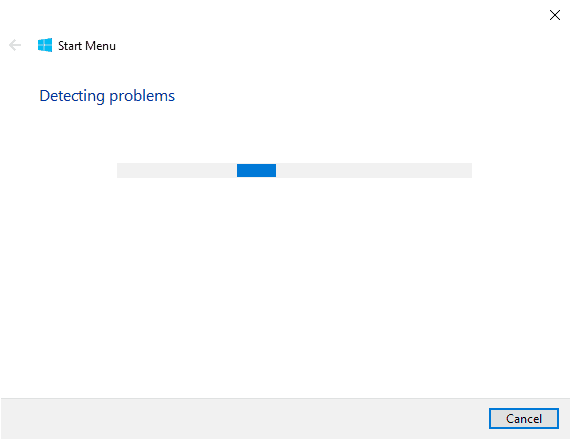
Step (4): Once the scanning and troubleshooting are completed, you’ll get the Troubleshooting report containing all the details of the issues found (if there is any) and all the fixes applied.
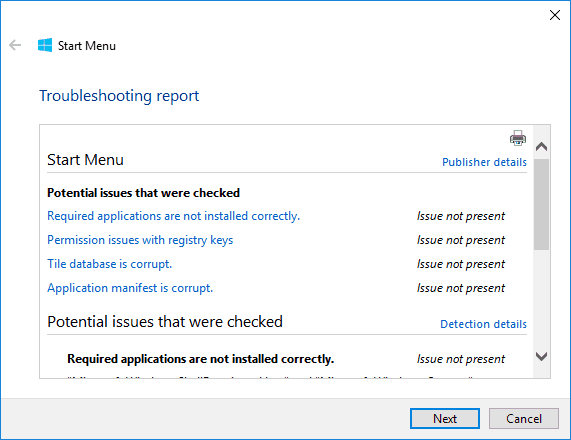
In case, if you unchecked the Apply repairs automatically option (in Step 2) then you will get a report where you will need to manually rectify it or allow consent to the software to rectify the issue.
And if the start menu troubleshooter wasn’t able to identify any issue then you will get a pop-up message saying “Troubleshooting couldn’t identify the problem“.
You can also click on the “view detailed information” to see the details of the scan if this fix didn’t work for you.
Thus, you can see how simple is to download start menu troubleshooter for Windows 10 and fix problems with the Start menu within a few minutes.
What Type of Issues Does the Start Menu Troubleshooter Check?
If you are wondering – what type of issues does the Windows 10 Start Menu Troubleshooter detect and repair? Then you should know that the troubleshooter checks for the following problems:
✔ Issues with the installation of Start Menu and Cortana
✔ Issues with the Registry key permission
✔ Issues with the Tile database corruption
✔ Issues with the Application manifest corruption
So, just follow the steps accurately and you will be able to resolve your Start Menu issues using the Microsoft start menu troubleshooter.
What to Do if the Start Menu Troubleshooter for Windows 10 Couldn’t Fix the Issue?
If the Windows 10 Start Menu troubleshooter is unable to identify the problem and Start menu not working on your system or Cortana not responding to voice then you can run a quick system file check to see if any file is corrupted. Follow these steps and learn how to run the System File Checker tool in Windows 10 to checks for the problems with files on your computer:
Step (1): At first, press Windows + X keys together and then select Command Prompt (Admin) option to open the command prompt as administrator.
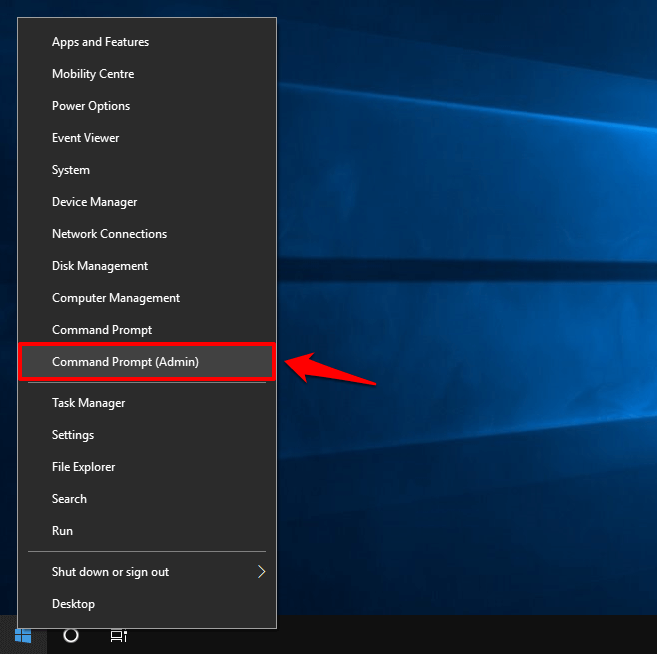
Step (2): Once the Command Prompt with administrative privileges is opened, type the following command and then press the Enter key:
sfc /scannow
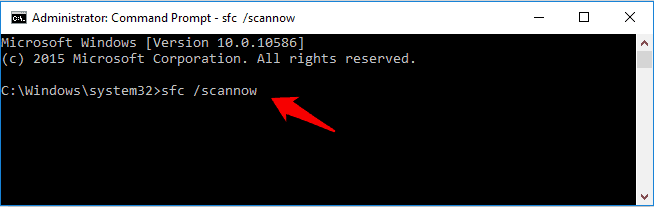
Step (3): Now, the system scan process will begin. It will take some time, so just keep patience and wait for 100% scanning.
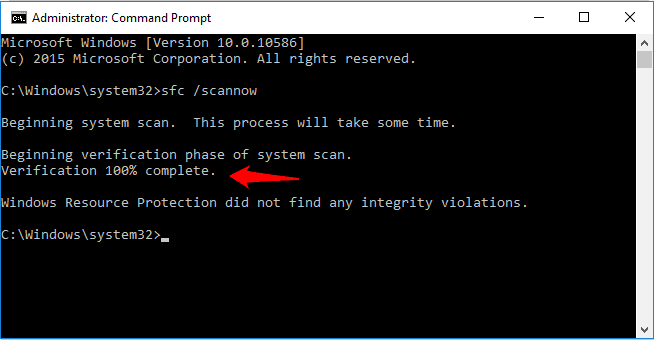
Step (4): Run this command thrice on your computer and it will repair all the damaged files available on your system.
Once the command execution is done, restart your computer and check if the Windows 10 start menu issues are resolved. This is also one of the most effective ways to get rid of the problems with the Start menu, do note though that this may delete some user files in some rare cases.
Conclusions
So this was our guide on how to download Windows 10 Start Menu troubleshooter from Microsoft and how to fix problems with the Start menu using the Start Menu troubleshooter for Windows 10 operating systems. Follow all the above-explained steps accurately and you will be able to get it working again very smoothly.
We hope this guide here has answered all your questions regarding how to download Start Menu troubleshooter for Windows 10 computers. But if you have still any more issues or want us to help you with some other Win 10 Start Menu troubleshooter issues then drop us a comment down below and we shall help you out.
You may also be interested in checking out:
- How to Fix Windows 10 Restarts after Shutdown
- How to Shutdown or Restart Remote Desktop Connection Windows 10 PC
- How to Stop Spotify from Opening on Startup Windows 10
- How to Fix Windows 10 Disk Cleanup Stuck on Windows Update Cleanup
- How to Speed Up Windows 10 Startup and Shutdown Time
- How to Disable Automatic Restart in Windows 10 after Updates Installation
- How to Add a Program to Startup in Windows 10