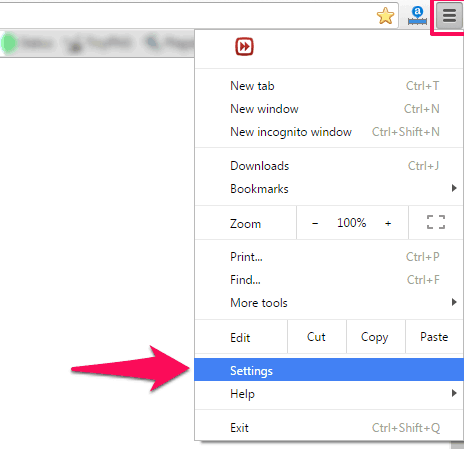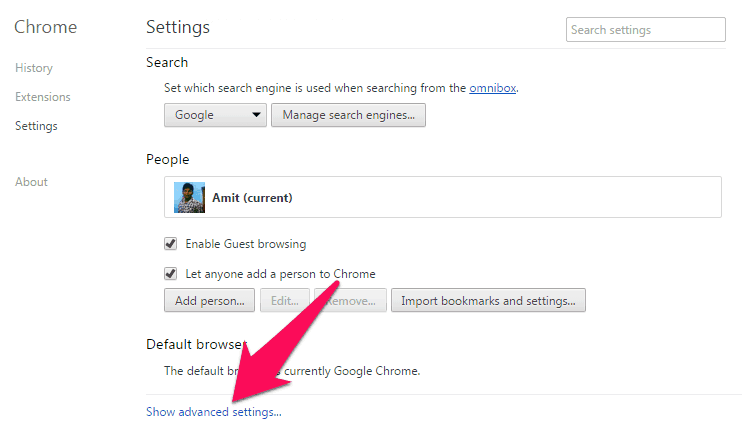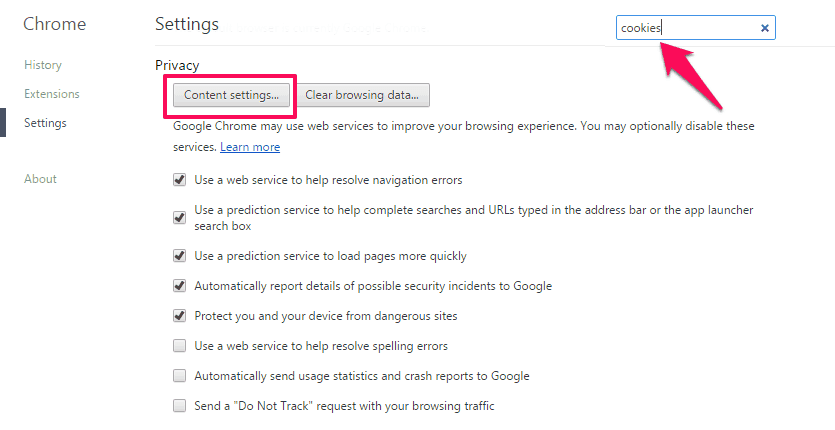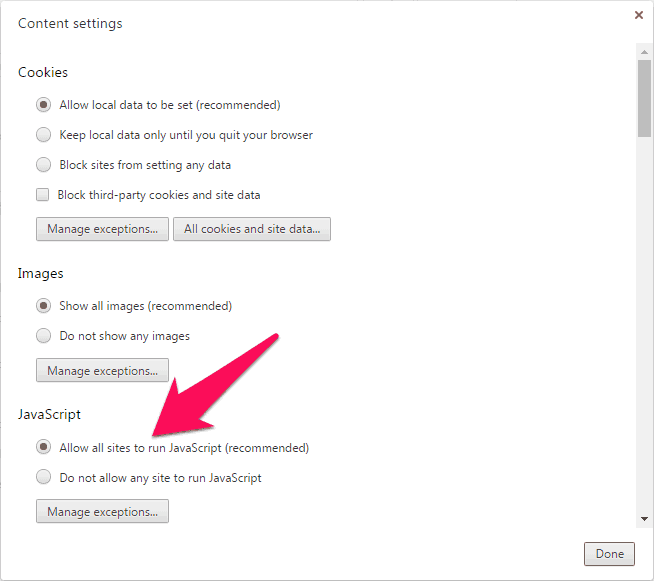JavaScript is a feature which you will find in a lot of web browsers including Google Chrome. With the help of Javascript, you will be able to interact with the web pages more efficiently.
While there are a lot of benefits of using JavaScript on your Chrome browser, some websites might also push malicious code using Javascript and collect information or personal details of the user.
If you don’t want to use JavaScript in Google Chrome browser then you can simply turn off Javascript or do not allow any site to run JavaScript in chrome. There are many different methods available on the web which you can follow in order to enable or disable JavaScript in Google Chrome web browser.
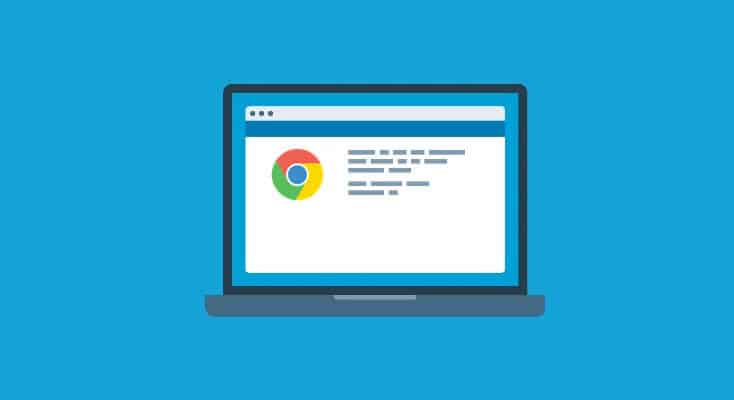
But if you are looking for the most simple (exact) solution and want to know how to enable JavaScript or turn off javascript in Google chrome then you can have a look at two enabling JavaScript methods explained below.
You may also be interested in checking out:
How to Enable or Disable JavaScript in Google Chrome
You can easily enable Javascript Chrome from the settings of the web browser. Follow the steps shared below and find out the procedure of enabling JavaScript in Google Chrome:
Step (1): First of all, you have to click on the Chrome Menu button which is present on the top right corner of your screen. Once you have opened Menu, you can click on Settings to open it.
Alternatively, you can also enter chrome://settings/content in the URL bar and hit the Enter key to go to Step 4 directly.
Step (2): Once you have opened the settings in Google chrome, click on Show advanced settings link.
Step (3): After that click Content settings button which is available under the “Privacy” section.
Step (4): Now, you will come across the options to enable or disable Javascript. If you want to enable Javascript in Google chrome, you have to choose Allow all sites to run Javascript (recommended).
However, if you want to disable Javascript in Google chrome you have to choose Do not allow any site to run Javascript option. That’s it!
In case, if you want to enable javascript chrome or do not allow any site to run javascript then you can select the Manage exceptions option. Click on this button and enter the URL of the website in Hostname Pattern where you plan to enable or disable javascript in Google chrome. Under Behavior section, you have to choose Allow or Block. From the same menu, you can also block some sections of the website.
Thus, you can see how simple is to enable JavaScript / turn on JavaScript in chrome and disable javascript / turn off javascript in Chrome. You may also be interested in checking out: How to Disable or Remove Google Chrome Extensions
How to Create Shortcut Icon to Disable JavaScript in Google Chrome
You can also create a special icon using which you will be able to disable JavaScript for specific browsing sessions. The switch which you have to use here is –disable-javascript.
If you are a Windows user you can right-click on your desktop and then open New → Shortcut. The location which you have to mention here needs to be:
C:\Users\Username\AppData\Local\Google\Chrome\Application\chrome.exe -disable-javascript
You can follow any of the above two methods for enabling JavaScript or if you do not allow any site to run JavaScript. The first method is quite easy as it involves making changes to settings in Google Chrome. Let us know using the comments section below – Which method you followed from these above two to disable or enable JavaScript in Google Chrome?
If you find this enable javascript chrome or turn off javascript chrome guide useful for you, consider sharing it on Twitter, Google+ and Facebook.
You might also like: How to fix error “Your connection is not private” in Chrome