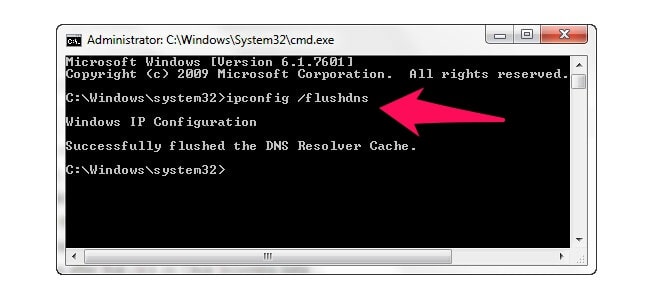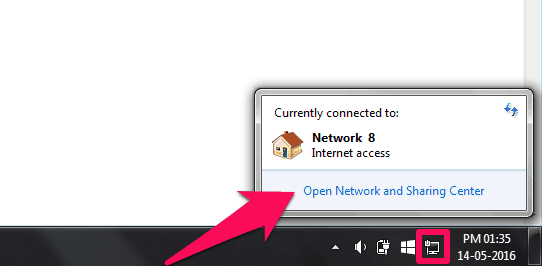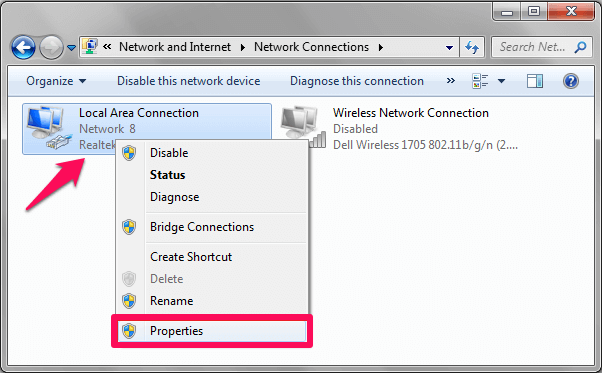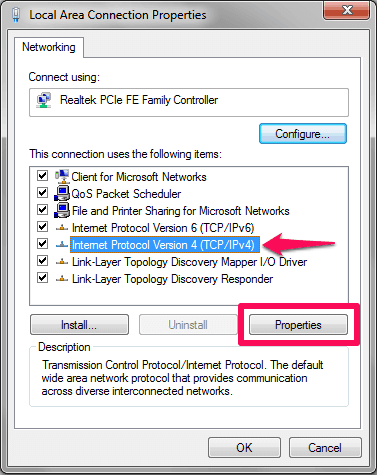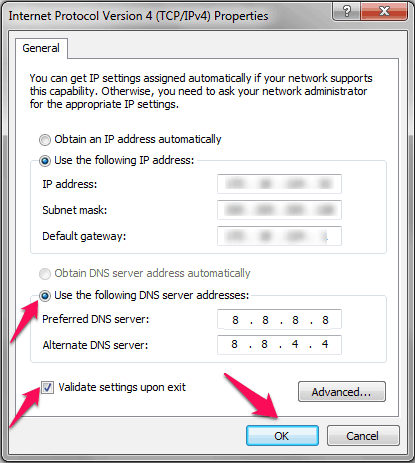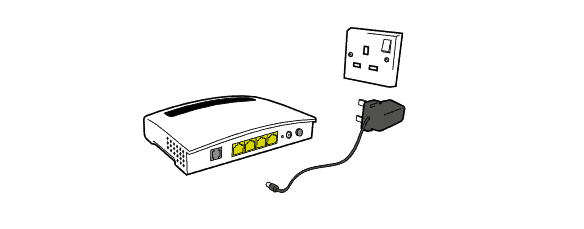This webpage is not available ERR_NAME_NOT_RESOLVED – Have you ever faced this error on your browser?
If “yes” then this is the best Err Name Not Resolved fix guide for you.
Google Chrome is one of the most widely used web browsers. To use this fast and free web browser, you have to download and install it on your computer as you won’t get it preinstalled with your copy of Windows operating system.
You might also like to know: What is the Fastest Web Browser for Windows 10, 8 and 7 computers?
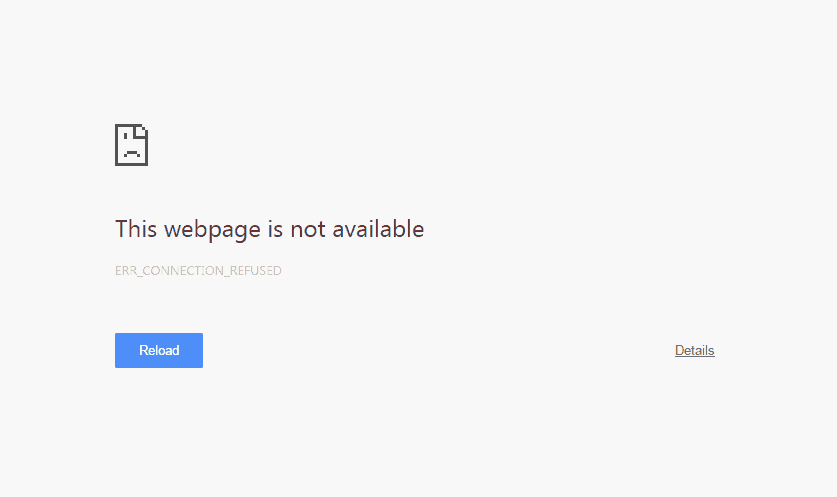
A few days ago we received few messages from some of our blog readers asking about the ERR_NAME_NOT_RESOLVED fix. They asked almost similar question such as: how to fix “err_name_not_resolved” error in chrome? How to fix err_name_not_resolved chrome error? What are the methods to fix err_name_not_resolved DNS error? Etc.
If you are also using Google Chrome browser from a long time, you might have come across different errors and This webpage is not available ERR_NAME_NOT_RESOLVED is one of these errors.
This error usually comes when you are not connected to the internet properly. It is easy to fix err_name_not_resolved error as there are many different solutions. In today’s Google Chrome tutorial, we are going to explain to you how to fix “ERR_NAME_NOT_RESOLVED” error.
You may also be interested in checking out:
- How to fix error “Your connection is not private” in Chrome
- How to Fix “ERR_SPDY_PROTOCOL_ERROR” Error in Chrome
- How to Fix Error “DNS_PROBE_FINISHED_BAD_CONFIG” in Chrome
- How to Fix Error “Unable to connect to the proxy server” in Chrome
- How to Fix “This webpage has a redirect loop” Error in Google Chrome
See more helpful How to fix guides from here: Google Chrome tutorials
How to Fix “This webpage is not available ERR_NAME_NOT_RESOLVED” Error
If you are frequently getting “This webpage is not available ERR_NAME_NOT_RESOLVED” error in Google Chrome browser then we can absolutely understand your situation because many of us have also faced this Google chrome error previously while accessing the internet.
But please don’t worry; we have some great solutions for solving Err_Name_Not_Resolved error and which you can easily apply on your browser within minutes. So, are you ready to know how to fix “This webpage is not available ERR_NAME_NOT_RESOLVED” error in Google Chrome? Here we go.
Method 1: Flush DNS
To fix ERR_NAME_NOT_RESOLVED error on your computer, you should flush the DNS servers which are assigned to your machine. Open command prompt on your computer by opening the Start menu and entering cmd in the search box. Click on the cmd.exe result from the search results and select Run as Administrator.
Once the Windows command prompt is opened on your computer screen, you have to enter the commands mentioned below one after the other to flush the DNS servers of your computer.
ipconfig /flushdns ipconfig /renew ipconfig /registerdns
Once you have executed these commands the DNS servers will be renewed on your computer. Thus, you can see how simple is to fix err_name_not_resolved DNS error by flushing DNS.
Method 2: Change DNS Address
This is the second method which makes to our guide of how to fix “ERR_NAME_NOT_RESOLVED” error. You can change the default DNS server which is provided by your Internet service provider. To change DNS server on your computer you can follow the steps which we have mentioned below:
Step (1): First of all, right click on Network icon located in the taskbar. Select Open Network and Sharing center option.
Step (2): Now you have to right-click on the Local Area Connection which you are using and then select Properties option.
Step (3): From the window which you will see on your computer screen, you have to choose Internet Protocol Version 4 (TCP/IPv4). Click on this option and then select Properties again.
Step (4): Now you have to select the last option which will say Use the following DNS server addresses:
Preferred DNS server: 8.8.8.8 Alternate DNS server 8.8.4.4
Here we are going to use Google Public DNS address. Once you have entered the DNS addresses on your computer you can select Validate settings upon exit and click Ok button. This should solve ERR_NAME_NOT_RESOLVED error.
You might also like to see: Top 10 Best Public DNS Servers & Fastest DNS Servers
Method 3: Power off your Router
If the above two methods failed as an ERR_NAME_NOT_RESOLVED fix for you then you can turn off your router just for a while. The reason that you are getting the err_name_not_resolved error on your computer is because the internet connection is not working properly.
To fix This webpage is not available error with this method power off your router for around 5 minutes and then turn it back ON. Once your router is turned on, try opening any website and you shouldn’t get This webpage is not available ERR_NAME_NOT_RESOLVED error.
You might also like to know: How to Set Bandwidth Limit on TP-Link Router
Method 4: Other Fixes
The above three methods should help you to fix ERR_NAME_NOT_RESOLVED error. However there are some other helpful fixes too which might help you in resolving this error:
- Check Firewall Settings: All the computers have personalized Firewall settings. You need to check the firewall settings of your computer and make sure that firewall has not blocked your web browser. Disable firewall temporarily and try opening any webpage. If you are not seeing the error anymore then it means that there is an issue in firewall settings.
- Uninstall web Filtering app: If you are using any website filtering software on your computer check and see if that software has blocked your browser as it might lead to ERR_NAME_NOT_RESOLVED error. If your browser is blocked by the website filtering software you can unblock it or simply uninstall the software.
- Disable Extra connections: Only use one internet connection 0n your computer. If there are extra connections which you are not using any more then it might lead to this error. You can uninstall the extra connections on your computer by opening Network and Sharing centre and then deleting the connection which you are not using.
Conclusion
So, these are the top 4 methods which make to our guide of how to fix err_name_not_resolved error in Chrome. All these err_name_not_resolved fixes are tested and work properly.
Let us know using the comments section below – Which method to fix “This webpage is not available ERR_NAME_NOT_RESOLVED” error in Google Chrome worked best for you? You may also be interested in checking out: