Want to fix Windows 10 high CPU usage by Sppsvc.exe process? Learn how to fix Microsoft Software Protection Platform Service high CPU usage in Windows 10 PC.
Are you facing Microsoft Software Protection Platform Service high CPU usage problem on Windows 10 computer?
Well, if you are a Windows user, the last thing which you would want to face is the high CPU usage problem.
One of the known issues with Microsoft Windows operating systems is high CPU usage and there can be several reasons why anyone is experiencing high CPU usage on Windows 10 operating system.
Microsoft Software Protection Platform Service known as Sppsvc.exe is a Windows service which enables the download, installation, and enforcement of digital licenses for Windows and Windows applications. This Windows core system file has no visible window and it runs in the background.
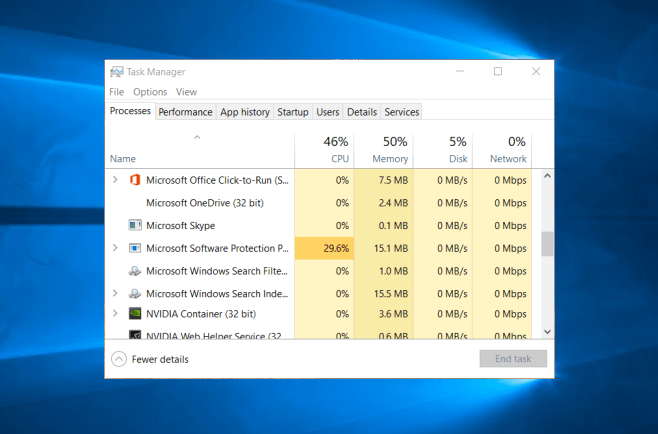
Sppsvc.exe is an important part of Windows operating system, but often causes problems like Windows 10 high CPU usage. And continuous high CPU usage might degrade the performance of your system.
The problem high CPU usage by Sppsvc.exe process can be resolved by applying few specific fixes and today we are going to share few active methods which will help you in resolving Microsoft software protection platform service high CPU issue.
How to Fix Microsoft Software Protection Platform Service High CPU Usage
The original Sppsvc.exe file is a Microsoft signed file and it exhibits only 2% of the dangerous level, so disabling this integral part of the Windows won’t be a smart decision.
Because if the Sppsvc.exe service is disabled, the Windows operating system and all other licensed applications may run in a notification mode.
So, it is strongly recommended that you not disable the Microsoft software protection platform service in order to fix Sppsvc.exe high CPU usage in Windows 10 PC.
Here we are going to share top three significant solutions which will help you in getting back to the normal state of your system. Follow the below explained instructions in order to fix Windows 10 high CPU usage by Sppsvc.exe process:
Keep Your Computer Up to Date
Missing Windows updates might be the prime reason that you are facing Sppvc.exe high CPU usage problem on your Windows 10 computer.
In most of the cases, outdated device drivers and system software are responsible for the security vulnerabilities, so try to install all the latest updates available for your computer’s operating system, software, and hardware.
Here’s how to check for Windows Updates in Windows 10 PC and install all the latest Windows 10 updates to keep your Windows computer up-to-date:
Step (1): First of all, press Windows + I keys together to open the Windows Settings of your system and then select Updates & Security option.
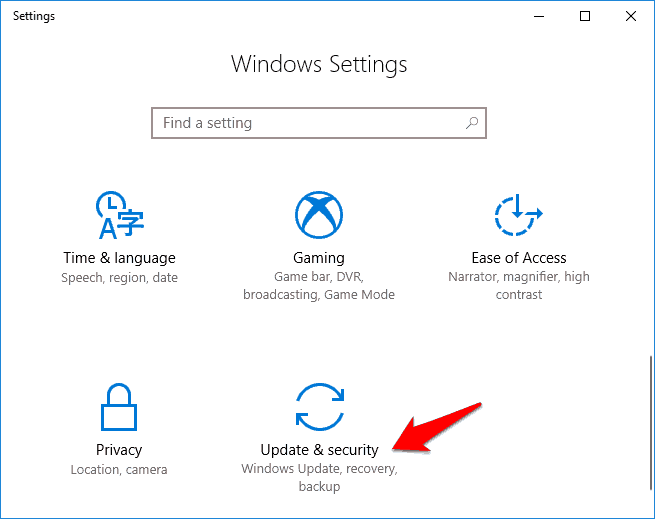
Step (2): Now under the Windows Updates section, click on the Check for updates button which will start checking for the new available updates.
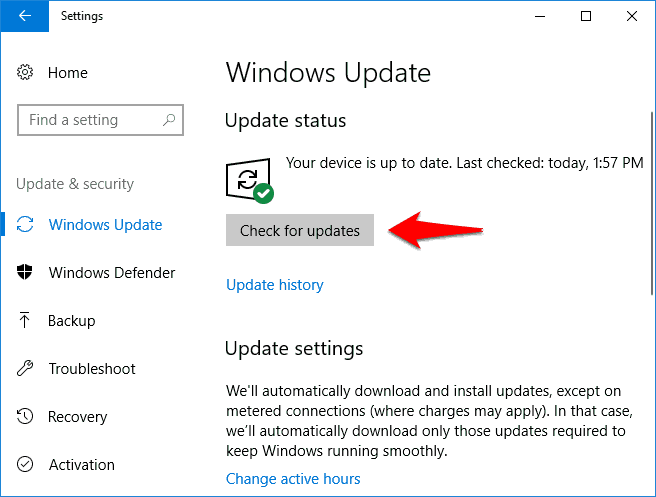
Step (3): If any latest updates are found during the scan, they will get downloaded and installed automatically.
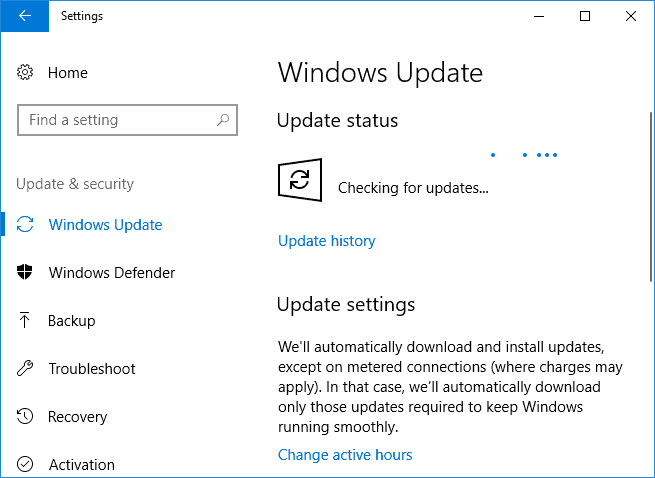
In case, if the Windows 10 Update says “Your device is up to date” then it means you have all the updates that are currently available.
After installing the Windows updates, check and see if Microsoft Software Protection Platform Service high CPU usage Windows 10 problem has been solved or not. If not then follow the next method.
Perform a Clean Boot in Windows 10
Performing clean boot might also help you with Sppsvc.exe high CPU Windows 10 issue. At first, try to start Windows 10 in Safe Mode and if you are not experiencing high CPU usage by Sppsvc.exe after entering in Windows 10 safe mode then you can go with the Clean Boot of your machine.
Here’s how to perform a clean boot in Windows 10 and start your computer by using a minimal set of drivers and startup programs:
Step (1): First of all, type msconfig in the Start search and then hit Enter key to open the System Configuration utility.
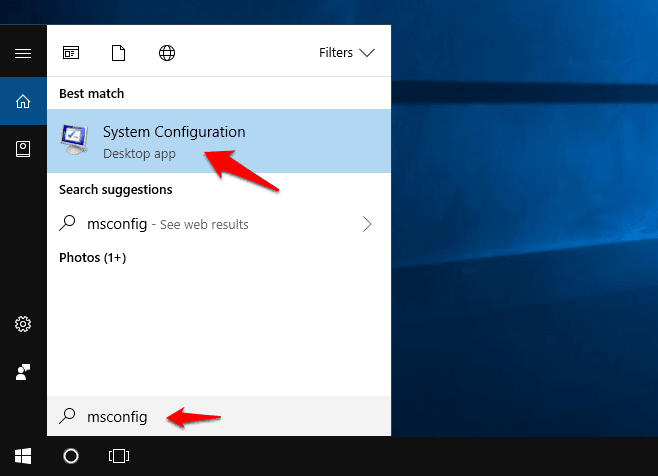
Step (2): Now go to the Services tab and select the Hide all Microsoft services check box, and then click on Disable all button.
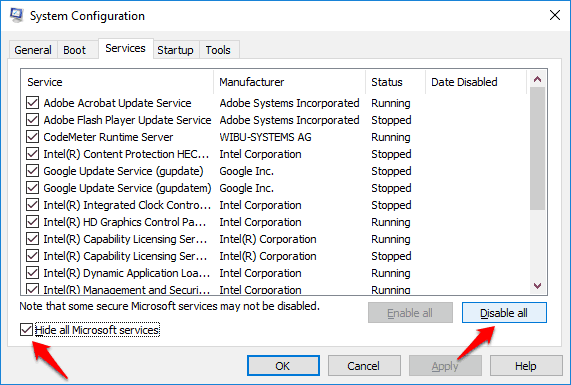
Step (3): Next, got to the Startup tab and click on the Open Task Manager link.
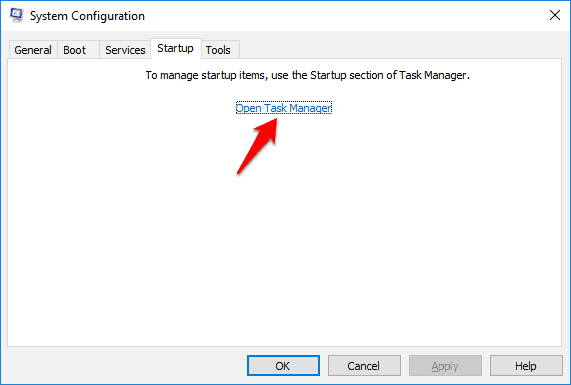
Step (4): On the Start-up tab in Task Manager, select each startup item one by one and then click on Disable button.
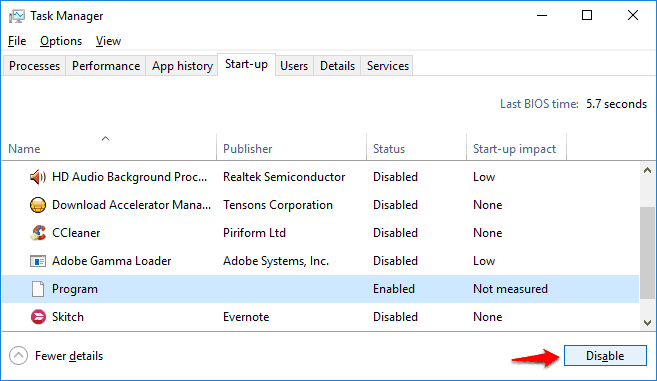
Step (5): Once all the startup items are disabled, close the Task Manager window.
Step (6): Finally, click the OK button on the Startup tab of the System Configuration dialog box and then restart the computer.

After performing Windows 10 clean boot, if you see that Sppsvc.exe high CPU usage is back to normal then you can try enabling the Windows services one at a time and see which service is leading to the problem.
Stop Software Protection
If you are still not able to resolve Microsoft software protection platform service high CPU Windows 10 issue then you can try restarting the Sppsvc.exe service using the Windows services.
Here’s how to stop Software Protection in Windows 10 and start it again:
Step (1): At first, open Run dialog box by pressing Windows + R keys together and then type services.msc in it and press Enter key.
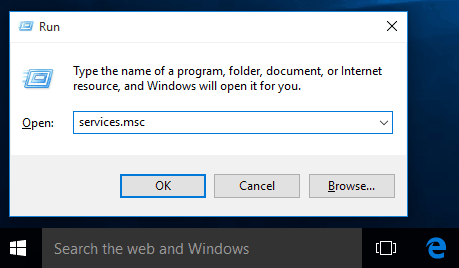
Step (2): Now on the Services window, find Software Protection service and right-click on it and select All Tasks > Stop option.
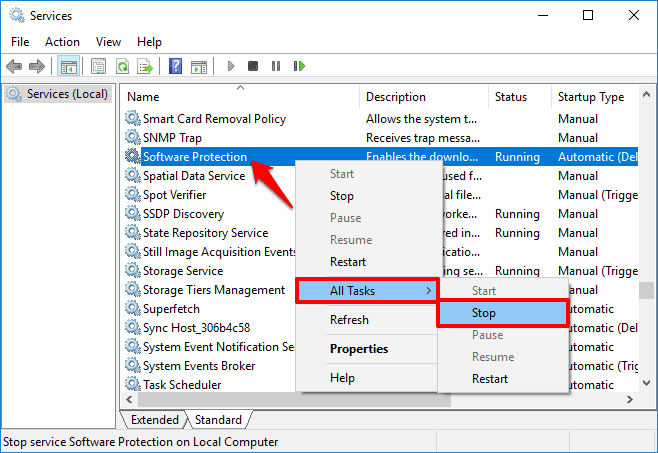
This action will immediately stop the services and all the related tasks of Software Protection from your computer.
Step (3): After a while, start it again by right-clicking on the Software Protection service and selecting All Tasks > Start option.
Now check and see if after restarting this service, you see any changes in the Sppsvc.exe high CPU usage in Windows 10 computer.
After following all these methods, if you are still experiencing Windows 10 high CPU usage by Microsoft Software Protection Platform Service then try installing a good anti-virus program and scan your system for any viruses.
Conclusion
So, these are top three solutions which can help you in getting rid of Sppsvc.exe high CPU usage Windows 10 problem and in getting back to the normal state of your system.
Which method helped you in solving Windows 10 high CPU usage by Sppsvc.exe issue? Do let us know using the comments section below.
Did you find how to fix Microsoft Software protection platform service high CPU usage in Windows 10 PC tutorial useful for you? If yes, feel free to share it with your friends on social media networks.
You may also be interested in checking out:
- How to Fix MsMpEng.exe High CPU Usage Issue
- How to Fix Windows Modules Installer Worker Windows 10 High Disk Usage
- How to Fix Firefox Using Too Much Memory and CPU Resources
- How to Fix System and Compressed Memory High Disk Usage in Windows 10
- How to Fix You require permission from TrustedInstaller Windows 10 Error