Are you repeatedly getting “Waiting for available socket” issue in Google Chrome browser? Learn how to fix Google chrome Waiting for available socket error.
Google Chrome always remains a crucial part of the discussion due to its outstanding functionalities and some commonly known errors. Most of the Chrome users have encountered a similar issue again and again which says “Waiting for available socket.”
And the sad part is, most of us even don’t know what this error is all about.
But you shouldn’t worry now, because we have come up with some great solutions which will help you in easily getting rid of the Chrome Waiting for available socket error.
What Does Waiting for available socket Mean?
Basically, a user encounters Google Chrome waiting for available socket issue once he has exhausted the entire available socket. Every user is allocated with some socket space that is eaten up by large images and data that has been saved in the Chrome web browser.
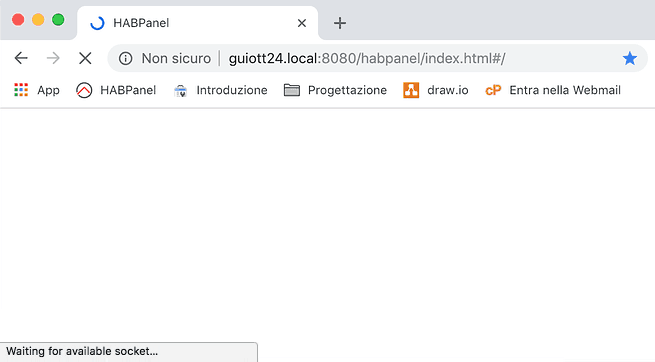
Every single time you visit a website or a web page, some data is automatically saved on your browser in the form of cookies, caches, and passwords for easy loading and less lag time.
So, whenever you face the Waiting for available socket Chrome error, you should keep in mind that you have overloaded your browser and it’s high time to clean out the mess.
How to Fix Waiting for available socket Chrome Error
Although, there are countless of unfiltered ways available on the internet for solving this issue. But here in this guide, we are going to explain only a few most active and easy to use methods so that every user can get benefited from it and get rid of the Google chrome waiting for available socket error.
Here are some of the most simple and effective solutions to fix Waiting for available socket Chrome error:
Method 1: Clear Cache and Cookies in Chrome
As we have mentioned above some of the data has been stored in the form of cache and cookies, and you can clear them out for more available space and fewer chances of Waiting for available socket error.
If you don’t know how to clear cache and cookies in Chrome then follow up with the process described below:
- First of all, open Chrome browser and then click on the More (three vertical dots) icon.
- Next, click on the More tools and select Clear browsing data option.
- Now, choose a Time range. For deleting everything, select All time option.
- Finally, select the “Cookies and other site data” and “Cached images and files” option and then click on the Clear data button.
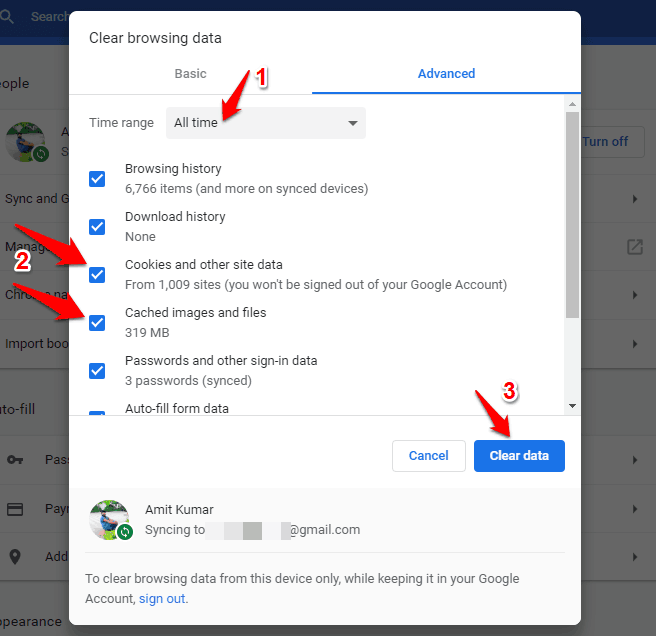
Clearing cache and cookies will clean all the mess that has been resulting in Chrome Waiting for available socket error.
Once it’s done, restart the browser and start browsing again for an amazing and error-free experience.
Method 2: Toolbars and Extensions are Eating up Space
Do you have multiple toolbars and extensions installed on your browser? You must know that the applications you have installed on your Chrome might be corrupted and will land you in a state where you will be disrupted with Google Chrome Waiting for available socket error again and again.
If you want to get rid of this error, then you have to remove useless extensions for freeing up more space.
Removing unwanted Google chrome plugins and chrome extensions will not only solve the issue but it will also help you in speeding up your chrome browser.
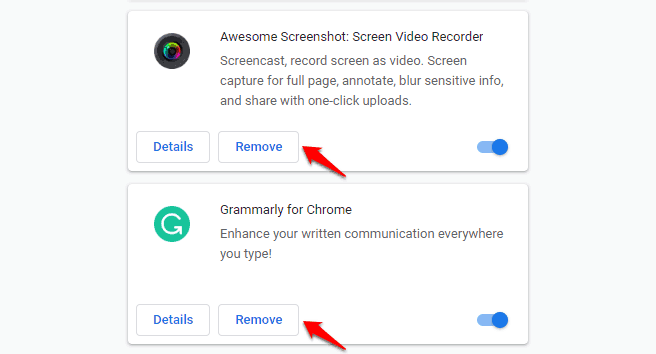
Follow this guide on how to remove Google Chrome extensions and create some extra space for the healthy functioning of the Google Chrome browser.
Method 3: Flush Socket Pools in Chrome
With the help of flushing socket pools process, you can make your browser functional again if you have tried the above two methods and facing the same issue all over again. Here’s how to do it correctly:
- At first, open Chrome browser and then type chrome://net-internals in the address bar and hit Enter key.
- Now from the left side menu, click on the Sockets option.
- Finally, click on the Flush socket pools button to clear all the saved sockets.
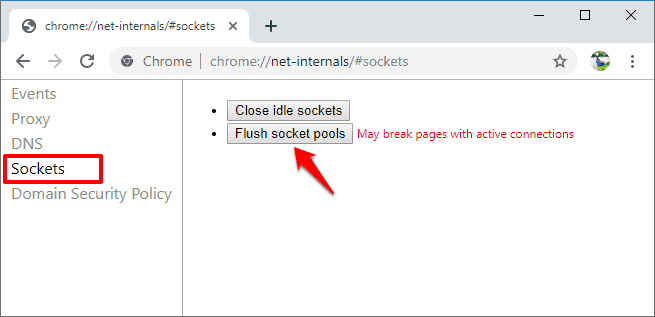
This is one of the most preferred methods and is expected to deliver 100% satisfactory results. Once completed restart the Chrome browser and start browsing the web.
Wrap Up
From now, every time you face a similar issue, just follow the exact steps of how to fix “Waiting for available socket” error in Google Chrome and it will help you immediately. However, the Waiting for available socket Chrome issue can’t be resolved for a permanent time as it completely relies on the type of browsing and your browsing hours. If you browse through a lot of websites then there are fair chances that the cache and cookies will be loaded up again.
You may also be interested in checking out:
- Where are Chrome Bookmarks Stored in Windows 10 PC?
- How to Fix Google Chrome High CPU Usage
- How to Set Google as Default Search Engine on Chrome, Edge
- How to Disable Incognito Mode in Chrome Windows 10 and macOS
Very useful information. Thanks for this blog.
Keep posting.